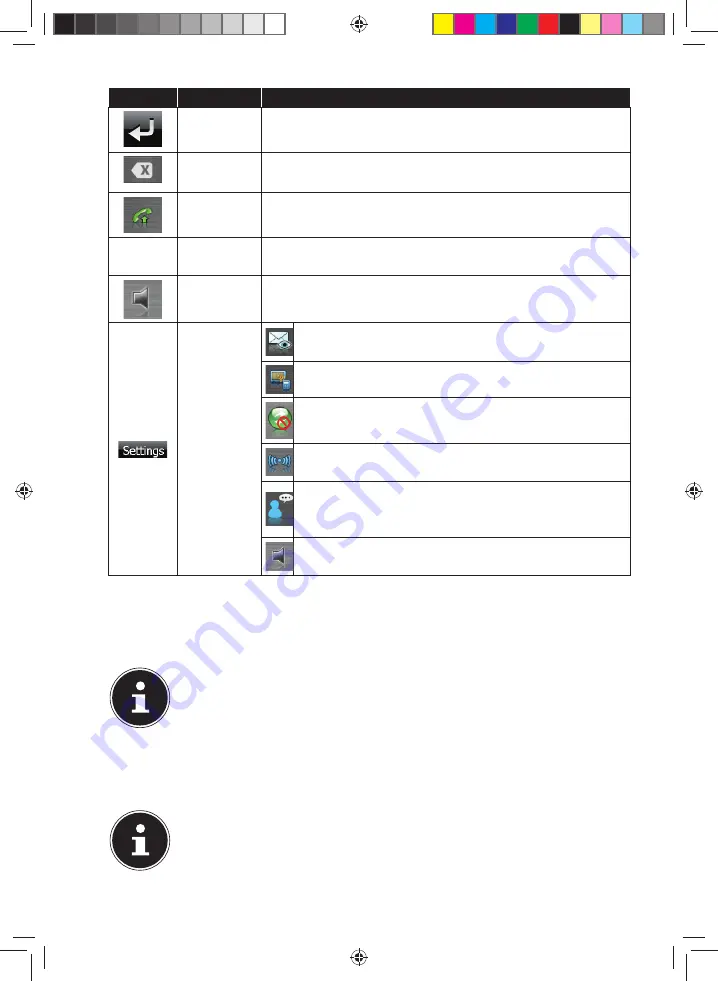
41 of 82
Button
Name
Description
Back
Previous Page of the main display.
Delete
Delete the number entered by means of the keyboard
with this field.
Calling
Select the number entered by means of the keyboard
with this field.
Keypad
Enter the digits of the telephone number to be called by
means of the keyboard.
Volume
Set the volume of the microphone and the loudspeaker
by means of this symbol.
Settings
of the
handsfree
facility
New message – Options for displaying new
messages
Pairing – Link the navigation device to the mobile
Settings for automatic synchronization between the
navigation device and the mobile phone
Bluetooth – Activate or deactivate the Bluetooth
function
Call announcement – Switch on and off for the
announcement of the telephone number / contact
in the case of incoming calls
Setting of the basic volume of the microphone and
the loudspeaker.
12.3. Pairing the Navigation Device and the Mobile
Phone
PLEASE NOTE!
Your navigation device will search for a device in the case of a
connection to the remote loudspeaker in principle. The range of
functions of the hands-free loudspeaker can be restricted according the
type of the mobile.
Activate the Bluetooth function on your mobile phone.
PLEASE NOTE!
Each mobile phone uses different paths to do this. Read the instructions
of your mobile phone under all circumstances for this reason.
E5x70 Generic EN Gopal 7.5 MSN 4005 1597 Content.indd 41
E5x70 Generic EN Gopal 7.5 MSN 4005 1597 Content.indd 41
21.07.2014 10:48:59
21.07.2014 10:48:59
















































