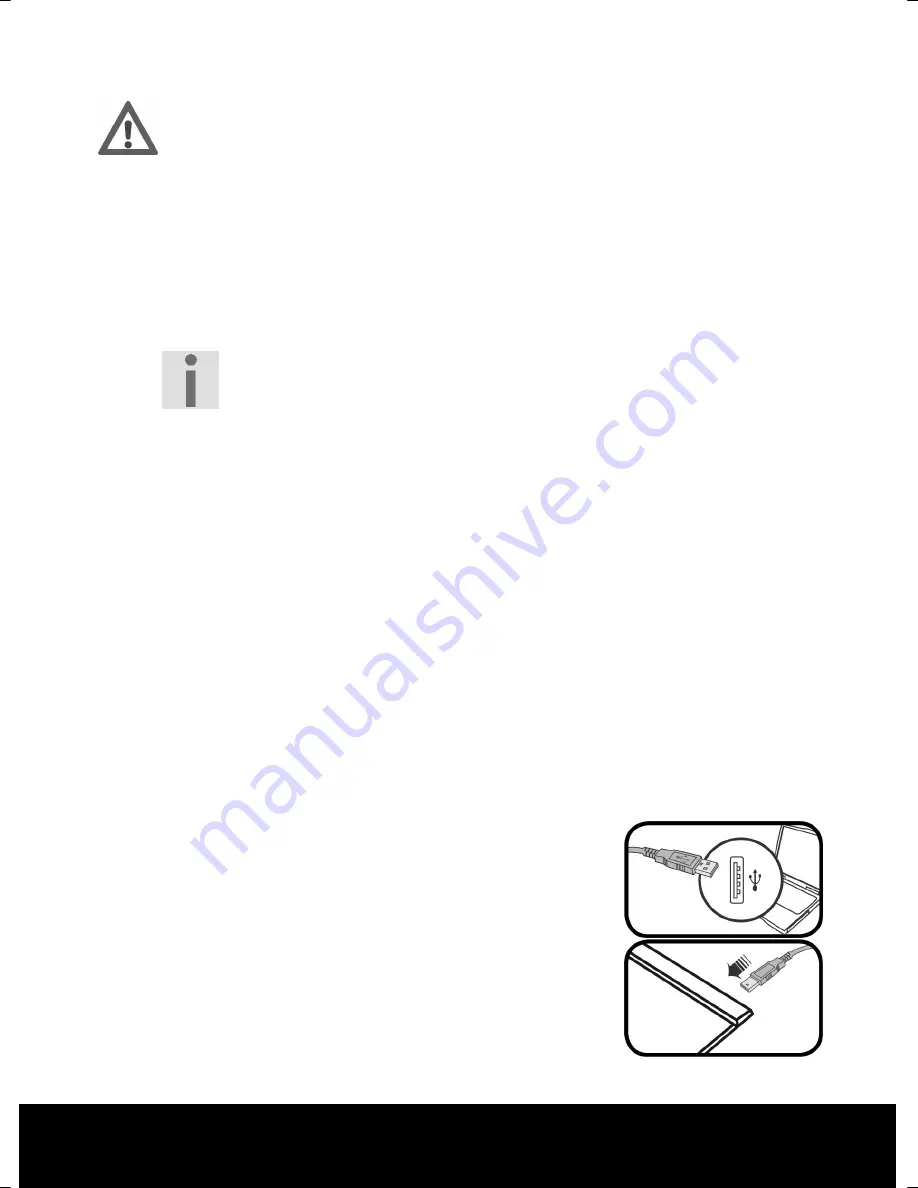
After Sales Support TEL: 1300 884 987 WEB Support: www.medion.com.au
9
Warning!
Important files may be changed or overwritten when you are installing
programs or drivers. Before installing the program make a backup of your
original files. This will allow you to access them later if problems occur after
installing the software.
1.
First insert the disc supplied. Installation will start automatically.
2.
Follow the instructions displayed on the screen and install the programs you want
from the CDs. Detailed information on using the software is installed automatically.
3.
Restart your computer after installation to complete the process.
Important!
If installation does not start automatically the “
Autorun
”
function may be disabled
.
Manual Installation Without Autorun Under Windows
®
7 And Vista
®
1.
Double-click on the
My Computer
icon on your desktop.
2.
Right-click on the drive containing the CD. A dialog box will open.
3.
Click on the option
Automatic playback
. Installation will begin.
Manual Installation Without Autorun Under Windows
®
XP
1.
Double-click on the
My Computer
icon on your desktop.
2.
Right-click on the drive containing the CD. A dialog box will open.
3.
Click the
Autoplay
option. Installation will begin.
Connecting The 2-in-1 Mini Graphics Pad
Connect the device to your computer as follows:
The software must already be installed (page 8).
1.
Switch on the computer and all peripheral devices
(monitor, printer modem, etc.) and wait until operating
system has finished booting.
2.
Insert one end of the USB cable into a free USB port on
your computer.
3.
Connect the other end to the graphics pad.
4.
The device is recognised by the operating system and
installation will be completed.































