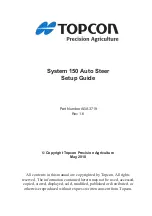Conditions of Warranty for the United Kingdom
70
II. Special warranty conditions for MEDION PC, notebook,
pocket PC (PDA) and navigation devices (PNA)
The following terms apply to MEDION PC, notebook, desktop, pocket PC and laptop
products and optional items included with such products. If one of these items has a fault,
you also have a warranty claim for its repair or replacement, from MEDION. The warranty
covers the costs of materials and labour for repairing or replacing the defective MEDION
product or the optional item in question.
Hardware connected to your product that was not produced or marketed by MEDION can
invalidate the warranty if MEDION can reasonably demonstrate that damage to the
MEDION product or of the optional item included with the delivery was caused by such
hardware. You are entitled to seek independent advice or consultation relating to your
product or any of MEDION’s findings. MEDION will not be liable for any costs incurred to
you when doing so.
This warranty is restricted in relation to any pre-installed operating system as well as to
application programme software that is included with the MEDION product in question.
This warranty is restricted as follows:
For pre-installed operating system as well as to application programme software included
in the MEDION product, MEDION only guarantees the data media (e.g. the diskettes and
CD-ROMs) upon which this software is delivered and warrants that such data media shall
be free from material and processing defects for a period of 90 days from the date of pur-
chase of the MEDION product from an authorised seller of MEDION. MEDION will replace
defective data media free of charge.
Any claims in respect of defective pre-installed operating system as well as to application
programme software are hereby expressly excluded and you should contact the relevant
licensor or copyright owner of the defective software in question. MEDION does not guar-
antee that any software supplied with MEDION products will function without interrup-
tion, will be free from errors or that it will fulfil your requirements. MEDION does not
guarantee the 100% accuracy of the maps provided with the Navigation device.
It may be necessary to delete all data in the product in order to repair the MEDION prod-
uct. PLEASE MAKE SURE THAT YOU HAVE A BACKUP COPY OF ALL DATA ON THE
PRODUCT BEFORE RETURNING THE PRODUCT TO MEDION. To the extent permitted by
law, MEDION excludes all liability for loss of data and MEDION recommends in all cases
that you back up all data on your MEDION product before returning the product to
MEDION.
Содержание E3140
Страница 6: ...vi...
Страница 80: ...Index 74...