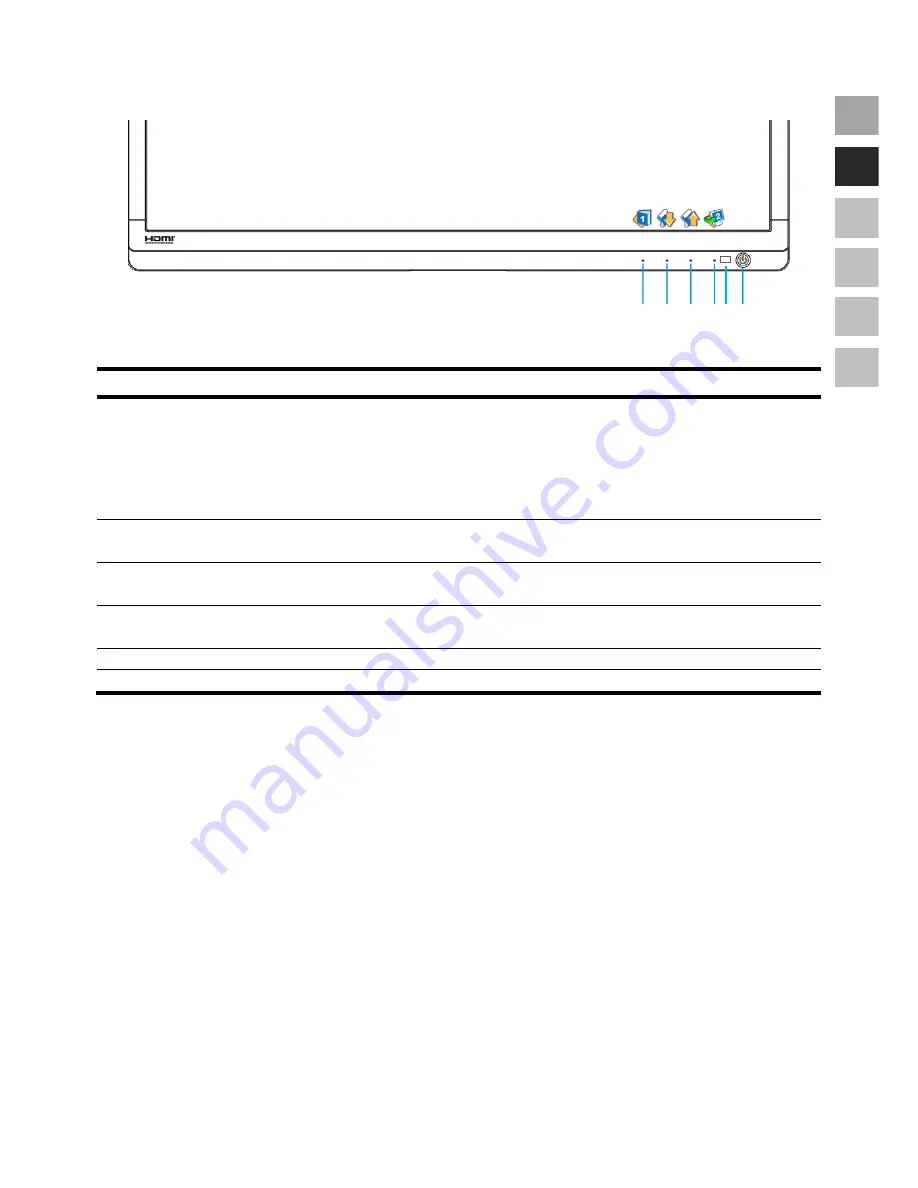
English
13
DE
EN
FR
ES
DK
NL
Operating elements
(Ill.: Front operating elements)
Sensor key Description
You will start the OSD (On Screen Display) with this button. Press this button again if you wish to
leave the OSD.
+
Power block, when the OSD is not activated
+
OSD block, when the OSD is not activated
Hold the key combination until the bar displayed has moved from left to right completely, to
activate/de-activate the block. A corresponding message will appear on the screen.
Select a parameter and reduce its value with this button, when the OSD is switched on.
If you are not in the OSD: Direct call-up of the
Contrast
/
Brightness
menu.
Select a parameter and increase its value with this button, when the OSD is switched on.
If you are not in the OSD: Direct call-up of the
Picture Mode
menu.
Confirm the selection of the parameter to be changed with this button.
If you are not in the OSD: choose signal source.
Shows the operational state.
You can switch the TFT monitor on or to the Standby mode with this button.











































