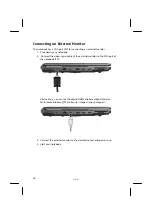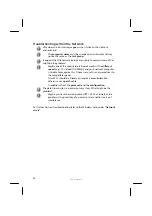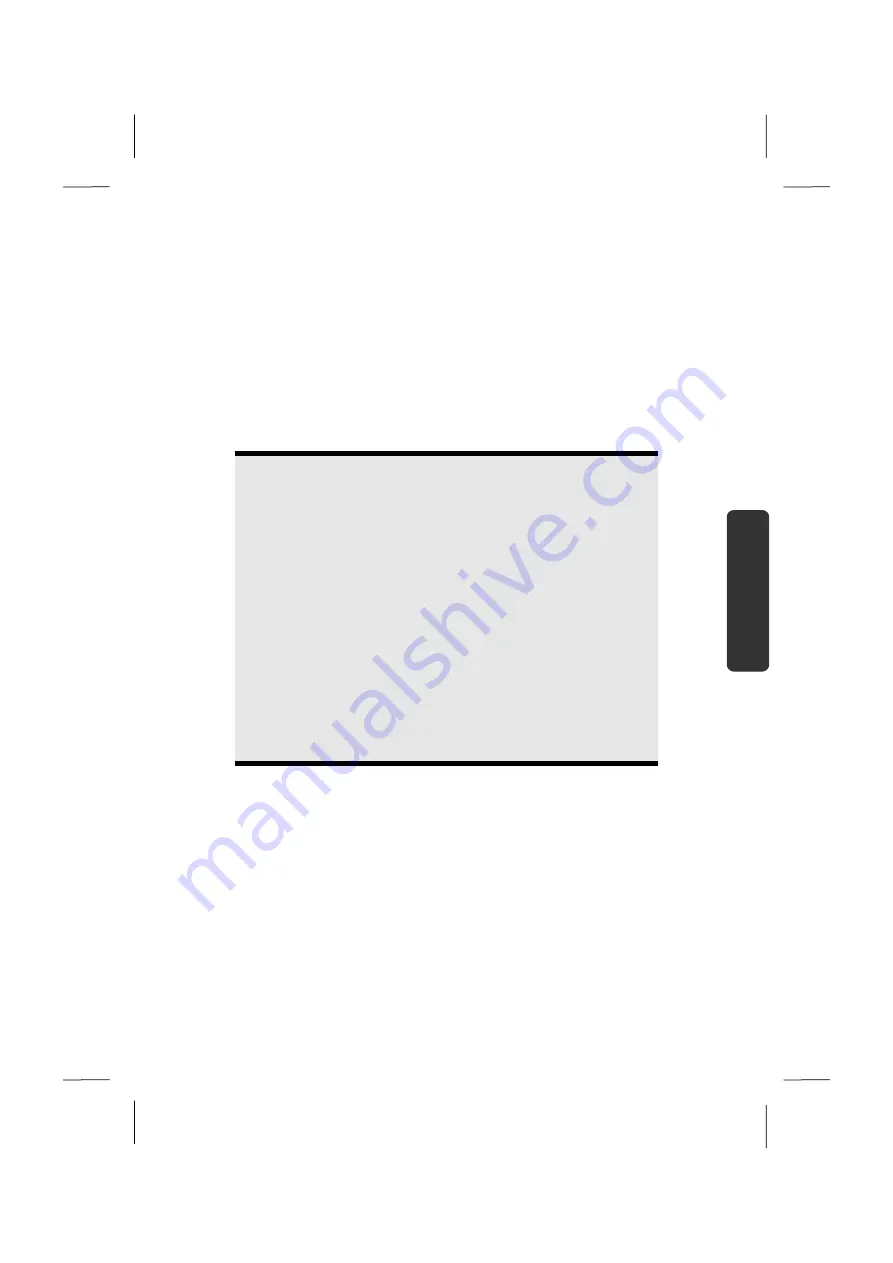
The Optical Drive
43
Safety
Handling
Com
p
on
en
ts
Aid
Appendix
The Optical Drive
Loading a Disc
Unlike optical drives of desktop PCs optical drives of notebooks retain discs with the
help of a locking mechanism.
When inserting the disc you should take care to push the disc right
onto the
locking mechanism
so that it can lock in
position.
Note
Do not place protective foils or other stickers on your discs. To avoid
damage to your drive, do not use deformed of damaged discs.
Warning!
Do not use scratched or dirty discs, discs with pieces broken off or
discs of poor quality. Because of the high speeds in the drive the discs
might break and damage your data as well as your drive. Examine the
discs before you enter them. If damage or dirt is visible, you should
not use them. Damage caused by faulty media is excluded from
warranty and their repair must be charged.
Warning!
The disc can be damaged when the drive drawer is pushed in, if it has
not been positioned on the support correctly.
Содержание AKOYA P8613
Страница 7: ...vi ...
Страница 9: ...Safety Instructions 2 ...
Страница 19: ...Included with Your Notebook 12 ...
Страница 30: ...Getting Started 23 Safety Handling Components Aid Appendix ...
Страница 31: ...Getting Started 24 ...
Страница 33: ...Power Supply 26 ...
Страница 81: ...Software 74 ...
Страница 97: ...Recycling and Disposal 90 ...
Страница 107: ...Conditions of Warranty for the United Kingdom 100 ...
Страница 111: ...Index 104 ...