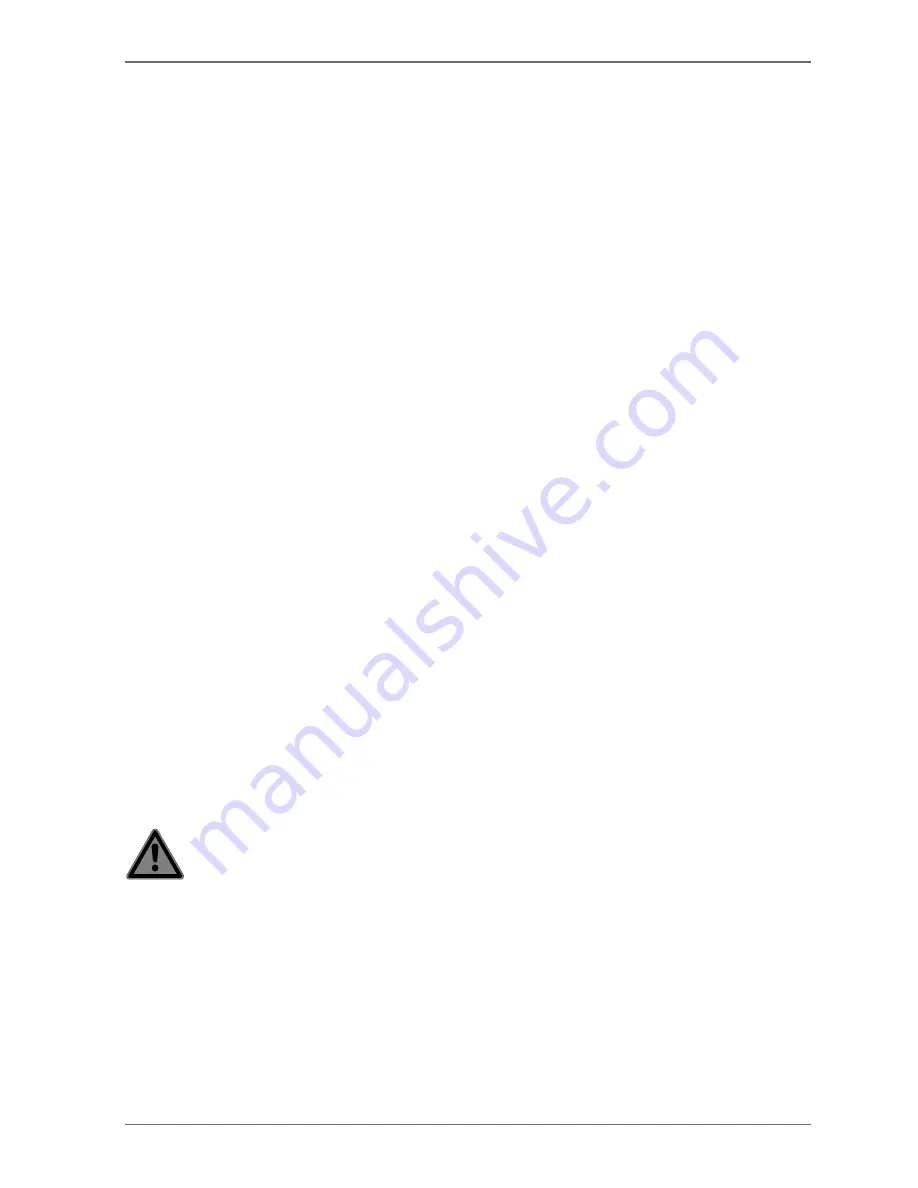
5
4.2. Installation location
• Keep your monitor and all connected devices away from moisture and avoid dust, heat,
direct sunlight and naked flames (such as candles, for instance). Non-compliance with
these instructions can lead to faults or damage to the monitor.
• Do not use the device outdoors because external elements such as rain, snow, etc. could
damage it.
• Avoid exposing the device and the mains adapter to water droplets or spray and do not
place any liquid-filled containers (vases or similar) on or next to the device or the mains
adapter. Liquids penetrating the device may impair the electrical safety of the product.
• The slots and openings on the monitor are for ventilation purposes. Do not cover these
openings (overheating, fire risk)!
• Position the cable so that it cannot be stepped on or tripped over.
• Make sure that there is enough clearance from the sides of the furniture unit. Ensure a
minimum clearance of 10 cm around the device for sufficient ventilation.
• Place and operate all the components on a stable, level and vibration-free surface in or-
der to prevent the monitor from falling down.
• Avoid glare, reflections and excessive bright-dark contrast to protect your eyes and guar-
antee pleasant workstation ergonomics.
• Take regular breaks when working at your monitor to prevent muscle tension and fa-
tigue.
4.3. Repairs
• Contact customer services if:
−
the power cable is burnt or damaged
−
liquid has penetrated the monitor
−
the monitor is not operating correctly
−
the monitor has been dropped or the housing is damaged.
• Repairs to your monitor should only be carried out by qualified specialists.
• If a repair must be carried out, please contact only our authorised service partner.
4.4. Environmental temperature
• The monitor can be operated at an ambient temperature of +0°C to +35°C with a relative
humidity of < 80% (non-condensing).
• When switched off, the monitor can be stored at temperatures from -20°C to +60°C.
DANGER!
Risk of electric shock!
Large changes in temperature or fluctuations in humidity can cause moisture
build-up within the monitor due to condensation. This can cause an electrical
short-circuit.
After transporting the monitor, wait until the appliance has reached room tem-
perature before switching it on.




































