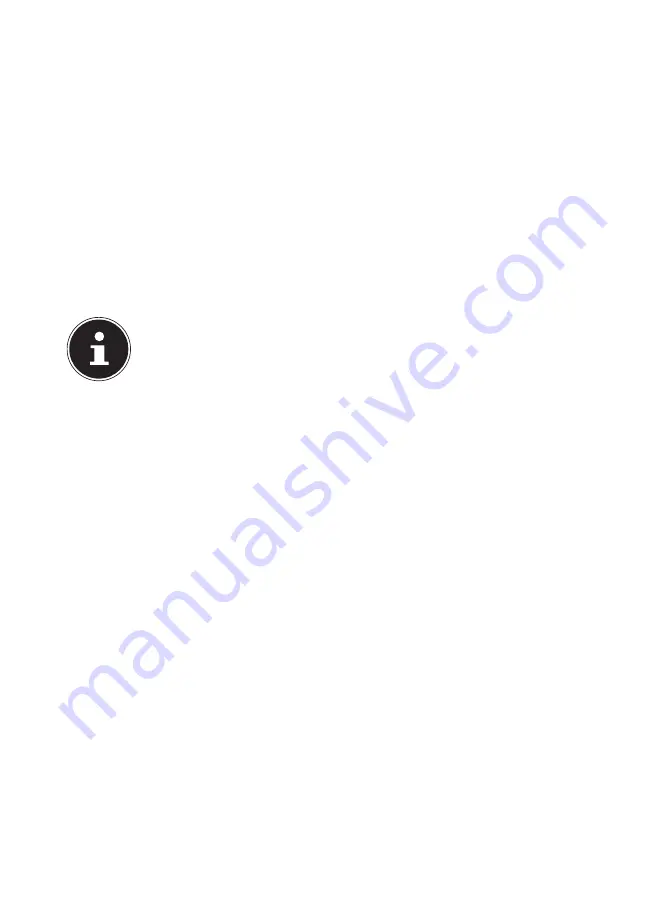
59 of 69
20. Customer Service
20.1.
What To Do In Case of Hardware Problems
Malfunctions can sometimes have quite trivial causes, but they may also be the
result of defective components. We have included a brief troubleshooting guide
below which may help to solve any problems.
If these tips don’t do the trick, then we’ll be more than pleased to help you out. Just
give us a call!
20.2. Find
The
Cause
Start by carefully checking all the cable connections. If the notebook is connected
to peripheral devices, check all the cable connections here too.
NOTE!
Do not swap around the cables for the various devices, even if they look
alike. The pin assignments within the cables may be different.
The notebook will not switch on.
If the notebook is in battery mode, connect the notebook to the mains adapter
and check that the battery is charged or being charged.
If you are already operating the notebook using the mains adapter, disconnect
the mains adapter from the socket and connect an electrical appliance such as
a lamp to the same socket to test it. If the lamp does not work either, seek the
advice of an electrician.
The screen is black.
•
This fault can have various causes:
−
The operating light (on/off switch) does not light up and the Notebook is
in hibernation.
Solution
:
Press the on/off switch.
−
The sleep light is flashing. The Notebook is in sleep mode.
Solution
:
Press the on/off switch.











































