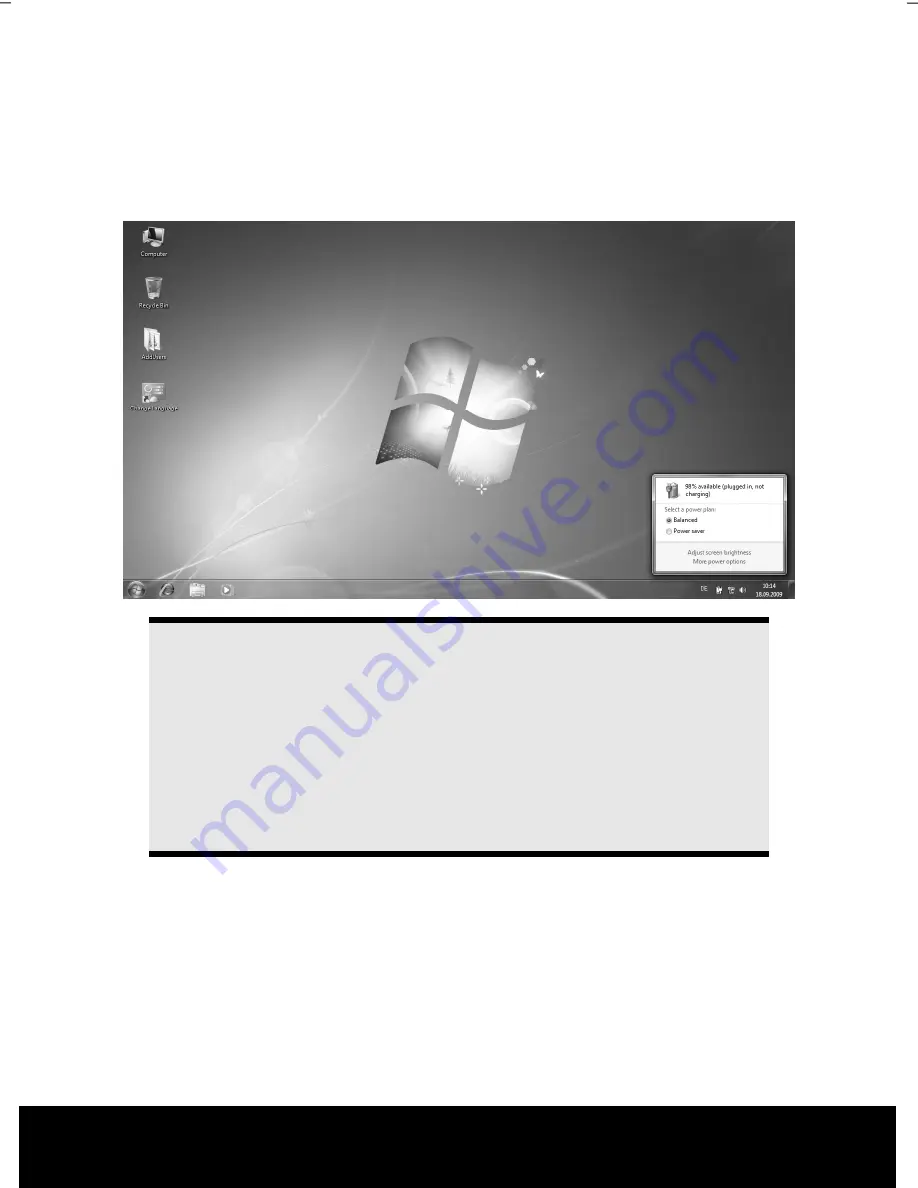
After Sales Support TEL: 1 300 884 987 WEB Support: www.medion.com.au
32
Checking the Battery Level
In order to check the current level of the battery, move the cursor over the power symbol
in the system tray.
The symbol of a battery is displayed during battery operation.
You will receive additional information about settings if you double click on this symbol.
Note
If you ignore the warning signal when the battery level is low, your
notebook goes into hibernate mode.
Warning!
Never remove the battery while the notebook is switched on or if the
notebook has not yet gone into hibernate mode, as this may lead to loss of
data.
Содержание Akoya E7220
Страница 1: ...Instruction Manual MD 98740 N26968 17 3 Notebook MEDION AKOYA E7220 1 7 3...
Страница 9: ...After Sales Support TEL 1 300 884 987 WEB Support www medion com au 2...
Страница 19: ...After Sales Support TEL 1 300 884 987 WEB Support www medion com au 12...
Страница 21: ...After Sales Support TEL 1 300 884 987 WEB Support www medion com au 14 Views Open Notebook 3 4 2 5 7 1 8 6...
Страница 31: ...After Sales Support TEL 1 300 884 987 WEB Support www medion com au 24...
Страница 33: ...After Sales Support TEL 1 300 884 987 WEB Support www medion com au 26...
Страница 83: ...After Sales Support TEL 1 300 884 987 WEB Support www medion com au 76...
Страница 99: ...After Sales Support TEL 1 300 884 987 WEB Support www medion com au 92...
Страница 101: ...After Sales Support TEL 1 300 884 987 WEB Support www medion com au 94...
















































