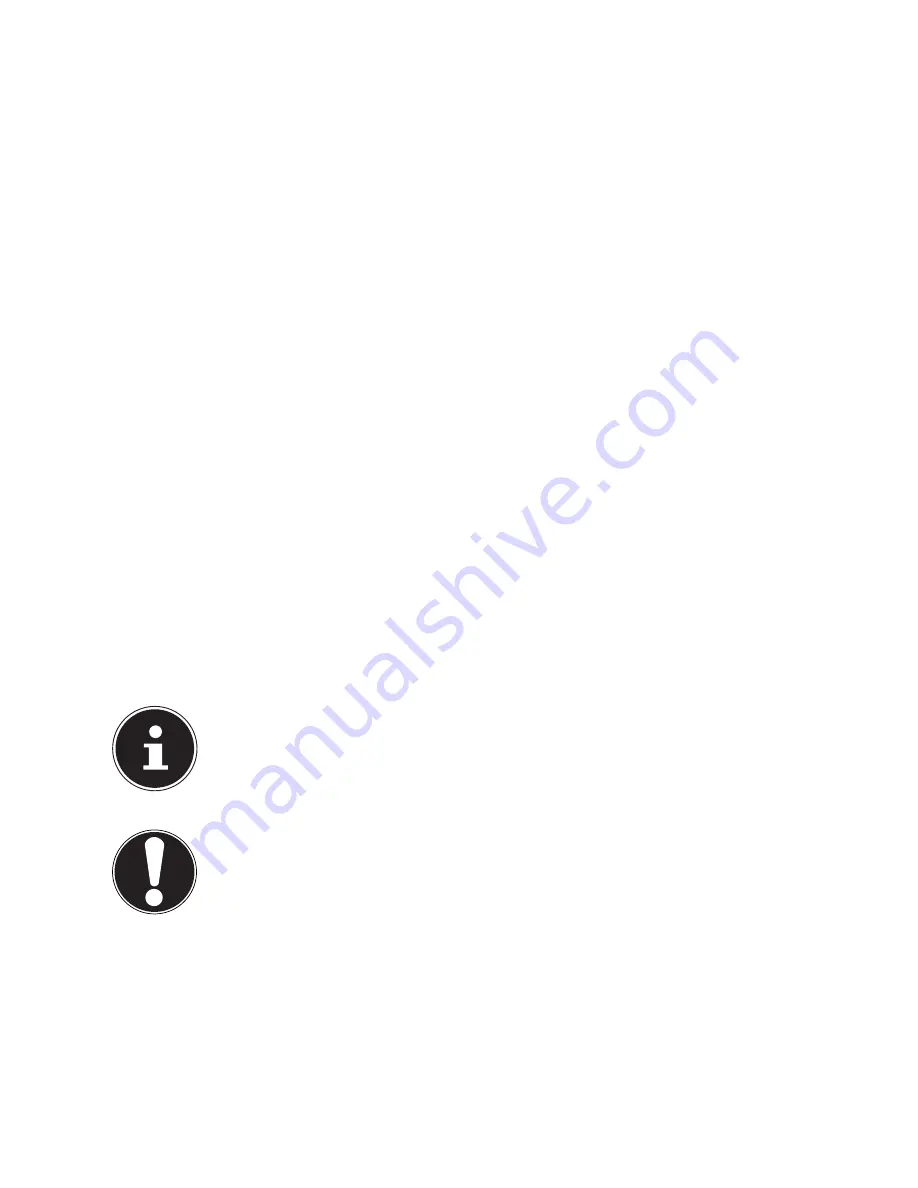
60 of 78
20.3. Resetting the Notebook to its Factory Settings
In the event of problems with the installation or other software problems which
make it necessary to reinstall the software, Windows
®
8 offers three options for rein-
stalling Windows
®
8 on your Notebook.
First ensure that you have backed up all important data and programs.
20.3.1. Running System Restore
After restarting, press the F11 key or start up the Notebook with the
F11 key
held down to launch
PowerRecover
.
or
Click the
PowerRecover
Windows
®
8 desktop app to run the program from the
Windows
®
8 desktop.
You will be offered 3 possible options:
−
Burn Drivers and Tools to an Optical disc
Create a support disc
−
Refresh your PC without affecting your files
Update your Notebook without deleting your data.
−
Restore
Choose between two recovery options:
●
Restore to HDD – no backup of user data
All data on the Notebook will be permanently deleted.
The factory settings will be restored.
●
Restore to HDD – with backed up user data
The factory settings will be restored and all user data under
C:\USER
will
be backed up.
PLEASE NOTE!
Always perform any type of recovery using mains power.
ATTENTION!
The recovery process takes a long time when you select the op-
tion to back up user data. Only the data located in the fold-
er C:\USER will be backed up. All other data will be deleted. It
is therefore important to perform regular data backups to ex-
ternal data media. We do not accept any liability for claims for
compensation arising from the loss of data or any consequen-
tial damages incurred.
Click
Next
and follow the on screen instructions to restore the factory settings.
Содержание Akoya E7201
Страница 1: ...Instruction Manual 43 9 cm 17 3 Notebook MEDION AKOYA P7815 P7816 E7201 E7221 E7222...
Страница 79: ...78 of 78...
















































