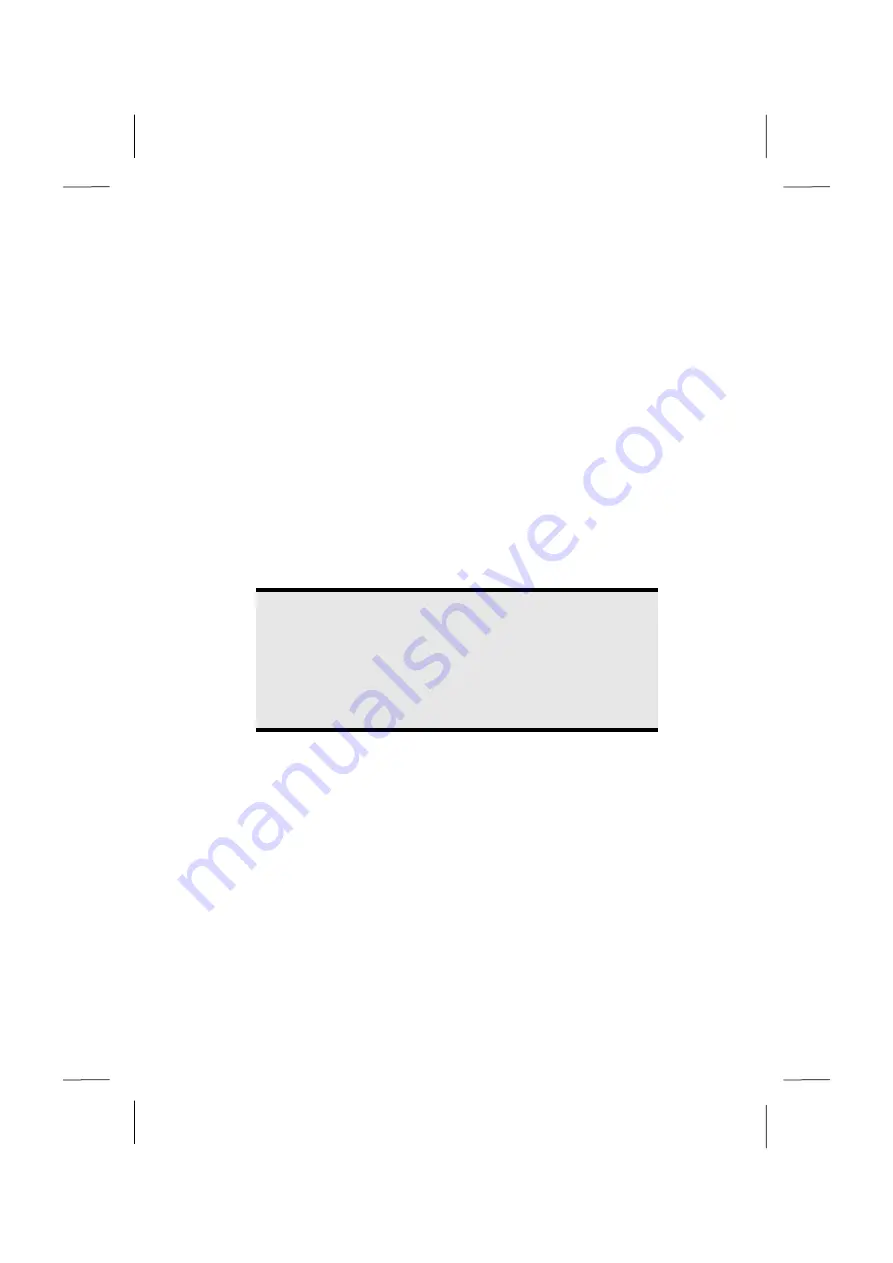
System Restore
82
Carrying out a Restore
1.
Remove any mass storage devices you may be using (memory cards, USB
sticks, etc.).
2.
Switch on the notebook.
3.
Press the corresponding key when you see the message "
Press F11 to run
recovery"
or "
Press F12 to run recovery"
.
After a few seconds, the message "
Windows is loading files"
will appear.
Wait until the files are loaded. The "
Power Recover"
menu will then appear.
4.
Select the language of the restoration menu.
5.
Click on "
Next"
.
6.
You may now choose between two forms of restoration:
Restore to HDD – no backup of user data
All data on the notebook are irretrievably erased, restoring delivery
condition.
Restore to HDD – with backed up user data
Delivery condition is restored and all user data under
C:\User are
preserved
.
Warning!
When using the option with backed up user data, the restoration
procedure takes a long time. Data are only preserved if they are
located in the C:\user folder. All other data will be erased. For this
reason, you must perform regular backups on external data
carriers. We will not be liable for data loss and/or consequential
damages.
7.
Click on
Next
and follow the further instructions, which will appear on the
screen, to restore the delivery condition.
Содержание AKOYA E6217
Страница 9: ...Safety Instructions 2...
Страница 19: ...Included with Your Notebook 12...
Страница 21: ...Views 14 Views Open Notebook Diagram the same 1 2 3 8 9 4 5 6 7...
Страница 32: ...Getting Started 25 Safety Handling Components Aid Appendix...
Страница 33: ...Getting Started 26...
Страница 35: ...Power Supply 28...
Страница 83: ...Software 76...
Страница 99: ...Recycling and Disposal 92...
Страница 111: ...Index 104...






























