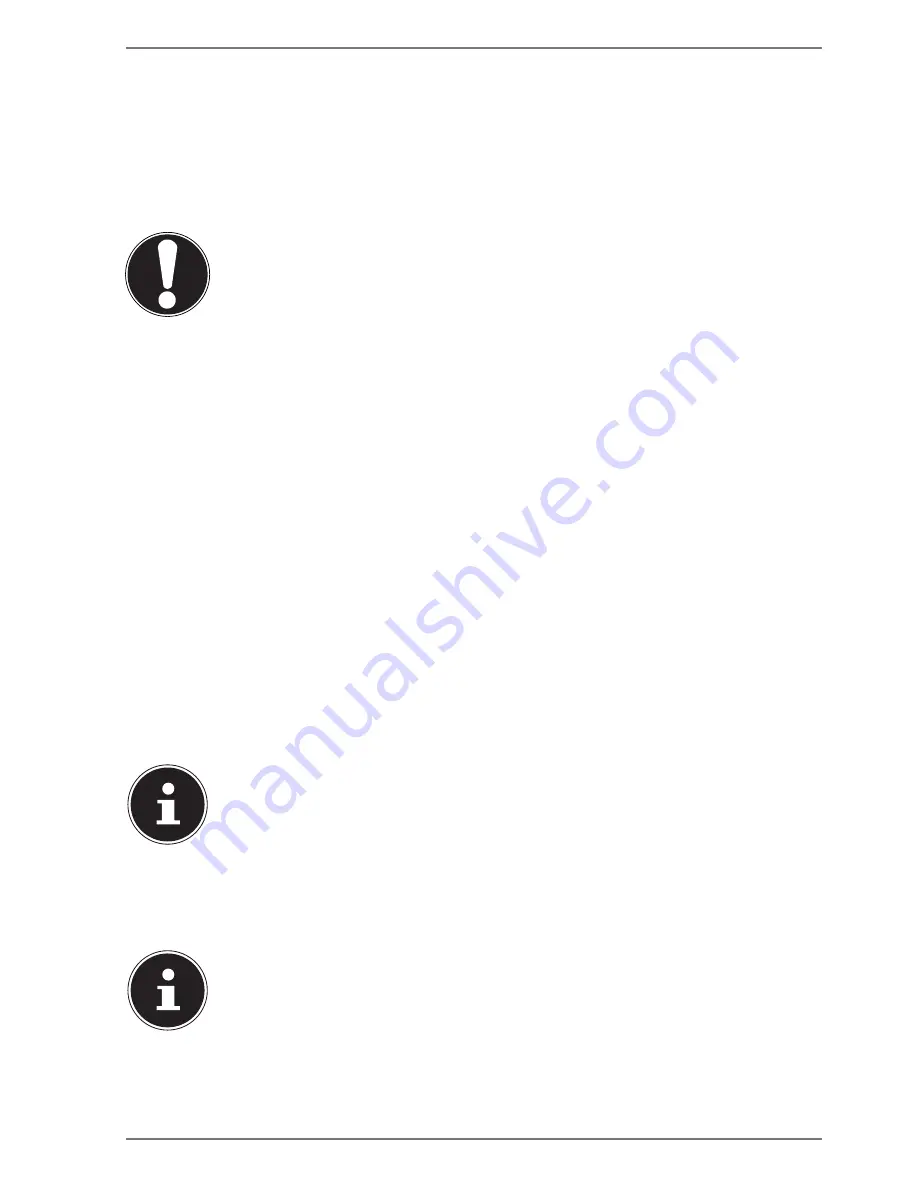
35
22. Securing Your Notebook
22.1. Password Setting (Power-on)
You can protect your notebook against unauthorised use with a power-on
password. On switching on the notebook, a password prompt will appear on the
screen. The password is set up in the UEFI configuraton.
NOTICE!
Risk of damage!
Please note that changes should only be carried out
here by very experienced users, as changes in the UEFI
setting may have implications for the stable operation
of the notebook.
`
Keep your password in a safe place. If you forget
your password, you have no way of deleting it. If this
happens, contact your service centre.
You can also use the Windows® security options to protect your data against
unauthorised access.
22.2. Fingerprint Sensor (optional)
22.2.1. Setting up the fingerprint sensor
`
Open the Start menu and click/tap on
Settings
->
Accounts
->
Sign-in options
.
`
Click/tap on the
Set up
button under the heading
Fingerprint
in the section
Windows Hello
.
If you have not yet created a PIN for the sign-in process, this needs to be
created first.
`
In the welcome screen for Windows Hello, click/tap on the
Get started
button.
`
Enter your PIN in response to the next query.
`
Now scan the desired fingerprint.
The fingerprint needs to be read multiple times, follow the instructions
on the screen for this purpose.
`
Once the fingerprint has been successfully read, click/tap on the
Add another
button in the pop-up window to scan another fingerprint.
Содержание AKOYA E4241
Страница 1: ...35 5 cm 14 Notebook Instruction Manual...




























