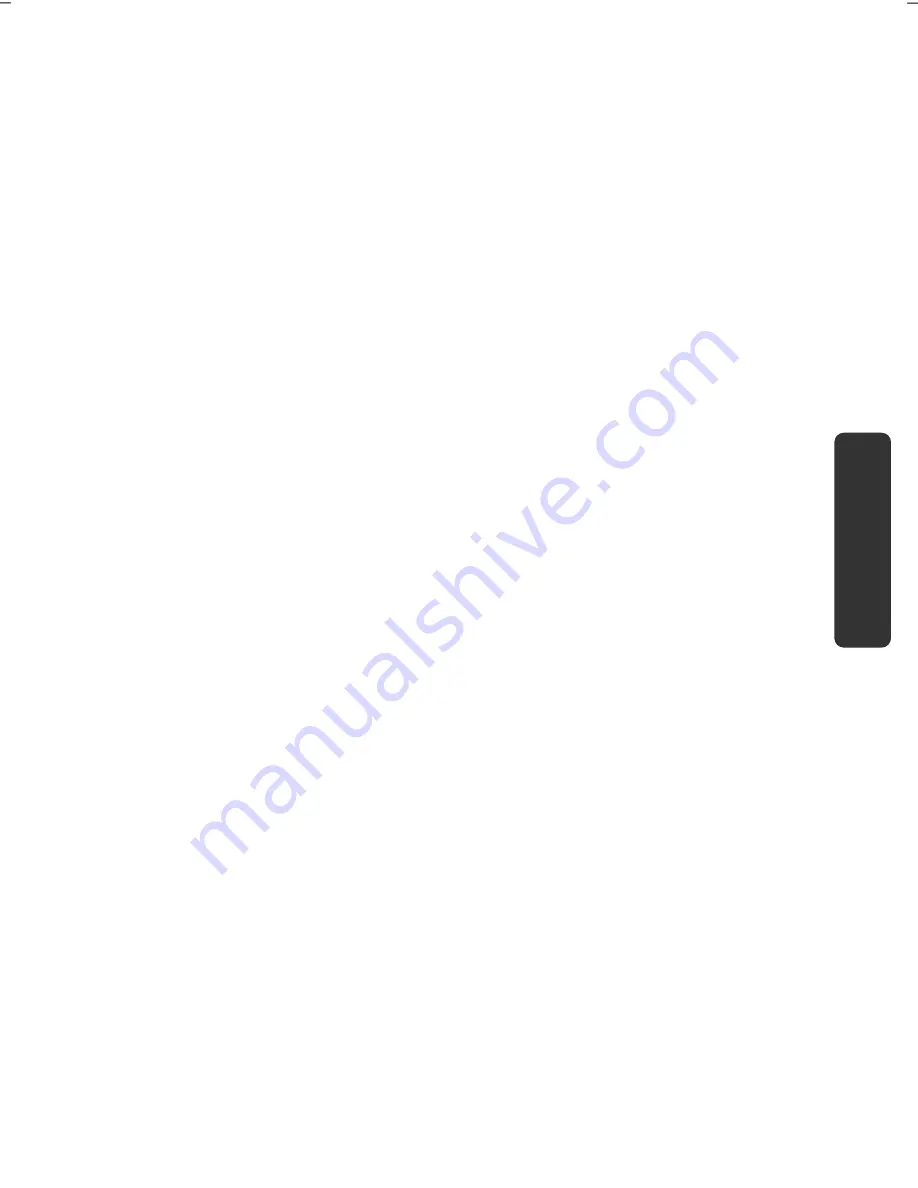
Software
53
Safety
Handling
Com
p
on
en
ts
He
lp
Appendix
Improved Desktop
Windows® 7 simplifies working with the windows on the Desktop. This provides you with
more intuitive possibilities for opening and closing, as well as for changing the size and for
rearranging.
Windows® 7 makes the performance of everyday tasks even simpler. For example, the
Snaps function makes it easier than ever to compare two open windows. You do not need
to adjust the size of the open window for comparison. Simply pull the window, using the
mouse, to one of the edges at the side of the screen, and it will fill half the screen. Snap the
window on both sides, and it is already easier than ever to compare two windows.
If you would like to display all Desktop mini-applications, simply move the mouse into the
lower right hand corner of the Desktop. This makes all open windows transparent, so that
the Desktop and all the mini-applications located on it will be instantly visible.
Click on the Titlebar of the window, "shake" it, and all open windows will be displayed as
symbols on the Taskbar. "Shake" the window again, and the other windows will be
displayed again.
Better device management
Windows® 7 enables you to close, manage and use all devices through the "
Devices and
Printers
" central function.
All devices are displayed in a central position.
With the new Device Stage Technology, Windows® 7 even goes one step further in device
management. Device Stage helps you use all compatible devices connected to your
computer. Thanks to Device Stage, now you display the device status in one single
window and carry out often-used commands. You will even find pictures of the devices
here, easily enabling you to see which devices are connected. The manufacturer of the
devices can even adapt Device Stage. If the manufacturer of your camera, for example,
prepares an adapted version of Device Stage, you can see the number of photos on the
camera and receive links to useful information when you link the camera to the Netbook.
Содержание AKOYA E1225
Страница 1: ...Netbook MEDION AKOYA E1225 User manual Medion AG 45307 Essen Germany ...
Страница 7: ...vi ...
Страница 9: ...English 2 ...
Страница 19: ...English 12 ...
Страница 30: ...Getting Started 23 Safety Handling Components Help Appendix ...
Страница 31: ...English 24 ...
Страница 33: ...English 26 ...
Страница 73: ...English 66 ...
Страница 89: ...English 82 ...
Страница 91: ...English 84 ...






























