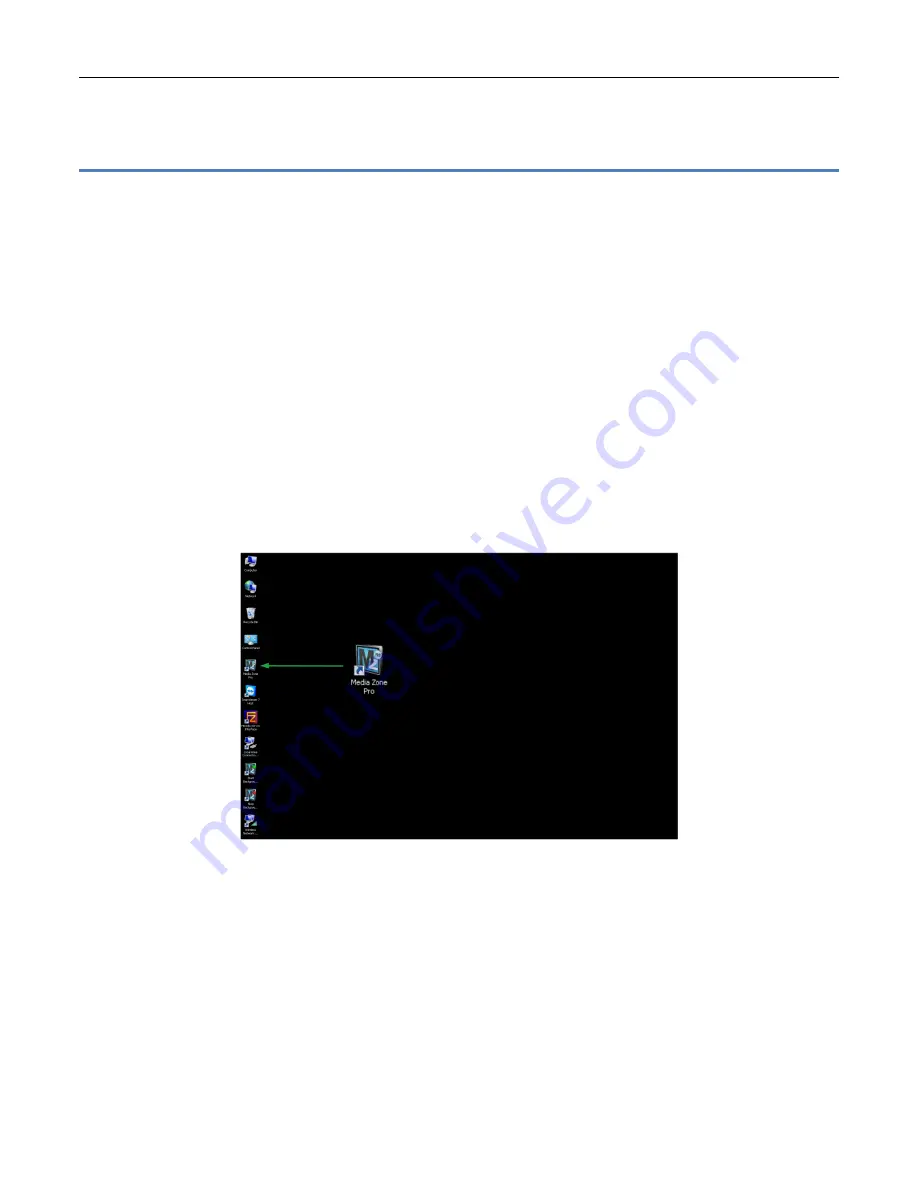
M
EDIA
Z
ONE
P
RO
P
LAYER
I
NSTALLATION
G
UIDE
6
Copyright © 2015 Keywest Technology, Inc. All Rights Reserved
14563 W 96th Terrace • Lenexa KS 66215 USA • Need Support? Mailto:[email protected]
S
TOP AND
S
TART THE
P
LAYER
P
ROGRAM
Stop and Start the Player Software
To stop the
MediaZone Pro Player
software, you will need to connect a mouse and keyboard to the
player or establish a remote connection to the player.
Stop the MediaZone Pro Player software:
1.
To stop the
MediaZone Pro Player
software, click the
Escape
key on your keyboard or right-click on the
mouse. If the
MediaZone Pro Player
does not stop, click
Escape
or right-click on the mouse until the
Windows
desktop is seen.
Note
: Once the
MediaZone Pro Player
software has stopped, you’ll also need to stop the
Background
Application
to prevent the software from restarting automatically. For more information about this
subject please see the section on the next section:
Stop
the
Background
Application
.
Restart the MediaZone Pro Player software:
1.
To restart the
MediaZone Pro Player
software, double click the
MediaZone
Pro
desktop icon. Playback
will begin immediately.




















