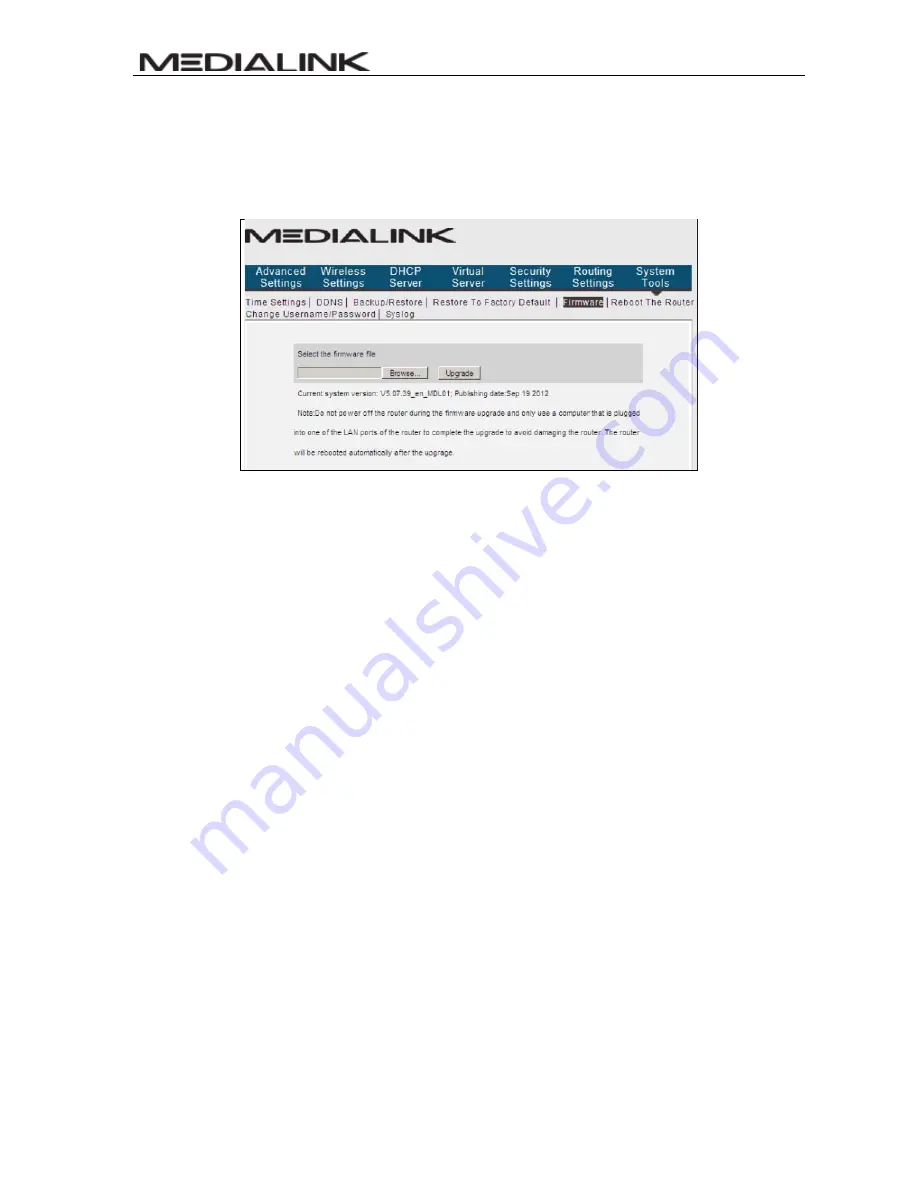
MWN-WAPR300N
54
WARNING: BE SURE TO USE A COMPUTER THAT IS CONNECTED TO THE
ROUTER VIA ETHERNET TO ADJUST THE FIRMWARE.
Backup your settings
: First Backup a copy of your router’s settings using the
Backup/Restore section.
Browse:
Then in the Firmware screen, click Browse to select the upgrade file that
you have downloaded and saved to your computer from
www.medialinkproducts.com/support
Upgrade:
Click this button to start the upgrading process. After the upgrade is
complete, the router will reboot automatically.
Empty your Internet Browser’s Cache
: In order for the new Firmware to display
properly, you must empty the Browser’s Cache (Temporary Internet Files). For
Internet Explorer: Tools > Delete Browser History > Check Temporary Internet
Files > Click Delete. Once finished, hit F5 to refresh the screen.
Reset the Router to Factory Settings
: After changing the Firmware, you must
reset the router to factory settings for the changes to take effect. After the reset,
you can restore your router’s settings using a file that you backed up prior to
upgrading.
10.6 Reboot the Router
Reboot the router to make any configuration changes effective. The router will cut its
WAN connection automatically after rebooting and then reestablish the WAN connection.
Содержание MWN-WAPR300N
Страница 1: ...MWN WAPR300N...
Страница 7: ...MWN WAPR300N 2 Back panel ports...
Страница 8: ...MWN WAPR300N 3 Back panel port description...























