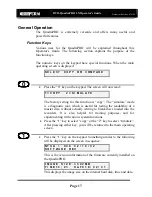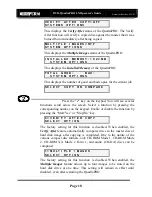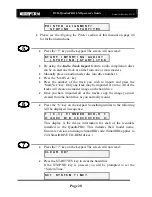CD-3706/P
Operator’s Guide
Document Revision: 030501.1
DVD-QuadraPRO LX Operator’s Guide
Document Revision: 070102
Page 14
System Startup
Before duplicating can begin it is necessary to review a few details.
•
Plug one end of the supplied power cord into the upper receptacle at the
rear of the unit.
•
Next, verify that the voltage selector switch is set correctly. It is located
between the two power receptacles. The QuadraPRO supports both 115
VAC and 230 VAC at 50 ~ 60 Hz. Please confirm that the appropriate
voltage (115 VAC for North America) has been selected.
0
CAUTION
Always use properly grounded receptacles or severe damage to
your system may result. The use of a surge protector or
Uninterruptible Power Supply (UPS) is highly recommended.
Содержание DVD-QuadraPro LX
Страница 1: ...DVD QuadraPRO LX Operator s Guide...