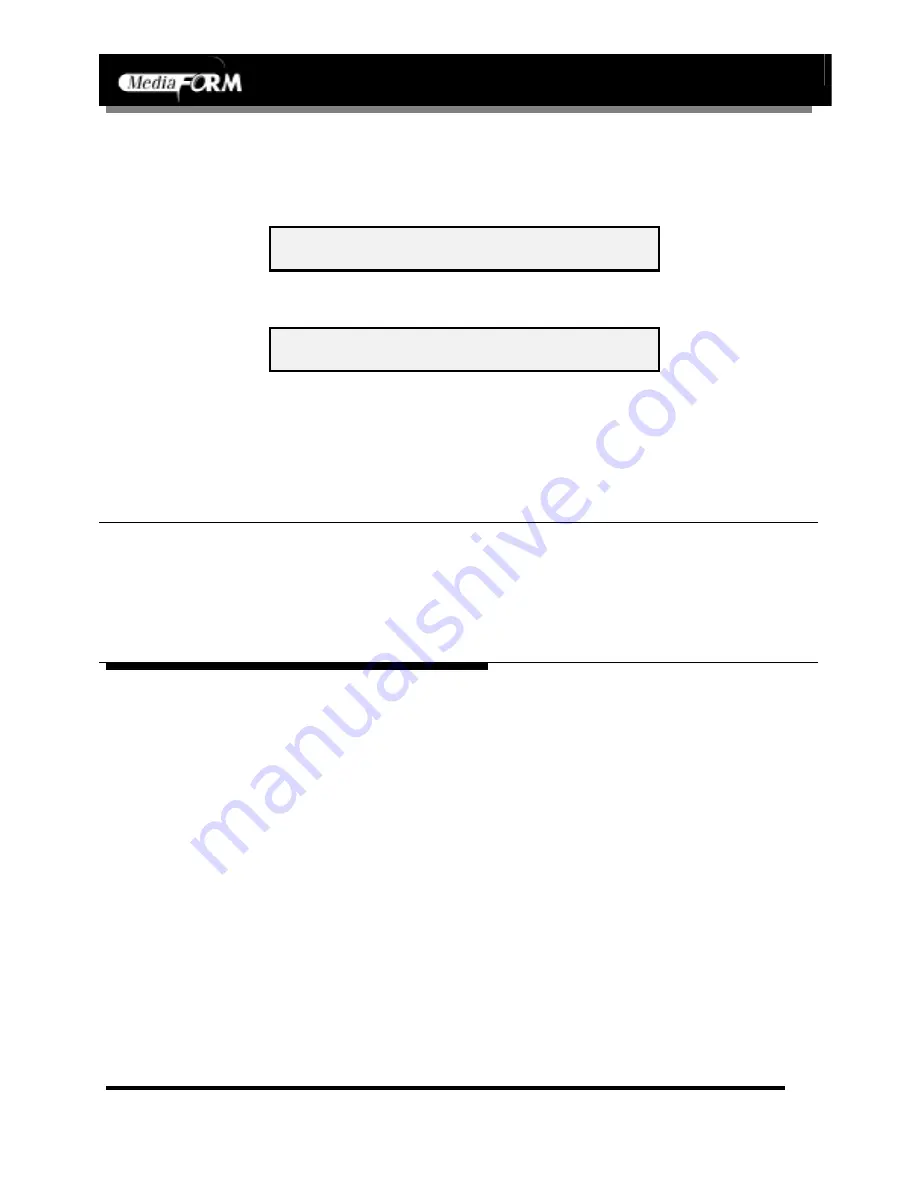
CD-3706/P
Operator’s Guide
Document Revision: 030501.1
CD-3000 Series Operator’s Guide
Document Revision: 100102
Page 37
System Startup
•
Turn on the power to the CD-3000. Wait a minute or two while the
system starts up. The screen will now read:
M F I N C .
D U P L I C A T I O N M A D E E A S Y
Once complete, the main operating screen is displayed on the screen:
S E L E C T C O P Y O R C O M P A R E
•
Turn on the power to the PC and the computer will recognize the CD-
3000’s CD-R/RW recorders as valid devices. Refer to the
documentation that accompanied your premastering software for
information on how to create CDs.
CAUTION
The CD-3000 cannot be operated in its normal standalone mode when
attached to a PC. Do not attempt to execute any commands using the
keypad, as this may lockup both the PC and the CD-3000.
Содержание CD-3000 Series
Страница 1: ...CD 3000 Series Operator s Guide...

















