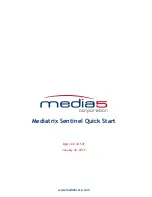The Mediatrix Sentinel Quick Start
Copyright © 2015
5
4)
Connect the power cord to the rear of the Mediatrix Sentinel and to an electrical outlet.
5)
Flip the Mediatrix Sentinel power switch On.
Result
You can now use the 192.168.0.10 IP address to access your unit's management interface.
Next Step
Logging On To the Sentinel Web Interface
(p. 5)
Using the Mediatrix Sentinel in the LAN with a DHCP
Before you start
• Make sure that your network connection is working.
• Refer to the Hardware Installation Guide for instructions on how to properly install and connect
the telephony card.
Steps
1)
Make sure the power switch of the Mediatrix Sentinel is Off.
The Mediatrix Sentinel with dual power supply does not have a power switch.
2)
Connect a 10/100/1000 BaseT Ethernet RJ-45 cable into the ETH1 connector of the Mediatrix
Sentinel.
3)
Connect the other end of the cable to a router/switch connected to your LAN.
4)
Connect the power cord to the rear of the Mediatrix Sentinel and to an electrical outlet.
5)
Flip the Mediatrix Sentinel power switch On.
6)
Consult your DHCP server's logs to find out your IP address.
You may also use a network packet sniffer (e.g., Wireshark) to examine the DHCP messages
exchanged between the Mediatrix Sentinel and your DHCP server while the Mediatrix
Sentinel boots up.
Result
You can now use the DHCP IP address to access your unit's management interface.
Next Step
Logging On To the Sentinel Web Interface
(p. 5)
Logging On To the Sentinel Web Interface
Information
For better performances, it is recommended to use the latest available version of Microsoft
®
Internet Explorer, Google Chrome
®
or Mozilla Firefox.