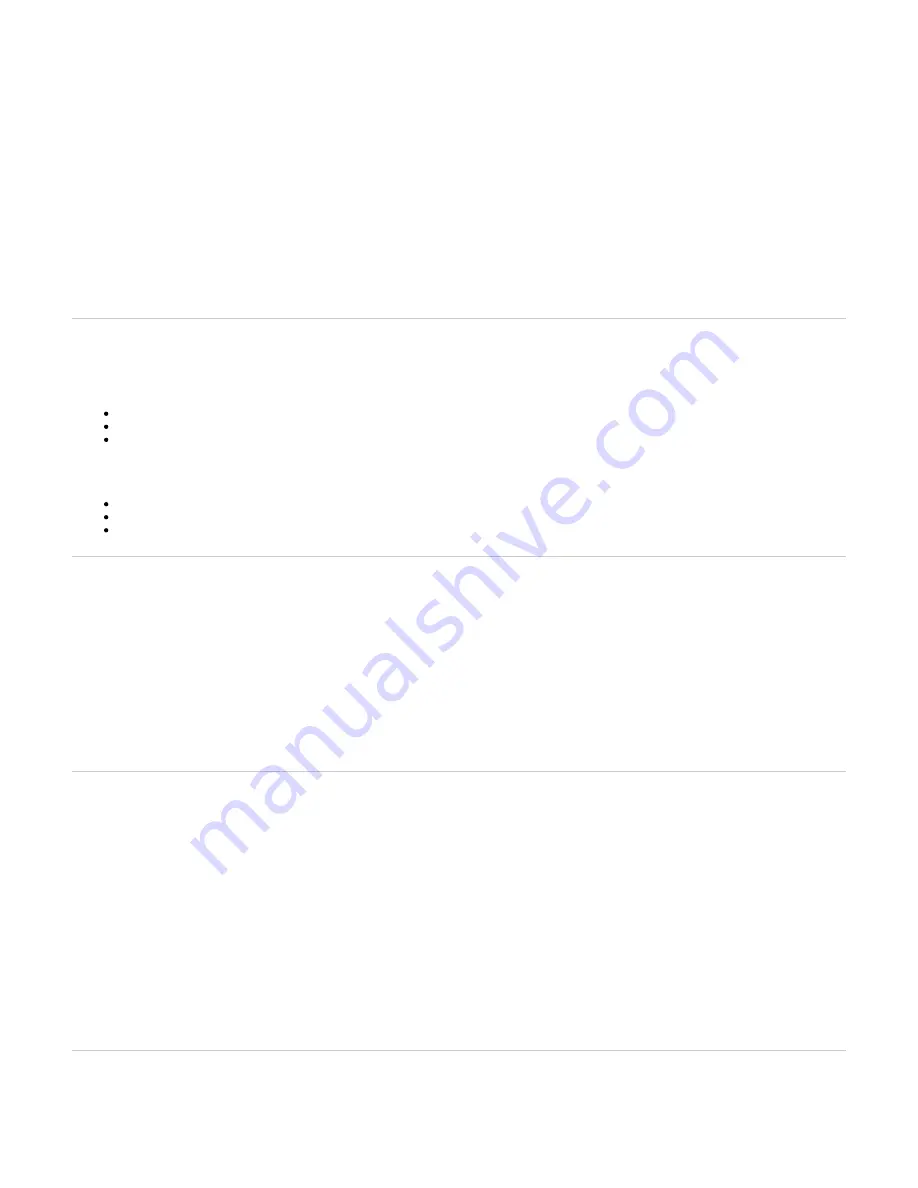
1.
2.
3.
1.
2.
1.
2.
3.
4.
5.
6.
Performing a Partial Reset
Before you begin
Note: It is not recommended to access the unit on a regular basis through the Rescue Network Interface.
Important: Make sure the unit is connected to the WAN port, as the Rescue interface is bound to the unit's WAN port (wan for the Mediatrix 4102S, and
ETH1 for all other Mediatrix units). The IP address of the Rescue interface is 192.168.0.1 (IPv4) or an IPv6 Link Local address.
Procedure
When the Power LED is steady or blinking rapidly, insert a small unbent paper clip into the hole of the
button located on the
Reset/Default
Mediatrix unit.
Note: The Power LED will start blinking.
Wait a few seconds.
When all LEDs are blinking, but before they stop blinking, remove the paper clip.
Note: You have between 7 to 11 seconds.
Results
. Do not forget to perform the
step.
Disabling the Rescue Interface
Top
Factory Reset
The Factory reset reverts the Mediatrix unit back to its default factory settings.
It deletes the persistent configuration parameters of the unit, including:
User files stored in the File service
Certificates, except for factory installed ones
Log files of the File service
The Factory reset should be performed with the Mediatrix unit connected to a network with access to a DHCP server. If the unit cannot find a DHCP
server, it will sent requests indefinitely. A Factory Reset can be triggered either:
Directly on the unit. Refer to
.
Via the web interface of the Mediatrix unit (
/
).
Management Firmware Upgrade
Via the Command Line Interface of the Mediatrix unit by using the
parameter.
fpu.defaultsetting
Top
Performing a Factory Reset
Context
The Factory reset alters any persistent configuration data of the Mediatrix unit.
Steps
Insert a small, unbent paper clip into the hole of the
button, located on the Mediatrix unit.
Reset/Default
Note: Do not release the
button before the LEDs stop blinking and are steadily ON. This can last from 12 to 16 seconds. If you
Reset/Default
leave the inserted pin longer, no action will be taken which is useful if you accidentally pushed the button and do not need any action to be
applied.
Release the paper clip.
Result
All configuration parameters are reset to their default value. The unit can then be contacted via its WAN interface DHCP-provided IP address (ETH1 or
WAN on the 4102S), or via its LAN interface default IP address 192.168.0.10 (ETH2 or LAN on the 4102S).
Top
Disabling the Rescue Interface
Context
By default the Rescue interface is disabled. However, after a partial reset the rescue interface is enabled.
IMPORTANT: The Rescue interface is bound to the unit's WAN port (wan for the Mediatrix 4102S, and ETH1 for all other Mediatrix units). The IP address
of the Rescue interface is 192.168.0.1 (IPv4) or an IPv6 Link Local address.
Steps
Go to
/
.
Management Misc
From the
drop-down menu, select the interface that will be used to manage the unit.
Network Interface
IMPORTANT: If you keep the
selected, you will not be able to get into the management interface after disabling it.
Rescue Interface
Click Apply
Go to
/
.
Network Interfaces
In the
table, from the
selection list, select
.
Rescue Interface
Activation
Disable
Click
.
Apply
IMPORTANT: Make sure to reconfigure at least the user's authentication and firewall rules (if applicable), otherwise it may leave the unit
unsecure.
Result
The unit will be reachable either on the new configured static IP address or on the DHCP .
Top
Standards Compliance and Disclaimers



































