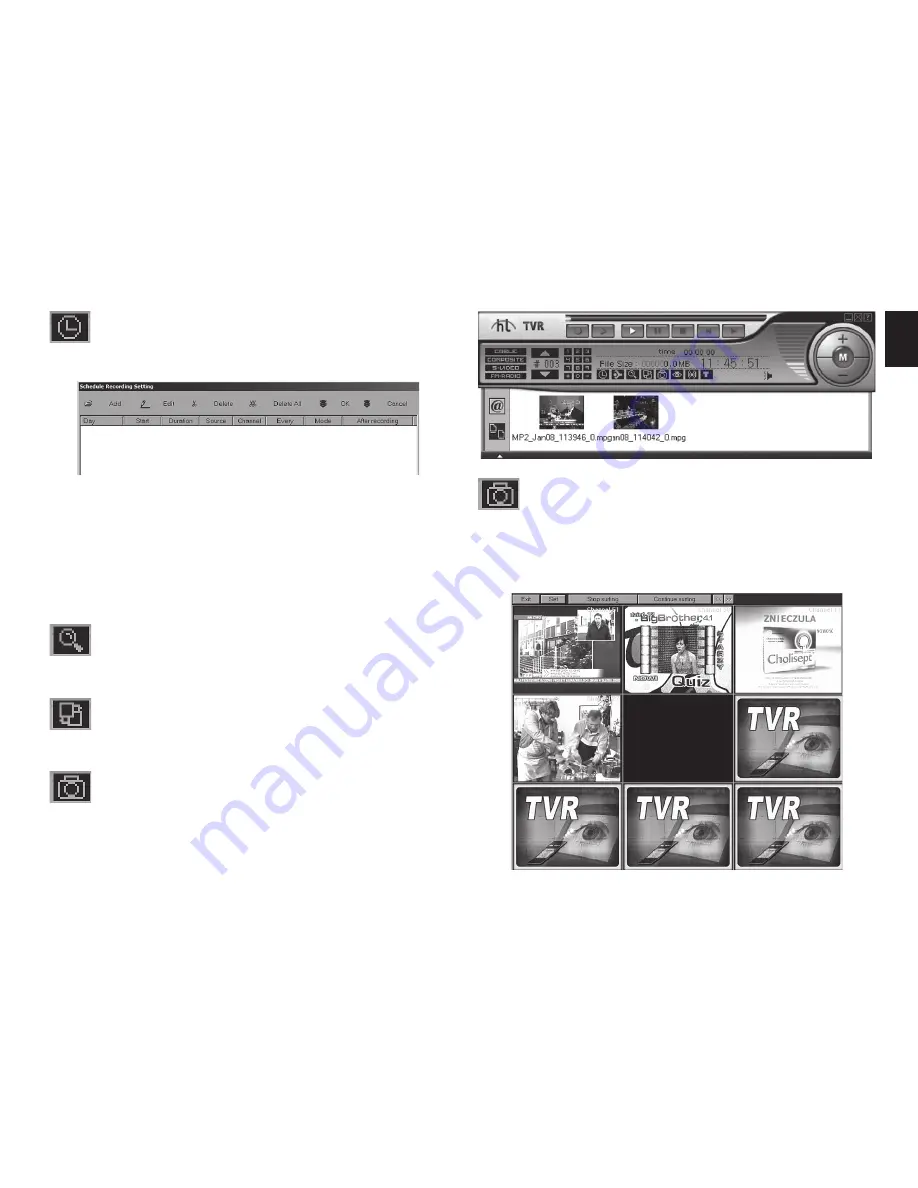
EN
11
Schedule recording
Click this icon to open dialog box of schedule recording.
Add
– set a new schedule for recording
Edit
– rename a recorded video fi le
Delete
– delete selected video fi le
Delete All
– delete all video fi les from the list
OK
– confi rm all setting and exit
Cancel
– cancel all setting and exit
Channel Scan
Click this icon to run Auto Scan function.
Skin
Click this icon to change control panel skin color.
Snapshot
Snapshots and recorded video are listed in container
below control panel. Container opens automatically
when recording is stopped or snapshot is taken.
Channel surfi ng
Click this icon to open channel surfi ng window, chan-
nel previewing is done according to parameters set in
„Property Setting”. Click “exit” to close channel surfi ng.
Содержание MT4156
Страница 1: ...USB TV BOX XTREME User s Guide MT4156...
Страница 16: ...EN 16...
















