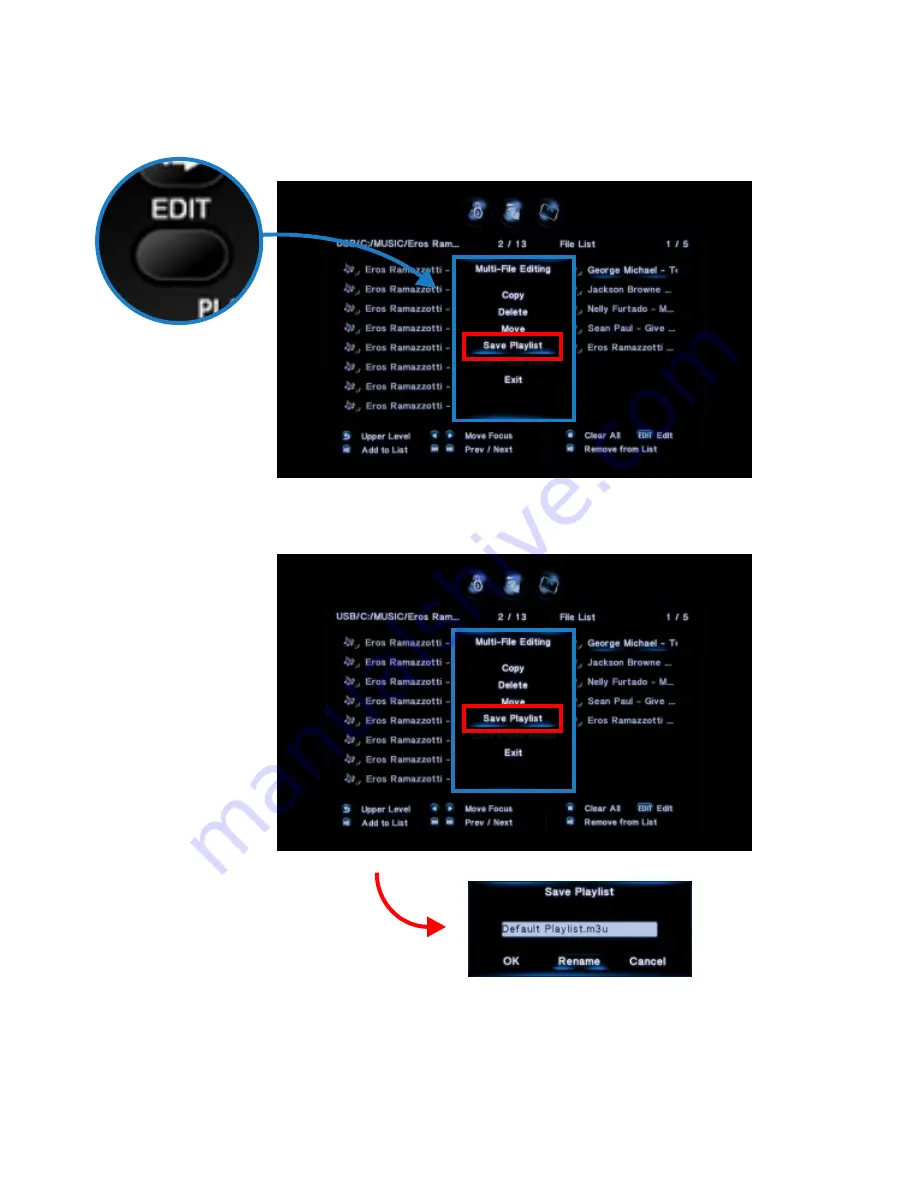
MUSIC PLAYLIST’S CONTINUED
With the Mede8er you can create multiple music Playlist’s from the remote control.
Open Media Library and press the “Edit” button and select Multiple Select.
On left hand side screen “A” navigate to your music files and press “Select” on the music files you want to
add to the File List Window “B”. Once you are complete press the right navigation button and the focus will
change to the right hand screen “B”. You can now edit the list or press “Edit” to continue. A new dialogue
screen will open and now you can select “Save Playlist”.
Page13





















