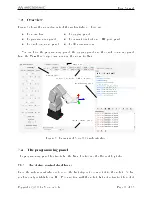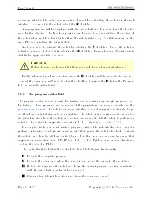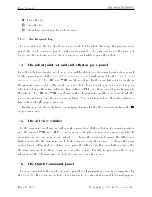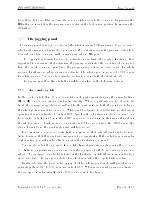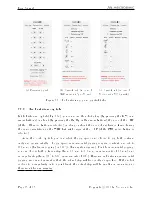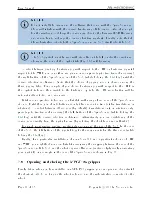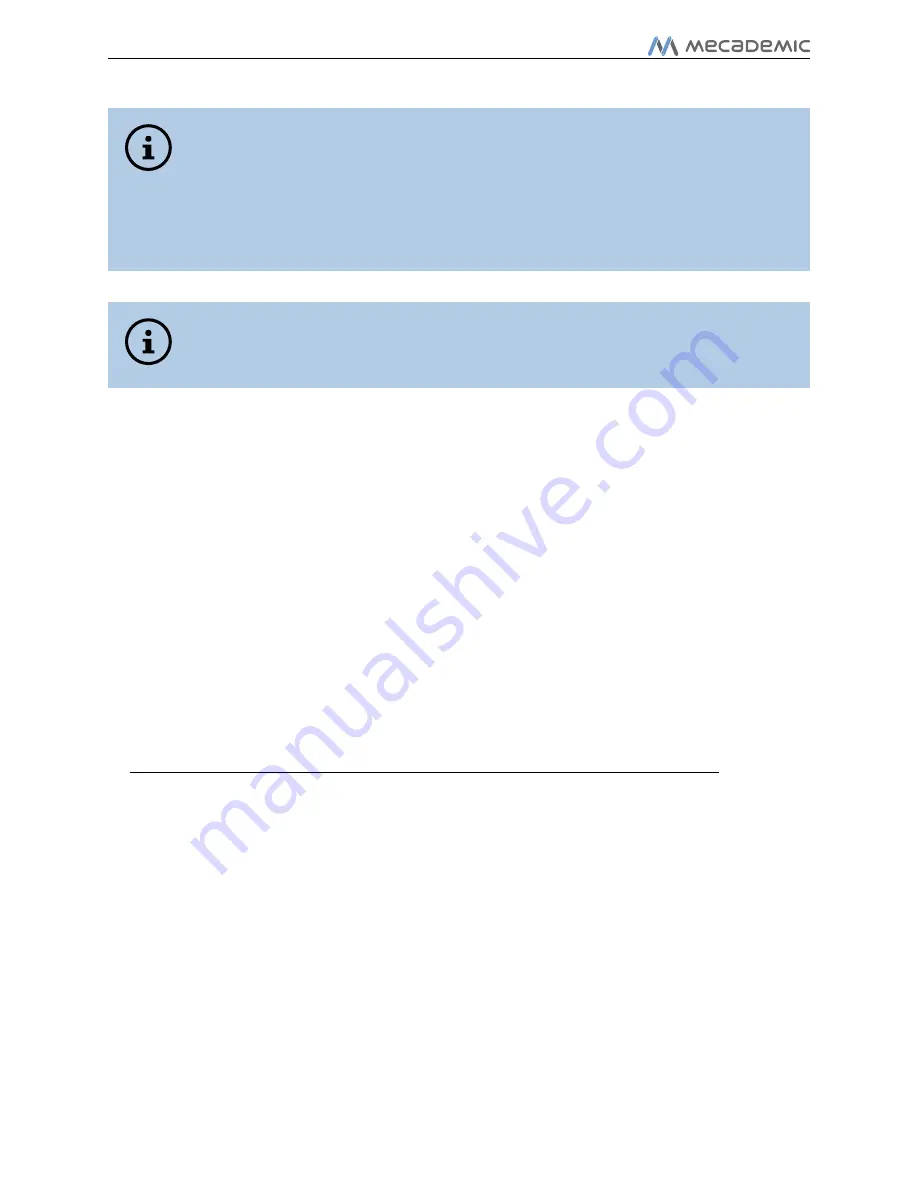
User Manual
NOTICE
Do not install the driver and the software that come with the SpaceMouse as
these will interfere with the desired functioning of the device. Also, if you opt
for the wireless model, keep the device very close to the Universal USB Receiver
and remember to recharge the device's battery regularly. Finally, note that if
the web interface detects both a SpaceMouse and an MJ3, it will select the MJ3.
NOTICE
The MJ3 joystick must be used with its cable on the left, or else the directions
shown in the icons of the Joystick tab (Fig. 11c) will be wrong.
To select between joint jog, Cartesian jog with respect to the TRF or Cartesian jog with
respect to the WRF, you can either use your mouse or press (up to two times if necessary)
the right button of the SpaceMouse or of the MJ3 (while holding the
Ctrl
key) until the
desired selection is obtained. Note that the choice of jogging mode is shared among the
three jogging tabs. For example, if you choose Cartesian jog with respect to the TRF in
the Joystick tab and then switch to the Cartesian Jog tab, the TRF radio button will be
automatically selected, and vice versa.
It takes some practice to become comfortable with using all six axes of the SpaceMouse
at once. Until then, you should better use only three axes at a time (either translations or
rotations). To select between all six axes (by default), translations only or rotations only,
press (up to two times if necessary) the left button of the SpaceMouse (while holding the
Ctrl
key) until the desired selection is obtained. Alternatively, you can disable any of the
device axes directly from the joystick menu (by selecting the checkboxes under Disable).
For much more precise jogging, we strongly recommend the use of the MJ3. In the case
of the MJ3, the left button of the joystick toggles the assignments for the three axes (while
holding the
Ctrl
key).
Finally, for a particular installation of your Meca500 and a particular choice of TRF
and WRF, you might feel more comfortable reassigning the mapping between the axes of the
SpaceMouse or of the MJ3 and the robot degrees of freedom (instead of physically reorienting
your joystick). An example in the case of the SpaceMouse is shown in Fig. 13.
7.8 Opening and closing the MEGP 25 gripper
Finally, later, when you have installed our MEGP 25 gripper, you can open and close it with
the shortcut
Alt+G
, as long as the robot is homed and the web interface connected to the
robot.
Page 20 of 38
Copyright c
2020 by Mecademic Inc.