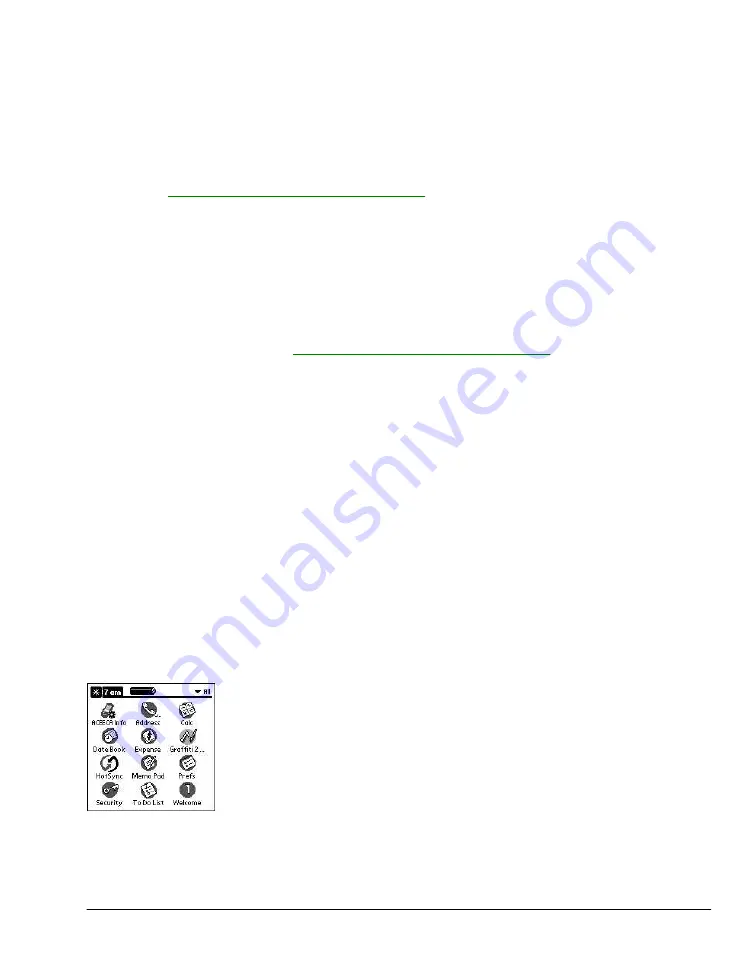
79
draw a line through the text lines, pause for a moment, and them remove the item from the list,
although the original data remains in the application.
The Reminders list screen displays three buttons that are used to respond to all of the items
in the list:
Snooze:
Puts the Reminders list screen to sleep for five minutes. After this time interval, the
Reminders list screen is displayed again. You can go directly to the Reminders list screen
without waiting, by tapping on the blinking alarm indicator. For more detail, see
"
Understanding the blinking alarm indicator
" below.
Done:
If the Reminders list appeared because of more than one insistent alarm, tapping Done
closes the Reminders list screen, although the events will remain in the application that
created them. The Reminders list screen will not appear again, unless you tap the
blinking alarm indicator in the menu bar.
If the Reminders list appeared after you tapped the Snooze button, then tapped the
blinking alarm indicator, then tapped the Done button, the reminder will continue to
snooze.
For more detail, see "
Understanding the blinking alarm indicator
" below.
Clear All:
removes all of the items from the list, but does not close the Reminders screen. Tap this
button to erase a list of events that have passed.
Subtle alarms
Some applications provide a visual, and optionally audible indication, but do not otherwise disrupt
your work flow. Subtle alarms do not display a Reminders screen. Instead, a blinking indicator will
flash in the upper left corner of the title bar (of applications that allow it) when an alarm is present.
Understanding the blinking alarm indicator
A blinking alarm indicator appears in the upper left corner of the screen in the menu bar (of
applications that allow it) under the following conditions:
·
While viewing a Reminders dialog screen, you tap the Done or the Snooze button.
·
A subtle alarm is present.
The indicator appears in three different states:
Off:
The indicator is not shown at all when the list is empty.
Blinking, two states:
When the list is not empty but there are no new items, then the "star"
indicator will blink on and off until the list has been emptied.
Blinking, three states:
When a new subtle alarm is received the alarm indicator will alternate
flashing solid, exploded, then off, until you view the new event.
Содержание MEZ1000
Страница 1: ...User s Guide for Meazura MEZ1000 ...
Страница 9: ...Part 1 Part 1 Introduction to the Meazura MEZ1000 RDA ...
Страница 26: ...Part 2 Part 2 Entering Data in Your Meazura MEZ1000 RDA ...
Страница 36: ...Part 3 Part 3 Managing Applications ...
Страница 46: ...Part 4 Part 4 Working with Applications ...
Страница 74: ...Using the Calculator Working with Applications 3 When you have finished reviewing the calculations tap OK ...
Страница 75: ...75 ...
Страница 76: ...Part 5 Part 5 Using the Attention Manager ...
Страница 81: ...Part 6 Part 6 Using an Expansion Card ...
Страница 87: ...Part 7 Part 7 Performing Common Tasks ...
Страница 98: ...Part 8 Part 8 Beaming Information ...
Страница 101: ...Part 9 Part 9 Exchanging and Updating Data using HotSync Operations ...
Страница 106: ...Part 10 Part 10 Maintaining Your RDA ...






























