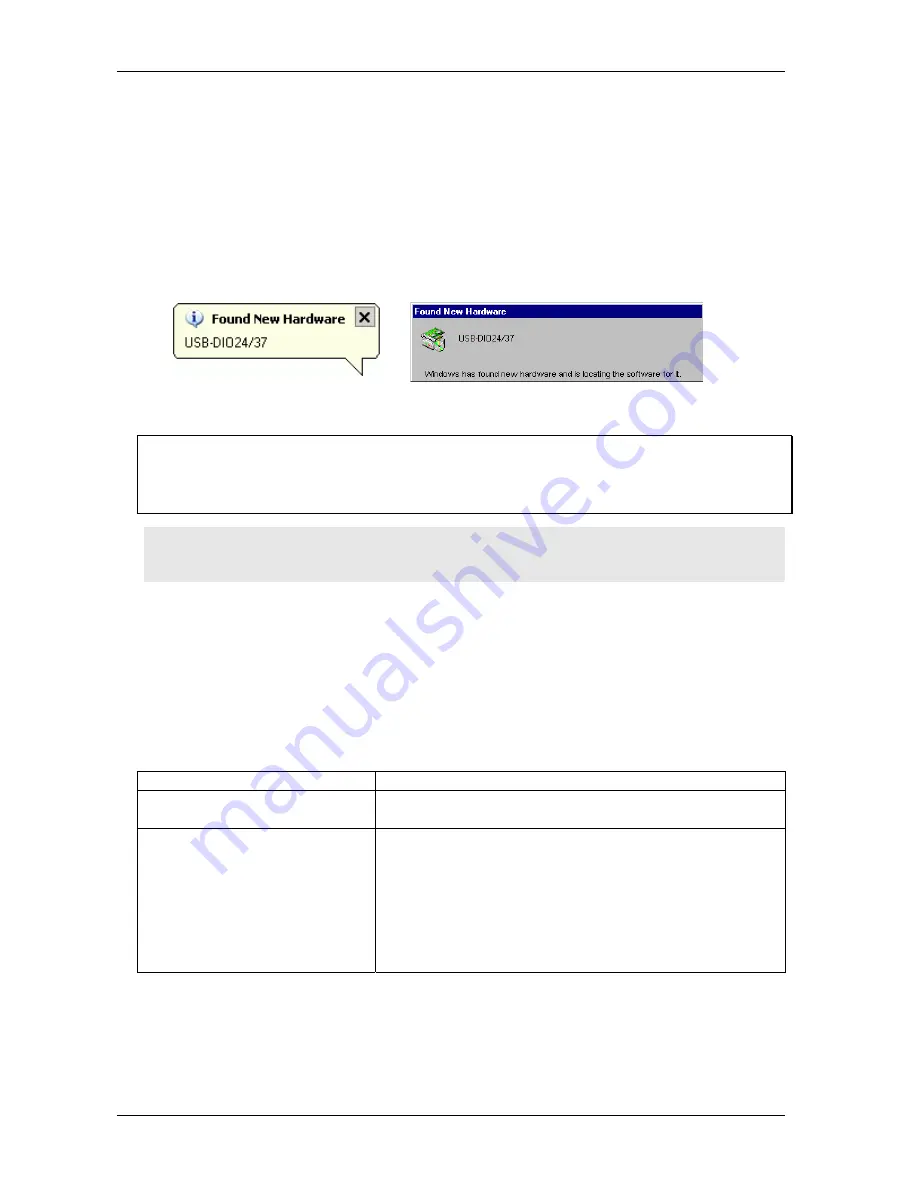
USB-DIO24/37 User's Guide
Installing the USB-DIO24/37
Installing the USB-DIO24/37
Connecting the USB-DIO24/37 to your system
To connect the USB-DIO24/37 to your system, connect the USB cable to a USB port on your computer
or to an external USB hub that is connected to your computer. The USB cable provides communication to
the USB-DIO24/37.
When you connect the USB-DIO24/37 for the first time, multiple
Found New Hardware
popup balloons
(Windows XP) or dialogs (other Windows versions) appear as the USB-DIO24/37 is detected.
When installation is complete, the
USB LED
should flash and then remain lit. This indicates that
communication is established between the USB-DIO24/37 and your computer.
If the USB LED turns off
If the USB LED is lit but then turns off, the computer has lost communication with the USB-DIO24/37.
To restore communication, disconnect the USB cable from the computer, and then reconnect it. This
should restore communication, and the USB LED should turn back
on
.
Caution!
Do not disconnect
any
device from the USB bus while the computer is communicating with
the USB-DIO24/37, or you may lose data and/or your ability to communicate with the USB-
DIO24/37.
Connecting the board for I/O operations
Connectors, cables – main I/O connector
Table 2-1 lists the board I/O connector type, compatible cables, and compatible accessory products for
the USB-DIO24/37.
Table 2-1. Board connectors, cables, and accessory equipment
Connector type
37-pin D-type connector
Compatible cables
C37FF-x unshielded ribbon cable. x = length in feet.
C37FFS-x
cable shielded round cable. x = length in feet.
Compatible accessory products (with the
C37FFS-
x
and
C37FF-x
cables)
SCB-37
CIO-MINI37
CIO-MINI37-VERT
CIO-ERB08
CIO-SERB08
CIO-ERB24
CIO-SPADE50
SSR-RACK08
SSR-RACK24
2-3
Содержание USB-DIO24/37
Страница 1: ...i ...






































