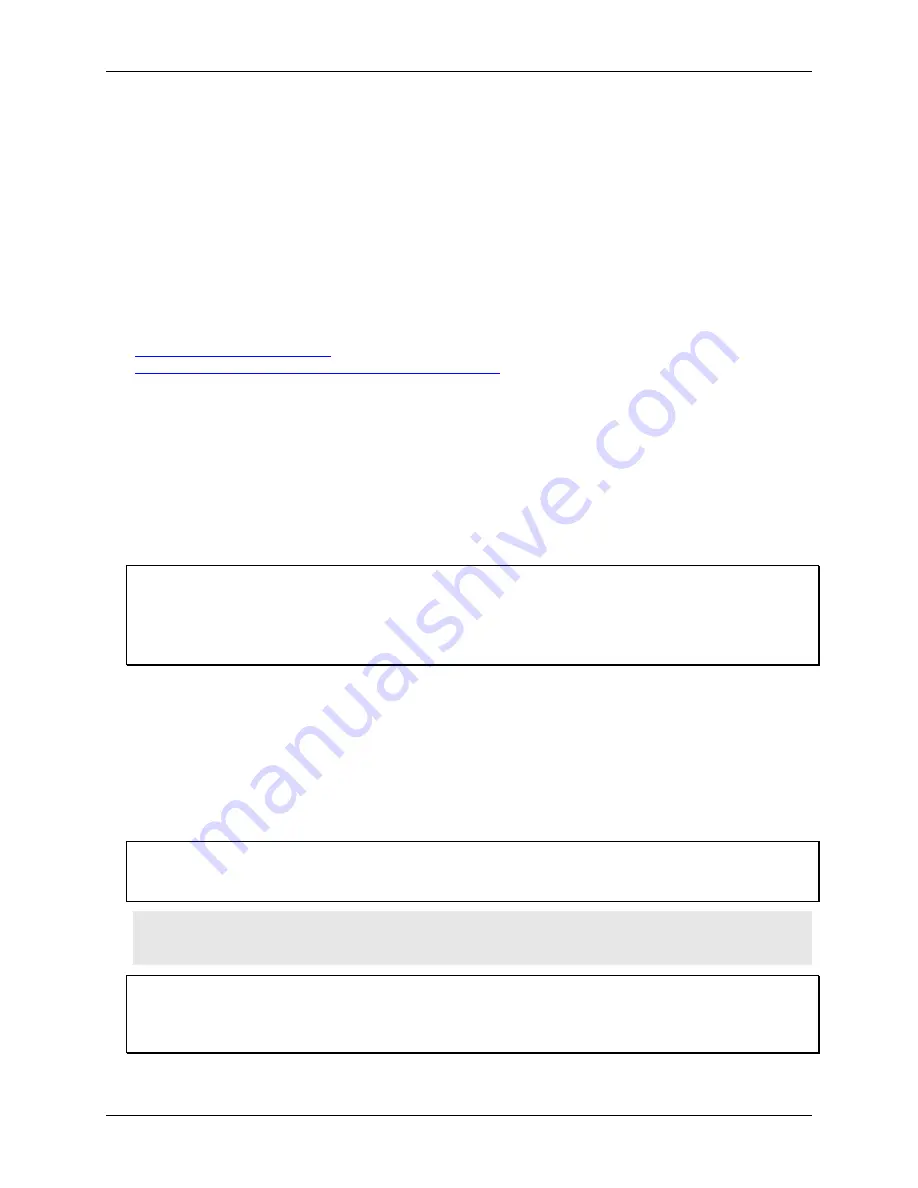
USB-1608G Series User's Guide
Installing a USB-1608G Series Device
9
Installing the software
Note
: Before installing USB-1608G Series hardware, you must install the software you plan to use with the
device.
The USB-1608G Series is supported by DAQFlex software and Universal Library software. You can install
both software packages on your computer. However, you cannot run both software packages simultaneously
with one USB-1608G Series device.
DAQFlex
Install DAQFlex software when you want to develop data acquisition applications that can be deployed across
multiple operating systems and custom embedded systems.
DAQFlex software for each supported operating system is available from the DAQFlex download page at
. Refer to the
DAQFlex Software User's Guide
at
www.mccdaq.com/pdfs/manuals/DAQFlex%20Software.pdf
for instructions about installing DAQFlex
software.
Universal Library and InstaCal
Install Universal Library and InstaCal when you want to develop data acquisition applications using Windows
programming languages.
Universal Library and InstaCal software are included on the CD that ships with the device. Refer to the
Quick
Start Guide
booklet for instructions about installing
Universal Library and InstaCal software.
Installing the hardware
Install the software before you install your device
A driver needed to run the USB-1608G Series device is installed when you install the software. Therefore, you
need to install the software package you plan to use before you install the hardware.
For operation on a Windows operating system, we recommend that you run Windows Update to update your
operating system with the latest USB drivers.
To connect a USB-1608G Series device to your system, turn on your computer and connect the USB cable to an
available USB port on the computer or to an external USB hub connected to the computer. Connect the other
end of the USB cable to the USB connector on the device. No external power is required.
When you connect the device for the first time to a computer running Windows, a
Found New Hardware
dialog
opens when the operating system detects the device. The dialog closes after the device is installed.
A green
Status
LED indicates the device status. When the LED is on, the device is powered and ready for
operation. When the LED is off, the device is not powered or did not initialize. Figure 3 on page 12 shows the
location of the
Status
LED.
Mac OS X
When connecting the device to a computer installed with the Mac OS X operating system, the Status LED does
not turn on until the device is configured with software.
Caution!
Do not disconnect any device from the USB bus while the computer is communicating with
USB-1608G Series hardware, or you may lose data and/or your ability to communicate with the
device.
If the Status LED is off
If the
Status
LED is on but then turns off, the computer has lost communication with the USB-1608G Series
device. To restore communication, disconnect the USB cable from the computer and then reconnect it. This
should restore communication, and the LED should turn on.
























