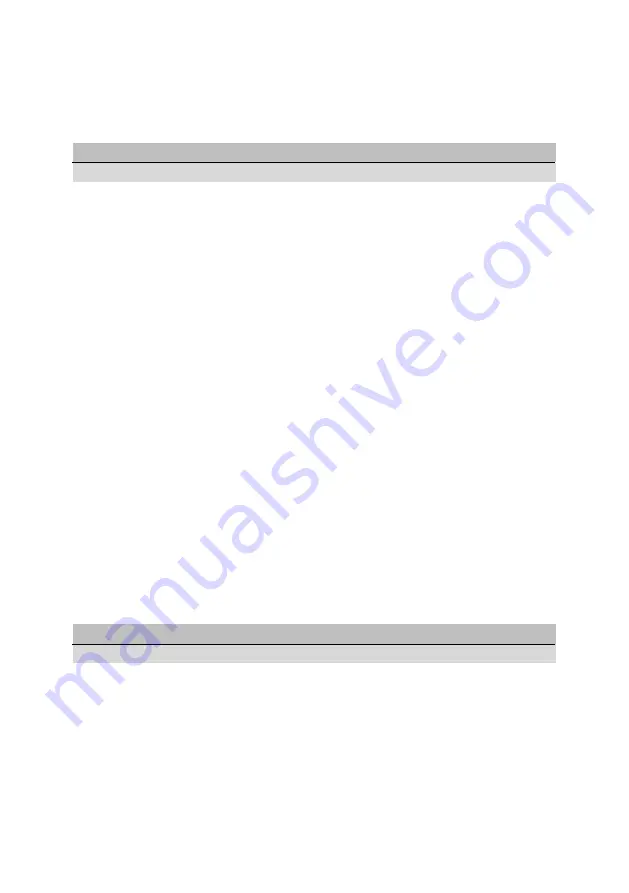
25
6.3 Playing Recordings and Videos
Select one or more recordings or videos using the
RED
button, and then press the
OK
button to play them.
Note
Some videos may not play properly, depending on how they are encoded.
Pressing the
PLAY
button to displays the progress bar. Use the progress bar to
navigate through the video. To hide the progress bar, press the
PLAY
button again.
Pause and resume playback
: Press the
PAUSE
button, and press it again to
resume.
Skip backward or forward
: Press the
LEFT
or
RIGHT
button. To continuously
skip, press and hold these buttons. Repeatedly pressing the
YELLOW
button
changes the skip interval from 10 seconds to 10 minutes.
Skip to a specific point
: Press the
PLAY
button to display the progress bar, and
then enter a number. This action can be configured to perform differently. See
Recording Option.
Play fast forward or backward
: Press the
FORWARD
button or the
BACKWARD
button. Repeatedly pressing theses buttons changes the playback speed.
Skip to the previous or next recording or video
: Press the
PREVIOUS
button or
the
NEXT
button.
Add a bookmark to a recording
: When playing a recording, users can add
bookmarks to the recording for easier navigation. Press the
RED
button to place a
vertical marking bar at the current point on the progress bar. Bookmarks are
preserved with the recording for later use.
Note
Only TV recordings can be bookmarked.
Jump to a bookmark
: Press the
GREEN
button.
Remove a bookmark
: Jump to a bookmark using the
GREEN
button, and then
press the
RED
button to remove the bookmark.
Содержание CR2010CX
Страница 1: ...CR 2010CX User Manual...
Страница 2: ......
Страница 6: ...6...
Страница 10: ...10 Connect the cable to CABLE IN...
Страница 14: ...14...
Страница 16: ...16...
Страница 23: ...23...
Страница 31: ...31...
Страница 37: ......
Страница 38: ...Digital Cable Set Top Box CR 2010CX...




























