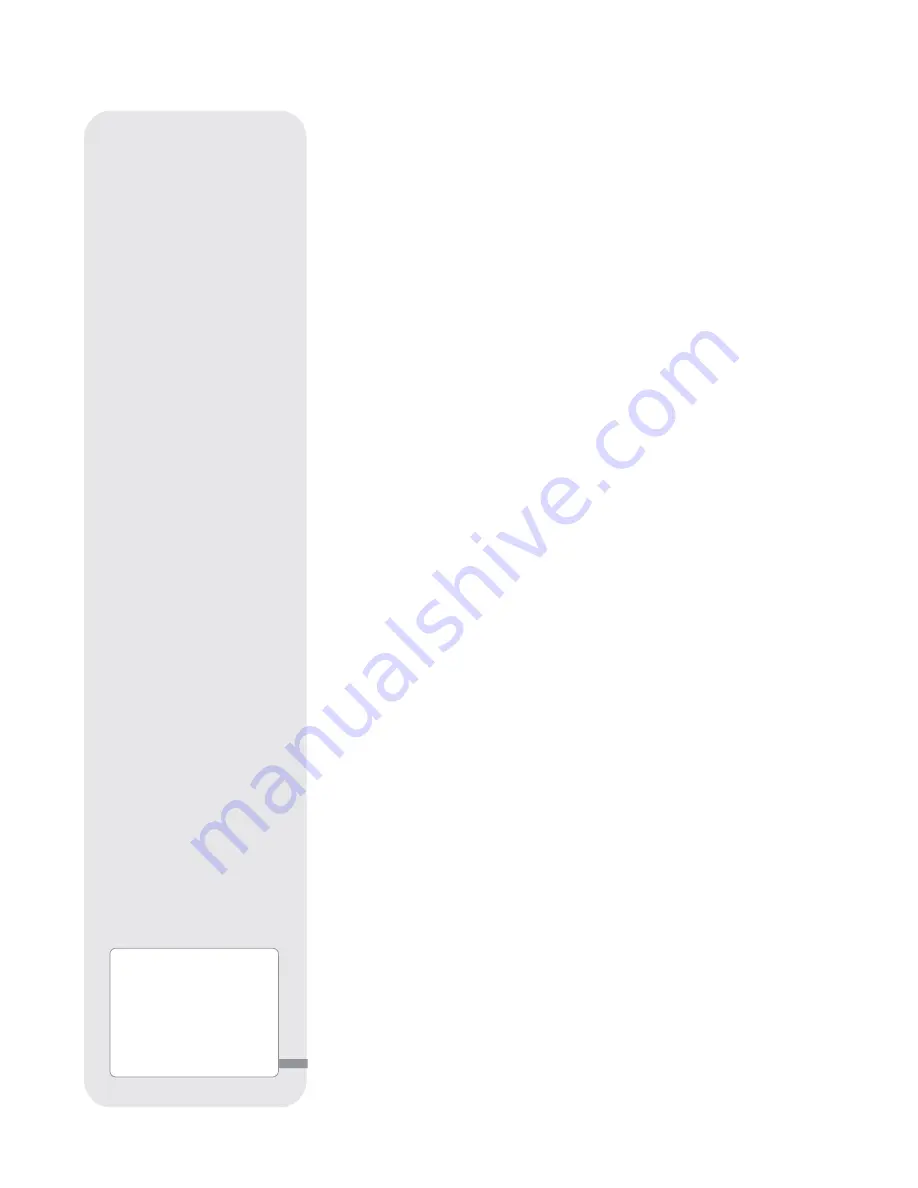
10
B
2-Line LCD Display: This screen displays AutoStar's menus and information
about the telescope.
•
Top line: Lists the primary menu.
•
Bottom line: Displays other menus that may be chosen, menu
options, telescope status or information about a function that is being
performed.
c
ENTER Key: Press to go to the next menu level or to choose an option in a menu.
The ENTER key is similar to the RETURN or ENTER key on a computer. See
MOV-
ING THROUGH AUTOSTAR’S MENUS
, page 21 and
AUTOSTAR MENUS
, page 22.
d
MODE Key: Press to return to the previous menu or data level. The top menu
level is “Select Item." The MODE key is similar to the ESCAPE key
on a computer.
Note:
Pressing MODE repeatedly while in the “Select Item” level moves
AutoStar to the topmost screen: “Select Item: Object.”
If MODE is pressed and held for two seconds or more, information about the
telescope's status displays. When the status displays, press one of the Scroll
keys (7, Fig. 4) to display the following information:
• Right Ascension and Declination (astronomical) coordinates
• Altitude (vertical) and Azimuth (horizontal) coordinates
• Local Time and Local Sidereal Time (LST)
• Timer and Alarm Status
• Date
• Site coordinates
• Battery status
• SmartFinder Finder Set menu (see below)
Press MODE again to return to the previous menu.
Finder Set menu: Select the Finder Set menu to access options that will allow you
to set the intensity and blink rate of the SmartFinder red dot.
To set the blink rate of SmartFinder’s red dot
(circled numbers refer to Fig. 4)
:
1.
Press and hold MODE
c
for two seconds. R.A and Dec. coordinates display.
2.
Keep pressing the Scroll Down key
h
until “Finder Set: Set” displays.
3.
Press ENTER
b
. “Finder Set: Intensity” displays.
4.
Press the Scroll Down key
h
. “Finder: Blink On” displays.
5.
Press ENTER
b
. A time value, in seconds, displays. For example, “00.5” may
display. “00.5” (one-half second) is the amount of time, in seconds, that the red
dot will blink “on.”
6.
Use the Number keys
g
and the Arrow keys
f
to change the time value. For
example, you may wish to change the amount of time the red dot stays on to 10.2
seconds: Press “1,” press the Right Arrow key
f
, press “0,” press the Right
Arrow key
f
, press “2.” An alternate method is to use the Scroll keys
h
to scroll
through the time values. Once the time value is entered, press ENTER
b
.
7.
Press the Scroll Down key
h
. “Finder: Blink Off” displays. Press ENTER
b
. A
time value, “00.1” (one-tenth second), may display. For example, you may wish
to change the amount of time the red dot stays off to 00.7 seconds: Press the
Right Arrow key
f
twice (as the first two values are already zero), then press “7.”
Or you may use the Scroll keys
h
to scroll through the time values.
8. The SmartFinder’s red dot will now blink on for 10.2 seconds and turn off for 0.7
seconds, and then repeat the cycle until you change the values again. Press and
hold MODE
c
to exit this function.
Similarly, you can set the Intensity value by scrolling through the intensity values with
then Scroll keys
h
. The option lets you select a value of intensity for the red dot from
0 (Off) to 14 (Full Intensity).
e
GO TO Key: After the telescope is aligned, press to slew (move) the telescope
to the coordinates of the currently selected object. While the telescope is
slewing, the operation may be aborted at any time by pressing any key except
GO TO. Pressing GO TO again resumes the slew to the object. Also, press
during the alignment or GO TO procedures to activate a "spiral search."
e
Want to learn more
about using the
GO TO
function
? See page 19.
Want to learn how to
perform a
spiral
search
? See page 19.
Premium ETX_without 105.qxd 1/27/09 12:33 PM Page 10
Содержание ETX series AutoStar
Страница 1: ...Instruction Manual ETX Premier Edition Telescope Series AutoStar LNT SmartFinder ...
Страница 2: ......
Страница 59: ......

























