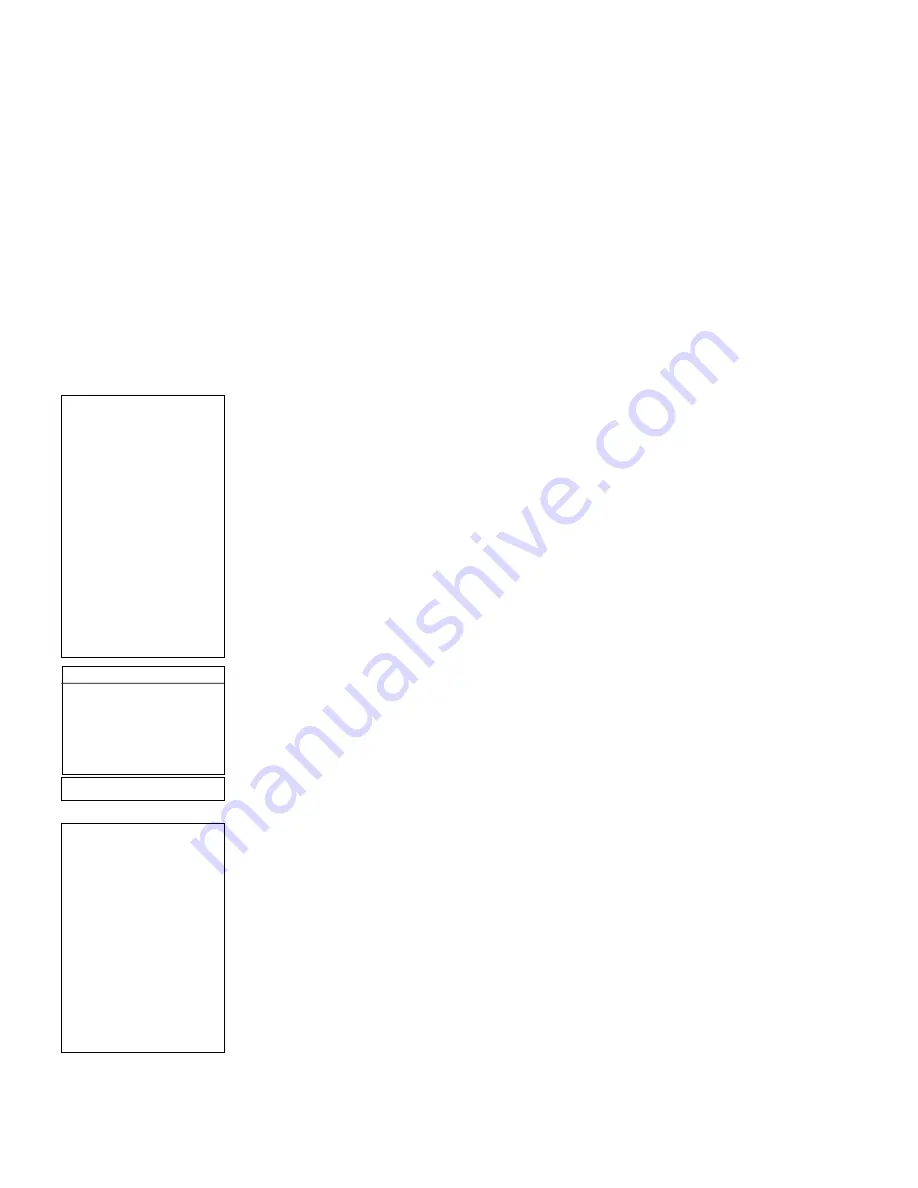
28
N
Quiet Slew
: Sets the maximum slew rate to 1.5° for quieter operation.
N
Max Elevation
: Allows you to enter a value in degrees that sets a limit as to how far the
optical tube can swing upward during a programmed slew. (Note that it does not prevent
you from performing a manual slew past this limit.) This is useful when you have a camera
or other peripheral attached to the telescope—you can prevent it from striking the tele-
scope base.
N
Min AOS (Acquisition of Signal):
Allows you enter a value in degrees. This value repre-
sents the altitude at which your telescope begins to slew when acquiring a satellite track.
This is useful when you are observing satellites, but a tall tree or building is obstructing the
telescope. For example, you might begin to track the satellite at 15° altitude, instead of 5°.
See
OBSERVING SATELLITES
, page 30, for more information about satellites.
N
Calibrate Motor
: If the telescope motors appear to have a problem, use this option to
retest the motors before performing a Reset. This option is also used if an Autostar unit is
moved between telescopes, to match Autostar to the new telescope. To calibrate the
motors, select this option and press ENTER.
N
High Precision:
If High Precision is turned on, when looking for a faint celestial object (
i.e.
,
a nebula or galaxy), Autostar first slews to a nearby bright star and displays "ENTER to
Sync." Center the star in the eyepiece, then press ENTER. At that point the telescope has
a high precision alignment to that part of the sky and it then slews to the object that was
originally requested.
Targets
switches between Astronomical targets and Terrestrial targets. If "Astronomical" is
selected, the telescope tracking motor is activated and any object you observe will remain cen-
tered in the eyepiece. If "Terrestrial" is selected, the tracking motor is turned off. To learn how
to track an object automatically, see page 17.
Site
provides access to several options including:
N
Select
: Displays the currently selected observing site. Use the Scroll keys to cycle through
all available sites (see
ADD
below). Press ENTER when the site you wish to select displays.
Use this option when you move to a different geographic location.
N
Add
: Allows you to add new observing sites to the database (up to six sites may be stored).
Scroll through the list of Countries/States. Press ENTER when the site you wish to add dis-
plays. Then choose the desired city in the same manner.
N
Delete
: Deletes a stored site from the database.
N
Edit
: Edits a selected site, including: the name, latitude, longitude, and time zone. Time
Zone refers to the Greenwich Mean Time (GMT) time zone shift. Users West of Greenwich,
England use “-” hours, East of Greenwich use “+” hours. For the United States, look up the
time zone shift in
Table 1
.
NOTE:
Autostar compensates for daylight savings time, if selected. See
SETUP
MENU: DAYLIGHT SAVING
, page 27.
N
Address
: Use the Up and Down Arrow keys to enter your street address, city, state, and
zip code. Press ENTER when the entry is complete.
Download
transfers information from a personal computer or another Autostar. During the
operation, the warning “Downloading Do Not Turn Off” appears.
NOTE:
The Download function requires the optional #506 Astrofinder Software and
Cable Connector Kit. See the instruction sheet included with the kit for more infor-
mation on how to download. Also see
OPTIONAL ACCESSORIES
, page 33.
Statistics
provides basic statistical data about Autostar, including:
N
Characters Free
: Shows how much room is available in user-defined object memory.
N
Version
: Shows the current version of the Autostar software.
Reset
completely resets Autostar. Most values entered into the menus revert to factory
defaults. Autostar requires initialization again after a Reset before proceeding with observa-
tions. See
INITIALIZING AUTOSTAR
, page 17.
Time Zone
Shift
Atlantic
-4 Hours
Eastern
-5 Hours
Central
-6 Hours
Mountain
-7 Hours
Pacific
-8 Hours
Hawaii
-10 Hours
Table 1:
Time Zone Shift.
NOTE:
The Download function
requires the optional
#506 Astrofinder
Software and Cable
Connector Kit. See the
instruction sheet
included with the kit for
more information on
how to download.
Also see
OPTIONAL
ACCESSORIES
, page
33.
IMPORTANT NOTE:
While performing the
automatic tracking
procedure, only use
the Arrow keys to
move the telescope.
Once the telescope
has been set in the
Alt/Az home position,
do not loosen the
telescope locks (13
and 14, Fig. 1), or
move the base
manually, or alignment
will be lost.
Содержание ETX-80AT
Страница 1: ...Instruction Manual ETX 80AT BB Backpack Observatory MEADE COM...
Страница 2: ......
Страница 43: ......













































