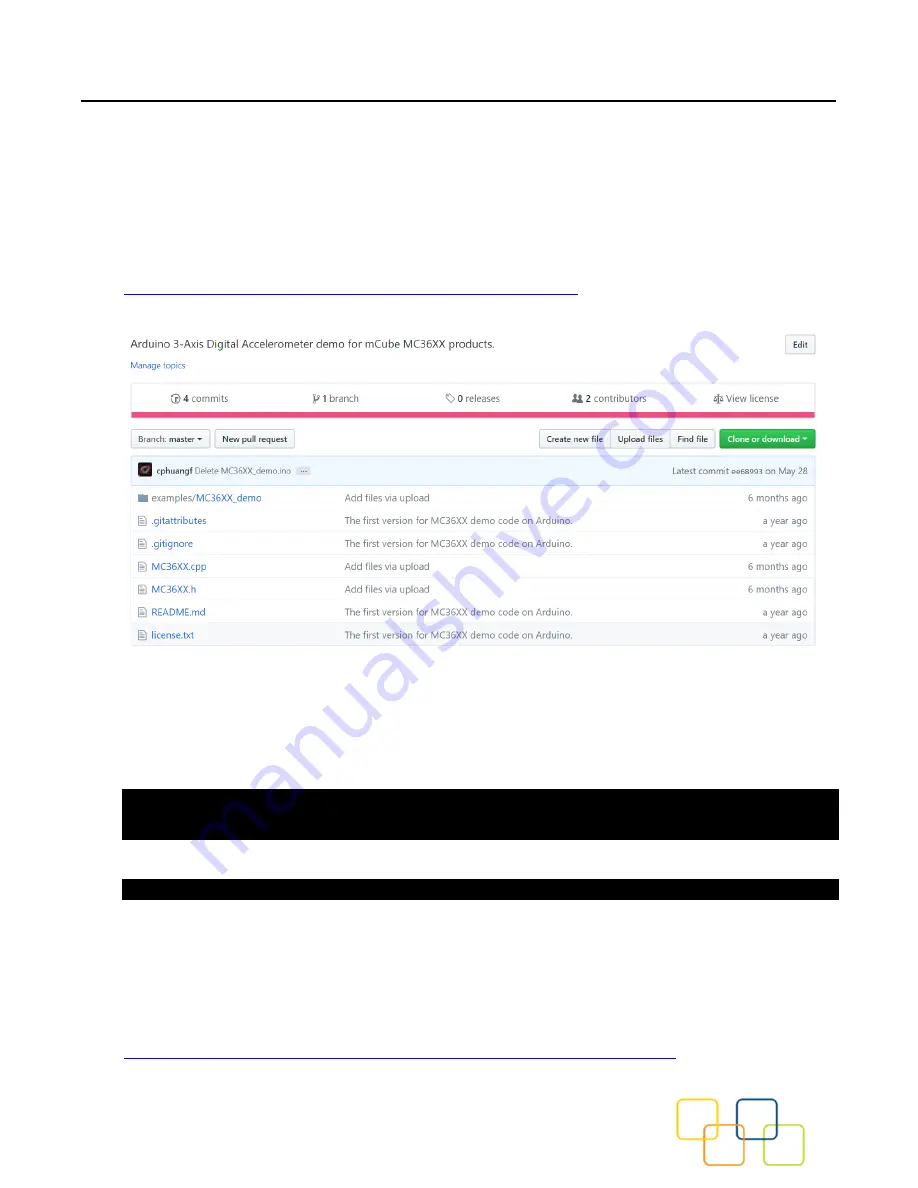
MC3635 3-Axis Accelerometer
EV3635B Quick Start Guide and Demo
mCube Proprietary.
APS-045-0018v1.2
9 / 20
© 2020 mCube Inc. All rights reserved.
3 DEMO
3.1 DOWNLOAD THE DRIVER FROM GITHUB
To begin reading sensor data, you will need to download the MC3635 Library from the
GitHub repository. You can do that by visiting the GitHub repository and manually
downloading or simply click this button the attached URL to download the zip file.
https://github.com/mcubemems/Accelerometer_MC36XX
Rename the uncompressed folder
Accelerometer_MC36XX
and check that the
Accelerometer_MC3635 folder contains
MC36XX.cpp
and
MC36XX.h
If you need the sensor running on SPI, please configure the bus as SPI in the
MC36XX.h shown as below. Otherwise, the default is I2C bus.
//#define MC36XX_CFG_BUS_I2C
#define MC36XX_CFG_BUS_SPI
SPI could support 8MHz speed if high speed mode is enabled as below.
#define SPI_HS
Place the Accelerometer_MC3635 library folder to your
Arduino_sketch_folder/libraries/
folder.
You may need to create the library subfolder if it is your first library. Then just restart the
IDE.
An excellent tutorial on Arduino library installation is located at:
http://learn.adafruit.com/adafruit-all-about-arduino-libraries-install-use




















