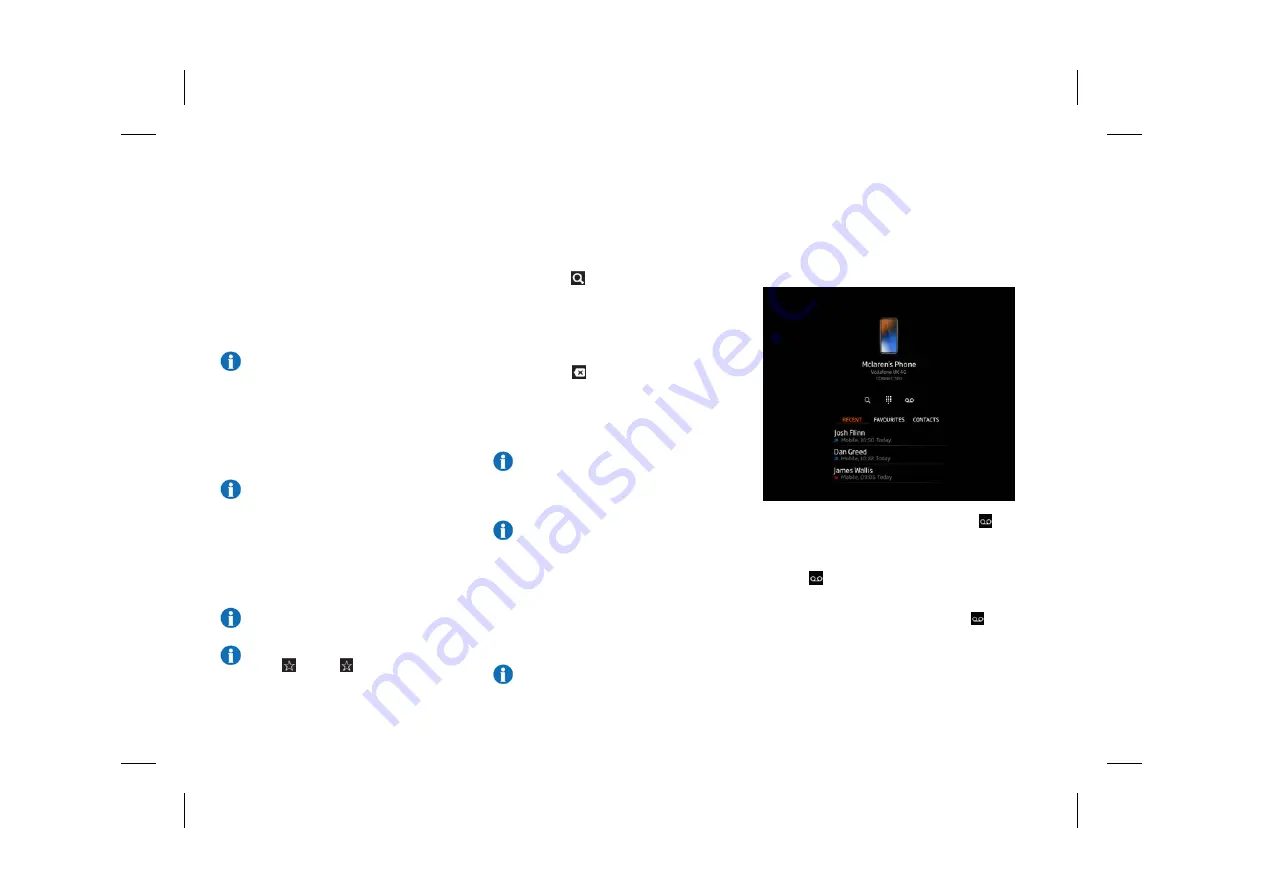
3.
Alternatively, you can search for a contact
using the on-screen keyboard, see Search,
page 4.34.
4.
Select a contact to view all available
information for that contact.
NOTE: Dependent on phone model, if
pictures of contacts are stored on your
phone, these will be displayed on the
screen during a call if contacts have
been synchronised with the MIS.
5.
Touch the required number to begin the
call.
NOTE: The circle around the contact
symbol is yellow during dialling, and
changes to green when the call is
connected.
6.
A call can be cancelled, while the system is
dialling, by touching
End Call
or phone
button.
NOTE: Any media or radio play will be
muted while a call is in progress.
NOTE: To tag a contact as a favourite
touch
. Touch
again to remove
them from your favourites.
Search
1.
Press the
icon from the contacts tab.
2.
Using the on-screen keyboard, enter at
least one character to filter the displayed
contacts.
If you enter an incorrect number or digit,
touch the
icon to delete the last digit.
3.
Select a contact to view all available phone
numbers for that contact. Touch the
required number to begin the call.
NOTE: The circle around the contact
symbol is yellow during dialling, and
changes to green when the call is
connected.
NOTE: Dependent on phone model, if
pictures of contacts are stored on your
phone, these will be displayed on the
screen during a call if contacts have
been synchronised with the MIS.
4.
A call can be cancelled, while the system is
dialling, by touching
End Call
or the phone
button.
NOTE: Any media or radio play will be
muted while a call is in progress.
Voicemail
To set up a voicemail shortcut, touch the
and
follow the on-screen instructions.
To change a saved voicemail shortcut, touch and
hold the
and follow the on-screen
instructions.
To voicemail shortcut, touch the saved
.
4.34
Central Display
Phone
L
Содержание ARTURA
Страница 1: ...Owner s Handbook R...
Страница 10: ...L...
Страница 54: ...L...
Страница 55: ...R...
Страница 56: ...L...
Страница 59: ...R...
Страница 118: ...L...
Страница 119: ...R...
Страница 120: ...L...
Страница 145: ...R...
Страница 146: ...L...
Страница 148: ...Connected Car 4 48 Over the air OTA software updates 4 48 eCall 4 49 HomeLink 4 51 4 02 Central Display L...
Страница 149: ...R...
Страница 201: ...R...
Страница 202: ...L...
Страница 223: ...R...
Страница 224: ...L...
Страница 227: ...R...
Страница 274: ...L...
Страница 275: ...R...
Страница 276: ...L...
Страница 292: ...L...
Страница 293: ...R...
Страница 294: ...L...
Страница 311: ...R...
Страница 312: ...L...
Страница 325: ...R...
Страница 326: ...cars mclaren com L...






























