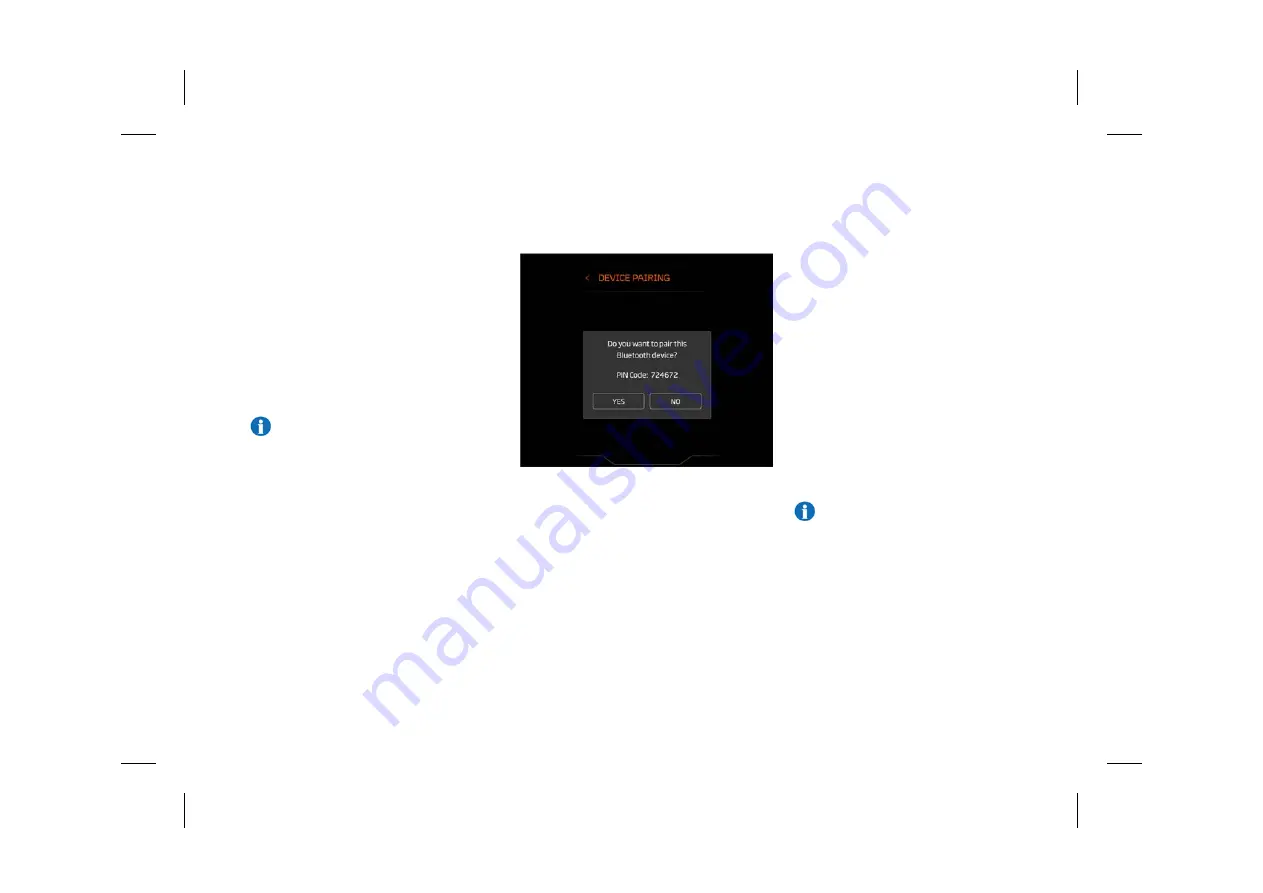
Device pairing
1.
By default, Bluetooth® will be switched on
and the McLaren Infotainment System (MIS)
will be in discoverable mode. If Bluetooth®
is not on, switch on manually, see
Bluetooth, page 4.09.
2.
Using your mobile phone, select the search
for Bluetooth® devices function.
NOTE: On some phones, this is referred
to as a new paired device. Refer to your
phone’s operating instructions for the
exact description.
3.
Select "MIS" from the list of available
devices.
4.
The MIS will display a passkey.
5.
Select
Yes
to confirm that the passkey
displayed on the MIS is the same as the
passkey displayed on your phone.
6.
Select
Pair
on your phone.
7.
While pairing some devices which support
internet connection sharing via Bluetooth®,
you may have to choose which Access Point
Name (APN) your device will use to access
the internet.
Select the option appropriate to your device
and contract.
Internet sharing via Bluetooth® can be
disabled using the settings on your phone.
8.
Once your phone has been paired and
connected to the MIS, it will connect
automatically whenever it comes within
range.
9.
If it does not automatically connect, it will
be necessary to connect manually to the
MIS, using the mobile phone controls.
Pairing additional devices
The procedure for connecting additional devices
is the same as when pairing the first phone, see
Device pairing, page 4.29.
A maximum of 15 devices can be paired with the
MIS, but only two can be connected at a time.
NOTE: If the maximum number of
devices are already connected to the
MIS, an additional device can be paired,
but will not be connected. The original
devices will remain connected to the
MIS.
Connecting a phone
If you have already paired a phone, the MIS will
automatically reconnect to it when the phone
comes within range unless other devices are
connected.
4.29
Central Display
Phone
R
Содержание ARTURA
Страница 1: ...Owner s Handbook R...
Страница 10: ...L...
Страница 54: ...L...
Страница 55: ...R...
Страница 56: ...L...
Страница 59: ...R...
Страница 118: ...L...
Страница 119: ...R...
Страница 120: ...L...
Страница 145: ...R...
Страница 146: ...L...
Страница 148: ...Connected Car 4 48 Over the air OTA software updates 4 48 eCall 4 49 HomeLink 4 51 4 02 Central Display L...
Страница 149: ...R...
Страница 201: ...R...
Страница 202: ...L...
Страница 223: ...R...
Страница 224: ...L...
Страница 227: ...R...
Страница 274: ...L...
Страница 275: ...R...
Страница 276: ...L...
Страница 292: ...L...
Страница 293: ...R...
Страница 294: ...L...
Страница 311: ...R...
Страница 312: ...L...
Страница 325: ...R...
Страница 326: ...cars mclaren com L...






























