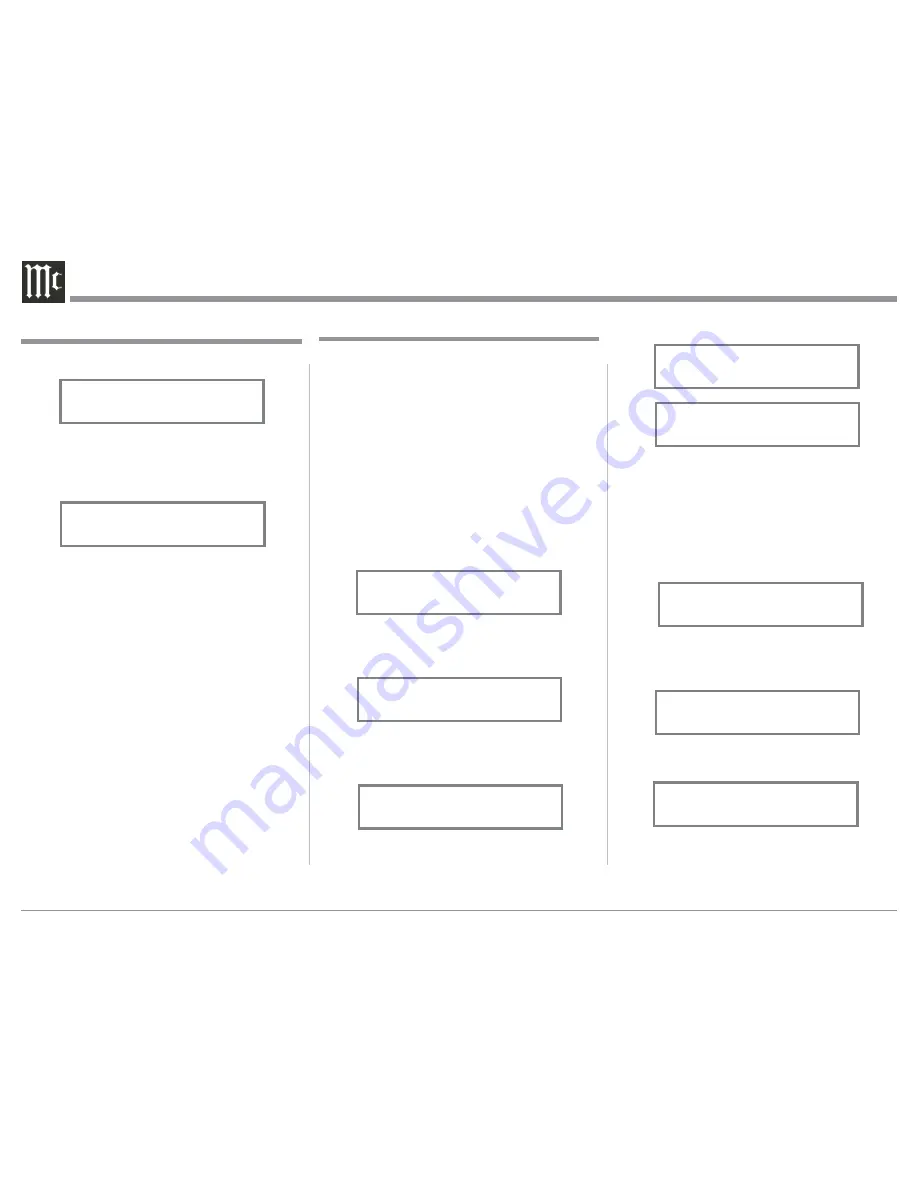
22
Figure 18
In the second example, Trigger 2 will activate when
the BAL Input is selected:
6. Rotate the INPUT Control to select “SETUP:
TRIGGER 2, Main” appears on the Display. Refer
to figure 30.
7. Rotate the VOLUME (ADJUST) Control until
“SETUP: TRIGGER 2, Input (Hold INPUT)” ap-
pears on the Display. Refer to figure 32.
8. Press and hold in the INPUT Control until “SET-
UP: TRIGGER 2, Bal: OFF” appears on the
Display. Refer to figure 33.
9. Rotate the VOLUME (ADJUST) Control to select
“Bal : ON”. Refer to figure 34.
10. Exit the SETUP Mode by several presses of the
INPUT Control.
Power Control Triggers 1 and 2
By default the Power Control TRIGger 1 and TRIGger
2 are assigned to activate when Output 1 or Output 2
is selected. Triggers 1 and 2 can be reassigned to func-
tion the same as the MAIN Power Control Jack or be
assigned to a given Input.
Note: The MAIN Power Control Jack is controlled by
the STANDBY/ON Front Panel Push-button and
the Remote Control Power Push-buttons.
In the first example, the Power Control Triggers 1
and 2 will be assigned to MAIN:
1. Press and hold in the INPUT Control to enter the
SETUP MODE. Refer to figure 2 on page 17.
2. Rotate the INPUT Control until “SETUP: Trig-
gers, (Hold INPUT)” appears on the Information
Display. Refer to figure 27.
3. Press and hold in the INPUT Control until
“SETUP: TRIGGER 1, Output 1” appears on the
Display. Refer to figure 28.
4. Rotate the VOLUME (ADJUST) Control to select
“MAIN” from the available additional selections
including Output 2 or Input. Refer to figure 29.
5. In a similar manner, perform steps 3 and 4 to
change the Trigger 2 setting from OUTPUT 2 to
Main. Refer to figures 30 and 31.
Figure 27
SETUP: Triggers
(Hold INPUT)
Figure 29
SETUP: TRIGGER 1
Main
Figure 28
SETUP: TRIGGER 1
Output 1
Figure 30
SETUP: TRIGGER 2
Output 2
Figure 31
SETUP: TRIGGER 2
Main
Figure 32
SETUP: TRIGGER 2
Input (Hold INPUT)
Figure 33
SETUP: TRIGGER 2
Bal : OFF
Figure 34
SETUP: TRIGGER 2
Bal : ON
PHONES, Mute All Outputs ” appears on the
Information Display. Refer to figure 25.
7. Rotate the VOLUME (ADJUST) Control to change
the current HEADPHONES setting from “Mute
All Outputs” to “Mute No Outputs”. Refer to
figure 26.
8. Exit the SETUP Mode by several presses of the
INPUT Control.
SETUP: HEADPHONES
Mute No Outputs
Figure 26
Figure 25
SETUP: HEADPHONES
Mute All Outputs
Output Settings, con’t
Содержание MAC7200
Страница 15: ...15...






























