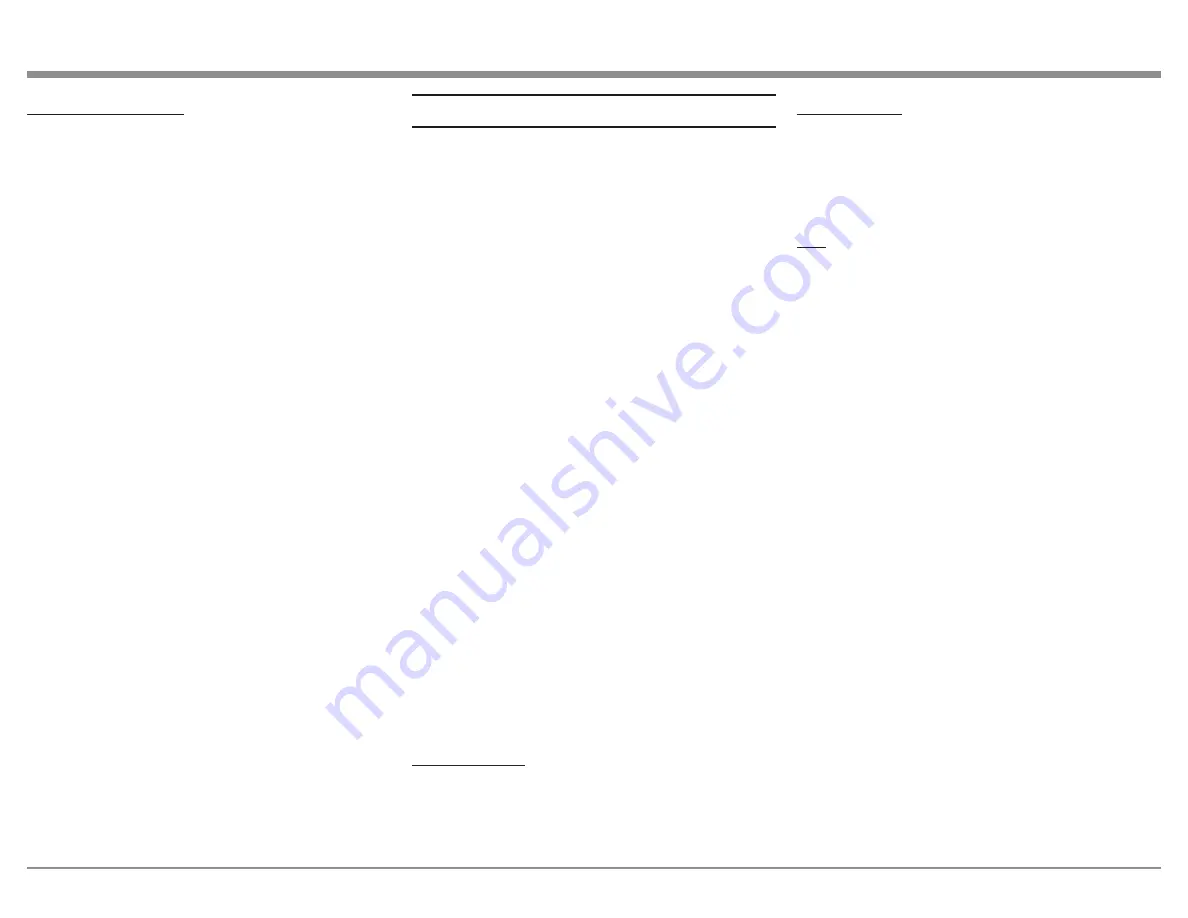
17
Installing the Software:
Note: The software must be installed before
connecting the MA8950 to a Windows
computer via USB. If you are using an Apple
computer, installing the software drivers
are not necessary; however, if you’d like
to install the McIntosh HD Control Panel
software, you can follow the same steps.
To control and play audio through the MA8950 from
a Windows computer, you will need to download and
install the software drivers to your computer first. You
can find all the software at the following webpage:
https://www.mcintoshlabs.com/products/
integrated-amplifiers/MA8950
The download package includes the software drivers
as well as the McIntosh HD Control Panel software.
Under the “Downloads” section near the bottom of
the product page, click the down arrow to expand,
locate the software download link appropriate for your
system, and click it to start the download. Navigate to
the download location on your computer, find the .zip
file containing the software, and extract it to a new
folder. In the new folder with the extracted contents,
find the install file, open it, and follow the on-screen
prompts to install the software. Once installed, reboot
your computer, and the drivers and the McIntosh HD
Control Software will be installed. You are now free
to connect your computer to the MA8950 via the USB
Audio port on the rear panel and control it using the
installed software.
If you are experiencing trouble getting audio from the
MA8950 via USB, check your Output Settings on your
computer to make sure the MA8950 is recognized and
ready for playback.
Frequently Asked Questions
Q: What are the Jumper Plugs for? Why use them?
A: The MA8950 is an all-in-one integrated amplifier,
equipped with the capabilities of both a preampli-
fier and a power amplifier. With the Jumper Plugs
connecting the Output 1 and PWR AMP ports, your
device will preamplify and amplify your sound
through Output 1. To allow greater flexibility with a
wide variety of sound systems, we enabled the ability
to remove the Jumper Plugs to use the MA8950 as a
dedicated preamplifier without the power amplifier
functionality. See "Using External Power Amplifiers"
on Page 16 for details.
Q: What is the difference between Fixed Output
and a regular Output?
A: A regular Output is designed to be used for
listening. Sound from regular Outputs will behave as
anticipated -- adjusting the Equalizer or Volume, for
example, will affect it appropriately. A Fixed Output
is designed for recording devices. No adjustments can
be made to sound coming from the Fixed Outputs,
allowing you to listen to and adjust sound coming
from the regular Outputs while knowing sound
coming from your Fixed Outputs (and into a recording
device) remains unaltered, meaning your recording
source will be consistent.
Q: When I press the Input Control Knob, it isn't
doing what I expect. What's wrong?
A: The Input Control Knob is designed to be pressed
or held to activate various functions. To prevent
unintended or incorrect Knob presses, we have
implemented several ways a press can be read by the
unit:
Deliberate Press: This is a press that is longer than a
"Tap," but not long enough to be considered a "Hold."
Pushing in deliberately will open the Trim Functions
Menu and act as a "back" function while inside of
most menus.
Press and Hold: Push the Knob in delibrately and hold
it down for a couple of seconds to initiate a "Hold."
This will open the Trim Functions Menu or navigate
further down into Submenu when a "Hold Input"
prompt is displayed. Be sure not to hold down for too
long or you may initiate service features. If you do, do
a Deliberate Press to back out.
Tap: An extremely brief press of the Knob is consid-
ered a "Tap." To prevent accidental commands from
being registered, a "Tap" serves no function for the
MA8950 and will not do anything.
Try altering the way you are pressing the Knob to
see if that helps. If you feel that Knob presses are not
working as intended, try resetting the microprocessors
using the method described in the Note section under
"Using Your MA8950" on Page 15.
Q: What is the difference between a Balanced and
Unbalanced signal?
A: Balanced signals are able to split and replicate an
audio source's signal, which allows it to travel a large
distance without any noise or distortion. You will use
these Inputs when you need to run a very long cord to
another location. Unbalanced signals are used for short
distances, so they do not require this functionality.
Use Unbalanced Inputs to run short cords between
devices that are close together and you won't run into
any noise or distortion issues.


















