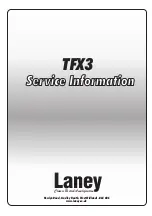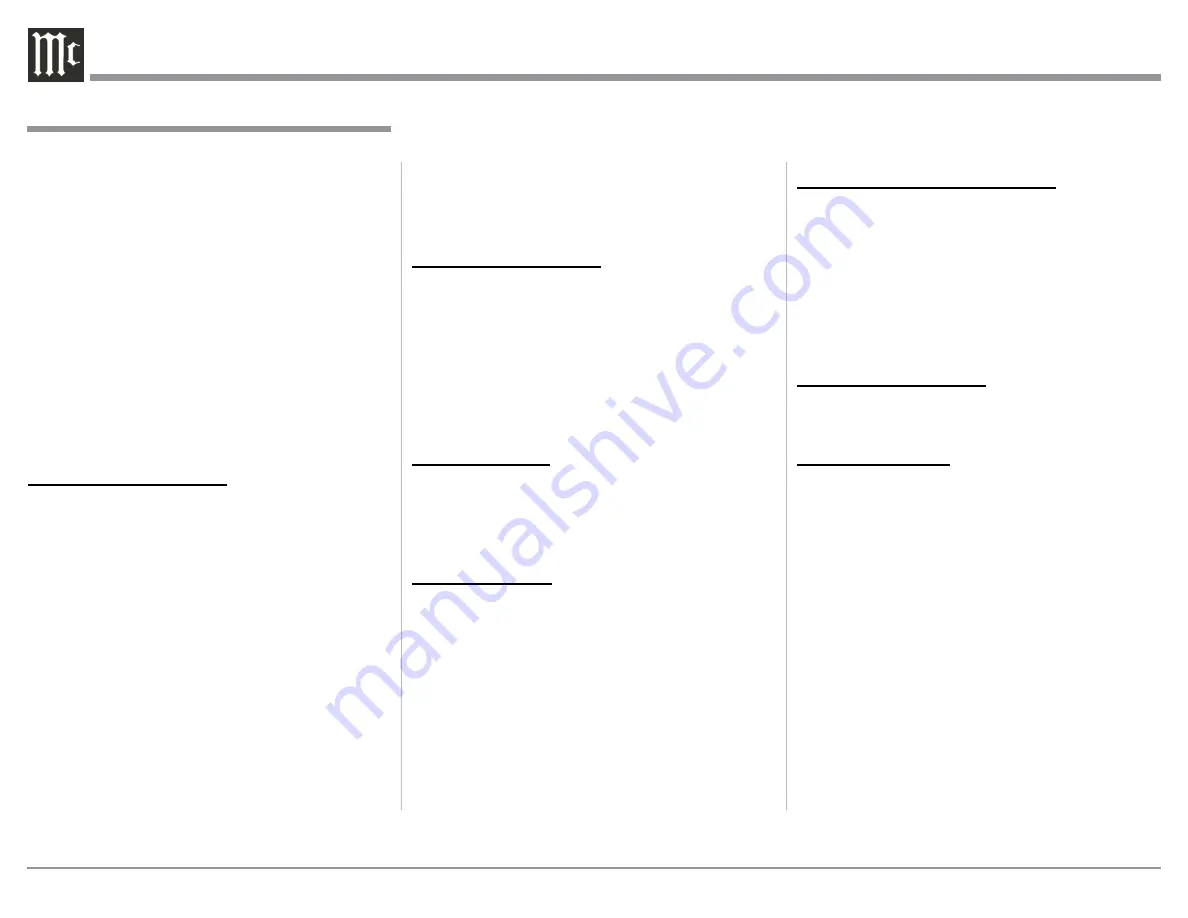
8
Connecting Components
The MA9000 has the ability to automatically switch
power On/Off to McIntosh Source Components via
the Power Control (Trigger) connections. The Data
Port Connections allow for the remote operation of
basic functions using the MA9000 Remote Control.
With an external sensor connected to the MA9000, re-
mote control operation of the system is possible from
another room and/or when the MA9000 is located in a
cabinet with the doors closed.
The connection instructions below, together with
the MA9000 Input and Output Connection Diagrams
located on the separate folded sheet
“Mc2A/2B”
, are
an example of a typical audio system. Your system
may vary from this, however the actual components
would be connected in a similar manner. For addition-
al information refer to “Connector and Cable Informa-
tion” on page 3.
Power Control Connections:
1. Connect a Control Cable from the MA9000 POW-
ER CONTROL MAIN Jack to the Power Control
In on the Turntable.
2. Connect a Control Cable from the McIntosh Turn-
table Power Control Out Jack to the Digital Audio
Player Trigger In Jack.
3. Connect a Control Cable from the Digital Audio
Player Trigger Out Jack to the SACD/CD Trans-
port Power Control In Jack.
4. Connect a Control Cable from the SACD/CD
Transport Power Control Out Jack to the AM/FM
Tuner Power Control In Jack.
5. Connect a Control Cable from the AM/FM Tuner
Power Control Out Jack to the Media Server PWR
CTRL (Power Control) In Jack.
6. Optionally connect a Control Cable from the
MA9000 POWER CONTROL TRIG (Trigger) 2
Jack to the Power Amplifier (Secondary Room)
Power Control In Jack.
7. Connect any additional McIntosh Components in a
similar manner, as outlined in steps 1 thru 4.
Data Control Connections:
8. Connect a Control Cable from the MA9000
DATA PORT Jack 3 to the SACD/CD Player Data
In Jack.
9. Connect a Control Cable from the MA9000 DATA
PORT Jack 2 to the AM/FM Tuner Data In Jack.
10. Connect a Control Cable from the MA9000 Jack 1
to the Media Server Data In Jack.
11. Connect any additional McIntosh Components in a
similar manner, as outlined in steps 8 thru 10.
Sensor Connection:
12. Optionally, connect the cable with stereo mini
plug coming from the compatible External Sensor
to the EXT CTRL (External Control) IR IN Jack
on the MA9000. Refer to page 3 “General Infor-
mation, note 8” for additional information.
Audio Connections:
13. Connect Balanced Cables from the MA9000
BALANCED INPUT 1L & 1R Connectors to the
Media Server Audio Output Balanced Connectors.
14. Connect Audio Cables from the MA9000 Number
1 UNBALANCED Jacks to the AM/FM Tuner
UNBALanced Output Jacks.
15. Connect the Audio Cables coming from the Turn-
table to the MA9000 MC (for a Moving Coil Car-
tridge) or MM (for a Moving Magnet Cartridge)
INPUT Jacks.
16. Optionally, connect Audio Cables from the
MA9000 OUTPUT 2 Jacks to the Power Amplifier
(Secondary) Input Jacks.
17. Connect any additional Components in a similar
manner, as outlined in steps 13 thru 16.
Optional Digital Audio Connections:
18. Connect an Optical Cable from the MA9000
OPTICAL 1 Digital Audio Input Connector to the
Digital Audio Out Optical Connector on the Digi-
tal Audio Player.
19. Using the “DIN Cable-Twisted Pair” cable (sup-
plied with a MCT Transport), connect the cable
from the MA9000 MCT DIGITAL AUDIO IN-
PUT Connector to the SACD/CD Transport DIN
Output Connector.
Optional USB Connection:
20. Connect a USB cable with (Type A to Type B)
connectors from the MA9000 USB D/A Digital
Audio Input to an available USB connector.
Ground Connections:
21. Connect the Ground Cable coming from the Turn-
table to the MA9000 GND Binding Post.
Notes: 1. If the MA9000 is part of a Home Theater
System, proceed to “PassThru” connection on
page 9.
2. When the MA9000 will used together with a
separate Power Amplifier for Bi-Amplification
of a Loudspeaker System, proceed page 10.
Connecting Components
Содержание 168255
Страница 13: ...13 ...
Страница 33: ...33 Photos ...
Страница 34: ...34 ...
Страница 35: ...35 Photos ...