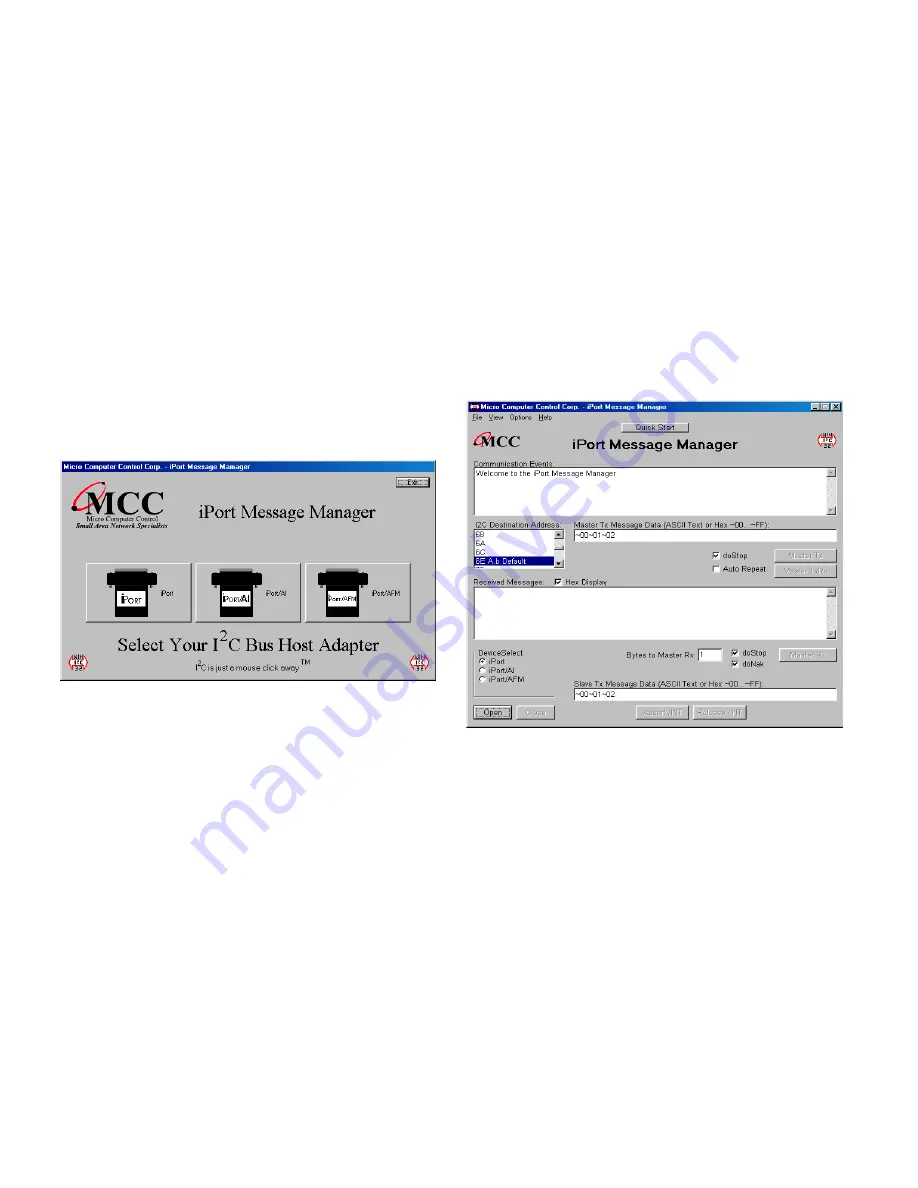
15
Opening Screen
Main Application
I
2
C Message Operations
In order to communicate with another I
2
C device, a user must take the
following steps:
1.
Starting the program
:
Start
*
Programs
*
iPort Utility Pack
*
iPort Message Manager
2.
Select iPort Device
Select which device you are operating with by choosing the
corresponding image (Opening Screen), or the correct checkbox on the
main application.
The Main Application screen is opened by selecting an image on the Opening Screen.
3.
Establish iPort Link
On the Message Manager main screen, click the Open button to view the
Set Up Screen. You now have three options of set-up for the Message
Manager, Basic Set-up, Advanced Set-up, and Diagnostic Set-up.
























