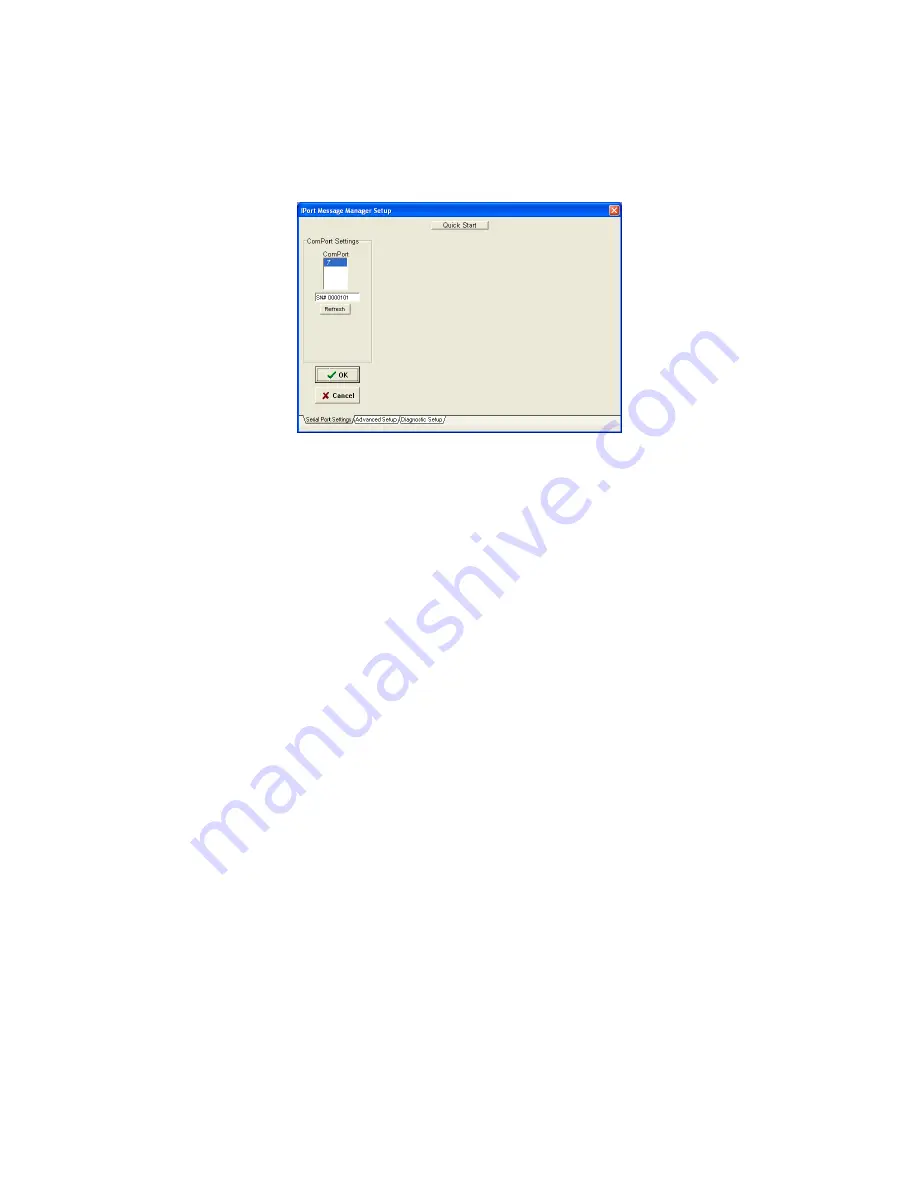
30
Basic Set Up Screen
5.1.3 Establish Adapter Communications Link
On the main screen, click the Open button to view the Set Up Screen. Three levels
of setup options are available, Basic, Advanced, and Diagnostic. Only Basic setup is
required.
5.1.3.1 Basic Setup
Use the “ComPort” control to select the communication port connected to the I
2
C
adapter. If a USB-based is selected, the serial number for the selected adapter is
displayed (Win 2000, XP+ only). In addition to RS-232 and USB-based adapters,
Message Manager supports USB and network connected local or remote RS-232
ports via the Windows Com driver.
Select from the list of available baud rates. Then click OK.
After a few moments, the Communication Events window on the Main Application
screen should report “I
2
C Open Successful.”
If open is not successful, follow the on-screen instructions. Make sure the
communications port is working, is enabled in the Windows Device Manager, and
is not being used by other software. Additional communication port open
information is available in the log file. See Diagnostic Setup options.
Содержание i2cStick
Страница 1: ...User s Guide USB to I2 C Bus Host Adapter with iPort Utility Pack Software www mcc us com...
Страница 9: ......
Страница 10: ...1 Part 1 i2cStick USB to I2 C Bus Host Adapter Part 1 USB to I2 C Bus Host Adapter User s Guide Model MIIC 207...
Страница 20: ...11 Part 2 iPort Utility Pack for Windows Part 2 iPort Utility Pack for Windows...
Страница 21: ...12...
Страница 47: ...38...
Страница 48: ...39 Part 3 i2cStick Programmer s Reference Part 3 Programmer s Reference ASCII Command Interface Definitions...






























