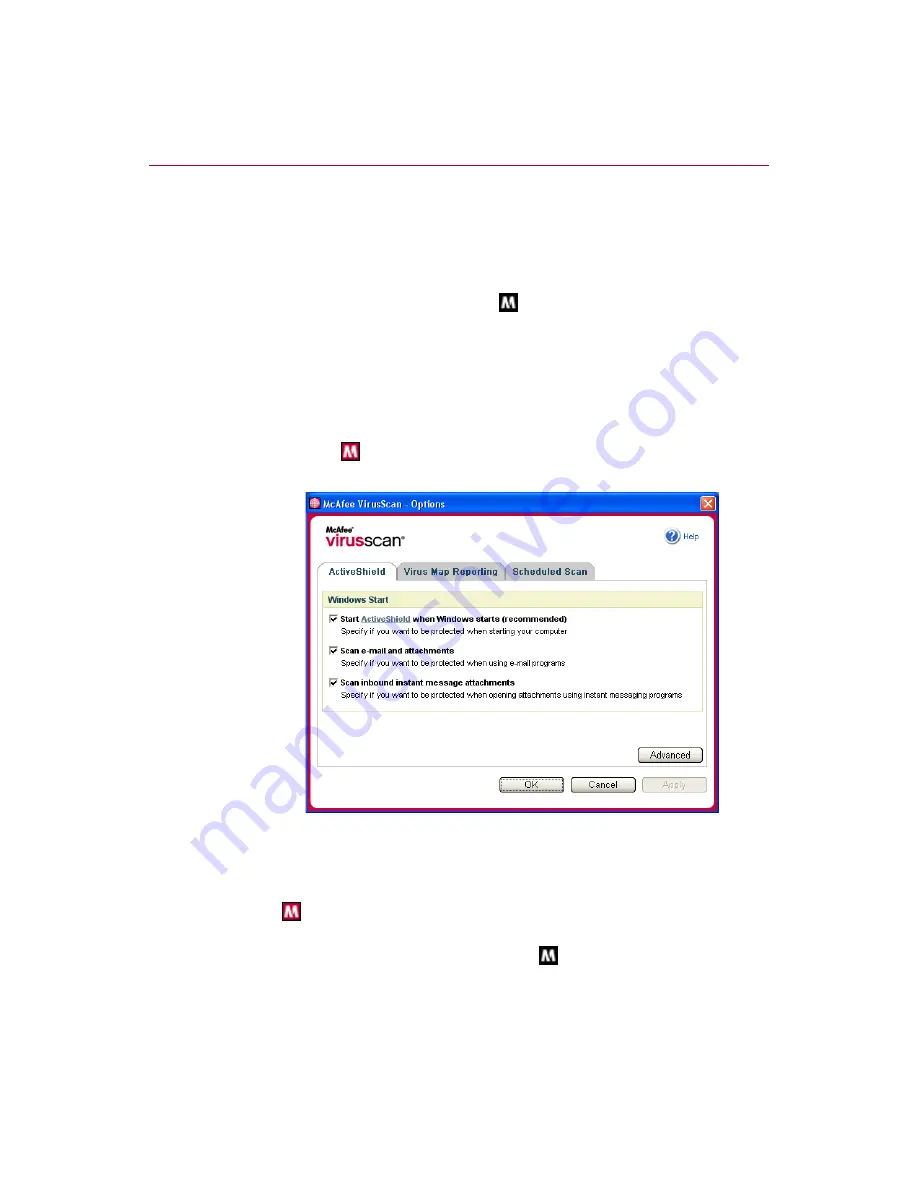
Using McAfee VirusScan
14
McAfee
®
VirusScan
®
software
Disabling ActiveShield
To disable ActiveShield for this Windows session only:
1
Right-click the McAfee icon, point to
VirusScan
, then click
Disable
.
2
Click
Yes
to confirm.
The McAfee icon changes to black
.
If ActiveShield is still configured to start when Windows starts, your computer
will be protected from threats again when you restart your computer.
Configuring ActiveShield options
You can modify ActiveShield starting and scanning options in the
ActiveShield
tab
of the
VirusScan Options
), which is accessible via the
McAfee icon
in your Windows system tray.
Starting ActiveShield
ActiveShield is started (loaded into computer memory) and enabled (denoted by
red
) by default as soon as you restart your computer after the installation
process.
If ActiveShield is stopped (denoted by black
), you can configure it to start
automatically when Windows starts (recommended).
Figure 2-1. ActiveShield Options
Содержание VirusScan 2005
Страница 1: ...User Guide...
Страница 6: ...Contents vi McAfee VirusScan software...
Страница 12: ...Getting Started 12 McAfee VirusScan software...
Страница 40: ...Using McAfee VirusScan 40 McAfee VirusScan software...





























