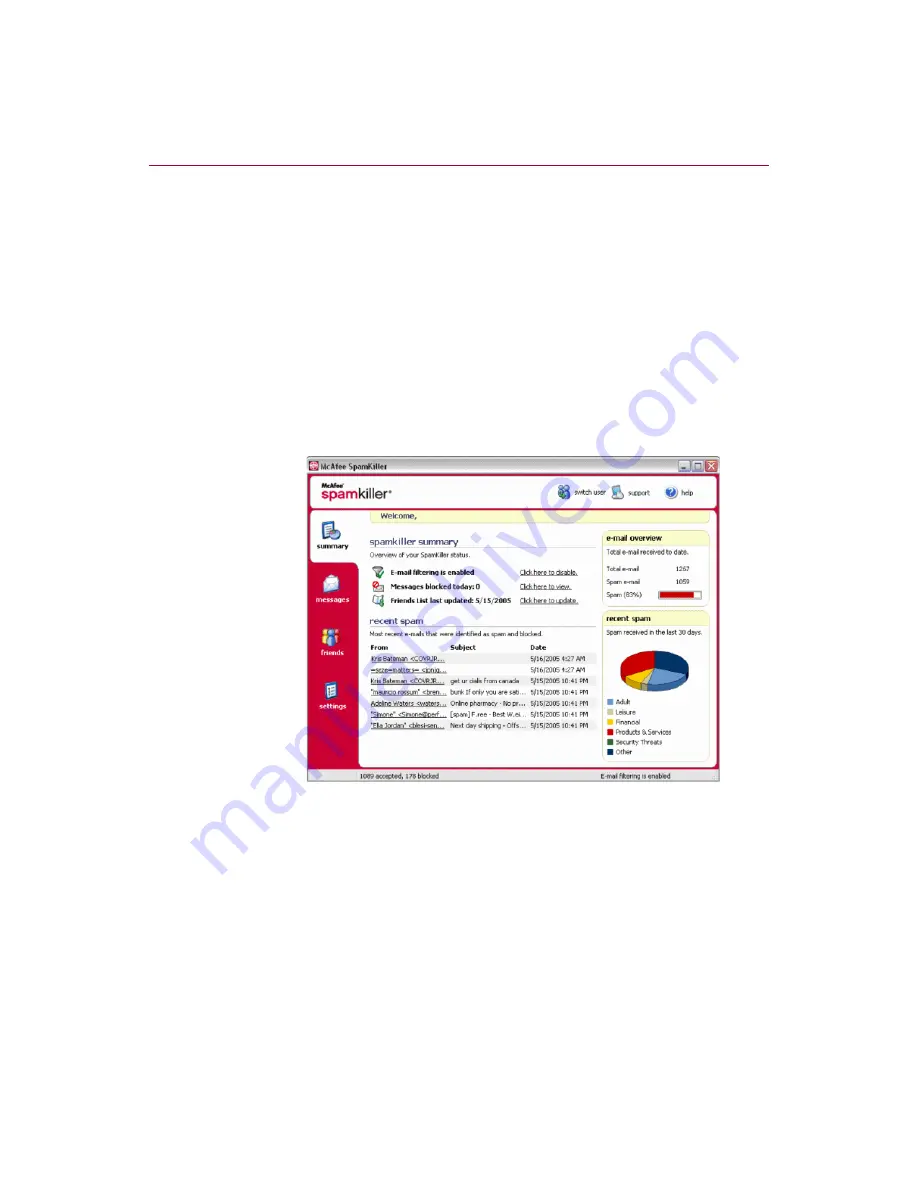
User Guide
11
Understanding the Summary page
Understanding the Summary page
Click the
Summary
tab to open the Summary page (
).
Overview of your SpamKiller status
- indicates if filtering is enabled, when a
Friends List was last updated, and the number of spam messages you received
today. From here you can disable or enable SpamKiller filtering, update
Friends Lists, and open the Blocked E-mail page.
Most recent e-mails that were identified as spam and blocked
- the latest spam
messages that SpamKiller blocked (messages removed from your Inbox).
E-mail Overview
- the total number of e-mail, spam (blocked messages), and
percentage of total spam you have received.
Recent Spam
- a breakdown of the type of spam you received in the past 30
days.
Figure 1-1. Summary page
Microsoft Outlook and Outlook Express integration
You can access core SpamKiller features from Outlook Express 6.0, Outlook 98,
Outlook 2000, and Outlook XP, by selecting the SpamKiller menu or the
SpamKiller toolbar.
The SpamKiller toolbar appears to the right of the standard toolbars in Outlook
and Outlook Express. If the toolbar is not visible, expand the e-mail application
window or click the arrows to see more toolbars.
Содержание VirusScan 10.0
Страница 1: ...User Guide Version 10 0...
Страница 6: ...Contents vi McAfee VirusScan software version 10 0...
Страница 12: ...Getting Started 12 McAfee VirusScan software version 10 0...
Страница 40: ...Using McAfee VirusScan 40 McAfee VirusScan software version 10 0...
Страница 44: ...User Guide Version 7 0...
Страница 51: ...Contents viii McAfee SpamKiller software version 7 0...
Страница 57: ...Getting Started 14 McAfee SpamKiller software version 7 0...
Страница 59: ...Using SpamKiller 16 McAfee SpamKiller software version 7 0...
Страница 71: ...Managing E mail Accounts and Users 28 McAfee SpamKiller software version 7 0...
Страница 79: ...Using the Friends List 36 McAfee SpamKiller software version 7 0...
Страница 98: ...User Guide 55 Index...






























