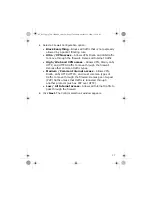6
Set up a single computer connection
The UTM Firewall device ships with initial network settings of:
• LAN IP address –
192.168.0.1
• LAN subnet mask –
255.255.255.0
The UTM Firewall device needs an IP address suitable for your LAN
before it is connected. You can choose to use the UTM Firewall device
initial network settings as a basis for your LAN settings.
NOTE:
Initial configuration is performed through port
A
. McAfee
strongly recommends you do not connect the UTM Firewall device to
your LAN until this guide instructs you to. If you attach port
A
directly
to a LAN with an existing DHCP server, or a computer running a DHCP
service, the UTM Firewall device automatically obtains an additional
address.
The UTM Firewall device is still reachable at
192.168.0.1
.
All other network ports are by default inactive; that is, they are not
running any network services such as DHCP, and they are not
configured with an IP address.
1
Connect the power cable to the power inlet on the rear panel of
the UTM Firewall device.
2
Turn on the rear panel power switch. The power light turns on.
3
Connect port
A
directly to your computer network interface card
(NIC) using the supplied network cable.
4
Modify your computer's network settings to enable
communication with the UTM Firewall device.
a
Click
Start
|
(
Settings
|
)
Control Panel
and double-click
Network Connections
.
b
Right-click
Local Area Connection
, then select
Properties
.
NOTE:
If there is more than one existing network connection, select
the connection corresponding to the NIC that the UTM Firewall
device is attached to.
5
Select
Internet Protocol (TCP/IP)
, then click
Properties
. The
Internet Protocol (TCP/IP) Properties dialog box appears
(
Figure 2
).
uf_SG720_qig_700-2240A00_en-us.fm Page 6 Monday, October 12, 2009 11:56 AM