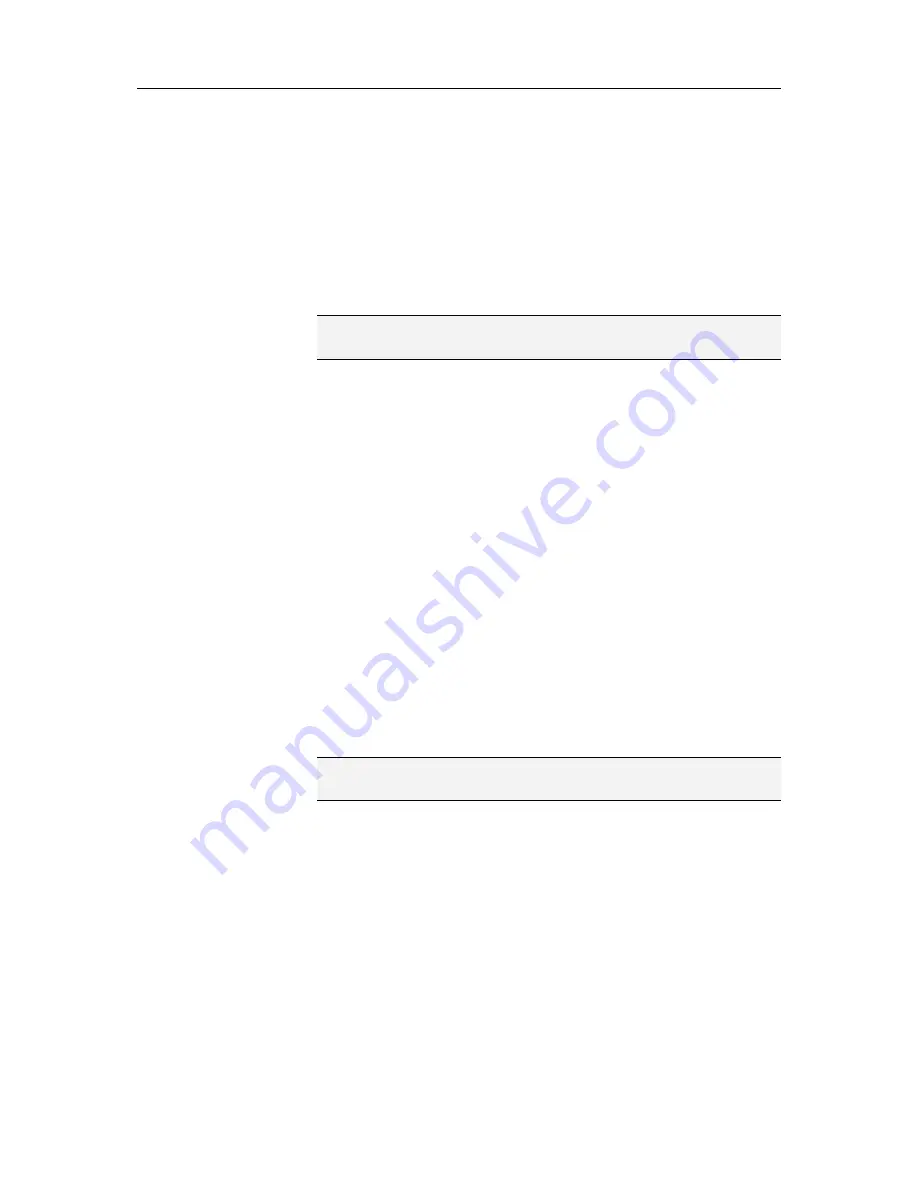
174
McAfee Total Protection
Click
Select Drive Location
, navigate to a USB drive, local
drive, or external hard drive, select it, and then click
OK
.
Click
Select Network Location
, navigate to a network
folder, select it, and then click
OK
.
4
Verify the new archive location under
Selected Archive
Location
, and then click
OK
.
5
In the confirmation dialog box, click
OK
.
6
Click
OK
.
Note:
When you change the archive location, files previously
archived are listed as
Not Archived
in the
State
column.
Disable archive encryption and compression
Encrypting archived files protects the confidentiality of your data
by obscuring the content of the files so that they are unreadable.
Compressing archived files helps to minimize the size of the files.
By default, both encryption and compression are enabled;
however, you can disable these options at any time.
1
Open the Local Archive Settings dialog box.
How?
1.
Click the
Local Archive
tab.
2.
In the left pane, click
Settings
.
2
Click
Advanced Settings
.
3
Clear the
Enable encryption to increase security
check
box.
4
Clear the
Enable compression to reduce storage space
check box.
5
Click
OK
.
Note:
McAfee recommends that you do not disable encryption
and compression when archiving your files.
Содержание MTP09EMB1RAA - Total Protection 2009
Страница 1: ...User Guide...
Страница 2: ......
Страница 6: ......
Страница 28: ......
Страница 30: ......
Страница 42: ......
Страница 46: ......
Страница 70: ......
Страница 74: ...72 McAfee Total Protection 5 Click OK Note The Allow Outgoing Only Access is the default option...
Страница 82: ......
Страница 114: ...112 McAfee Total Protection Note To view the most up to date statistics click Refresh under Active Programs...
Страница 120: ......
Страница 128: ......
Страница 146: ......
Страница 162: ......
Страница 190: ......
Страница 192: ......
Страница 198: ......
Страница 206: ......
Страница 218: ......
Страница 222: ......
Страница 239: ...Chapter 49 McAfee Total Protection 237...
Страница 254: ......






























