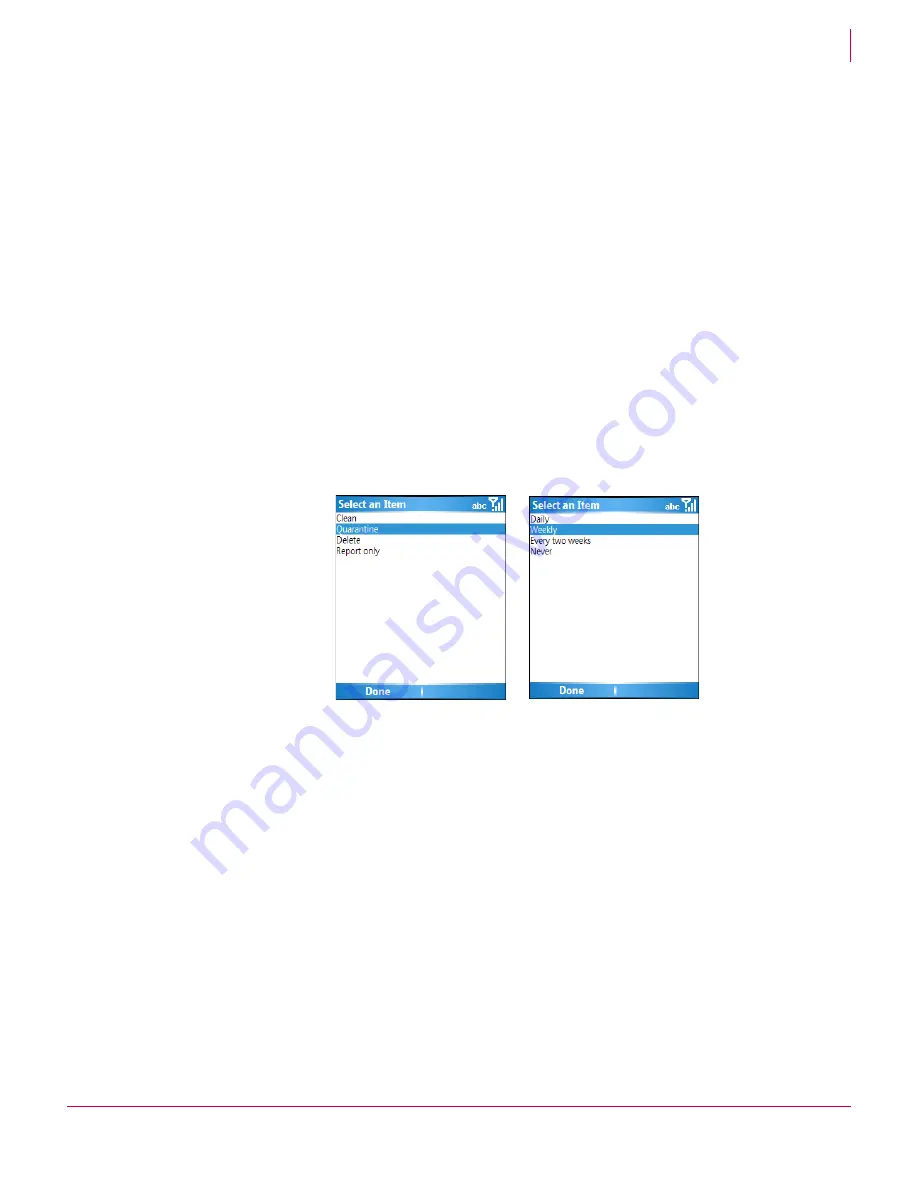
10
McAfee
®
VirusScan
®
Mobile 2.0.0 User Guide
Using VirusScan Mobile
Configuring VirusScan Mobile
2
Configuring scan options
VirusScan Mobile has different configuration options for automatic real-time file
scanning and message scanning.
Real-time scanning
To configure the real-time file scanning options:
1
From the main screen click
Menu
, select
Configure Options
.
2
On the
Scan Options
page click the appropriate checkbox to enable or disable the
following options:
Scan storage card on insertion
— when enabled, all files on a removable storage card
are scanned immediately when the card is inserted in the device.
Scan without prompt
— when enabled, you are not prompted before a scan is run.
This option applies only to scheduled scans.
3
To set the
Scan Action
, and the interval for scheduled scans, highlight the field and
press Select. A screen displays the options. You can also use the device’s right and
left arrows to scroll the selection list.
The settings for these options are:
Scan Action
— Specifies the action to perform when an infected file is found. This
setting applies to real-time scans and automatic scans. For information about
setting the
Scan action
for manual scans, see
Using manual scans
on page 14
.
Clean
— Repairs the infected file and device if possible.
Quarantine
— Moves any infected files to the quarantine area. For more
information, see
Managing quarantined files
on page 16
Delete
— Removes the infected file.
Report only
— Shows the file as infected, but does not take any action.
Scheduled Scan Interval
— Specifies how often to perform an automatic scan:
Daily
,
Weekly
,
Every two weeks
, or
Never
. This option is ignored when performing a manual
scan.
4
Click
Done
to save your settings.
Figure 2-3 Scan action and scan interval options
Содержание McAfee VirusScan Mobile 2.0
Страница 2: ......
Страница 22: ......
Страница 23: ...mcafee com Copyright 2007 McAfee Inc All Rights Reserved...























