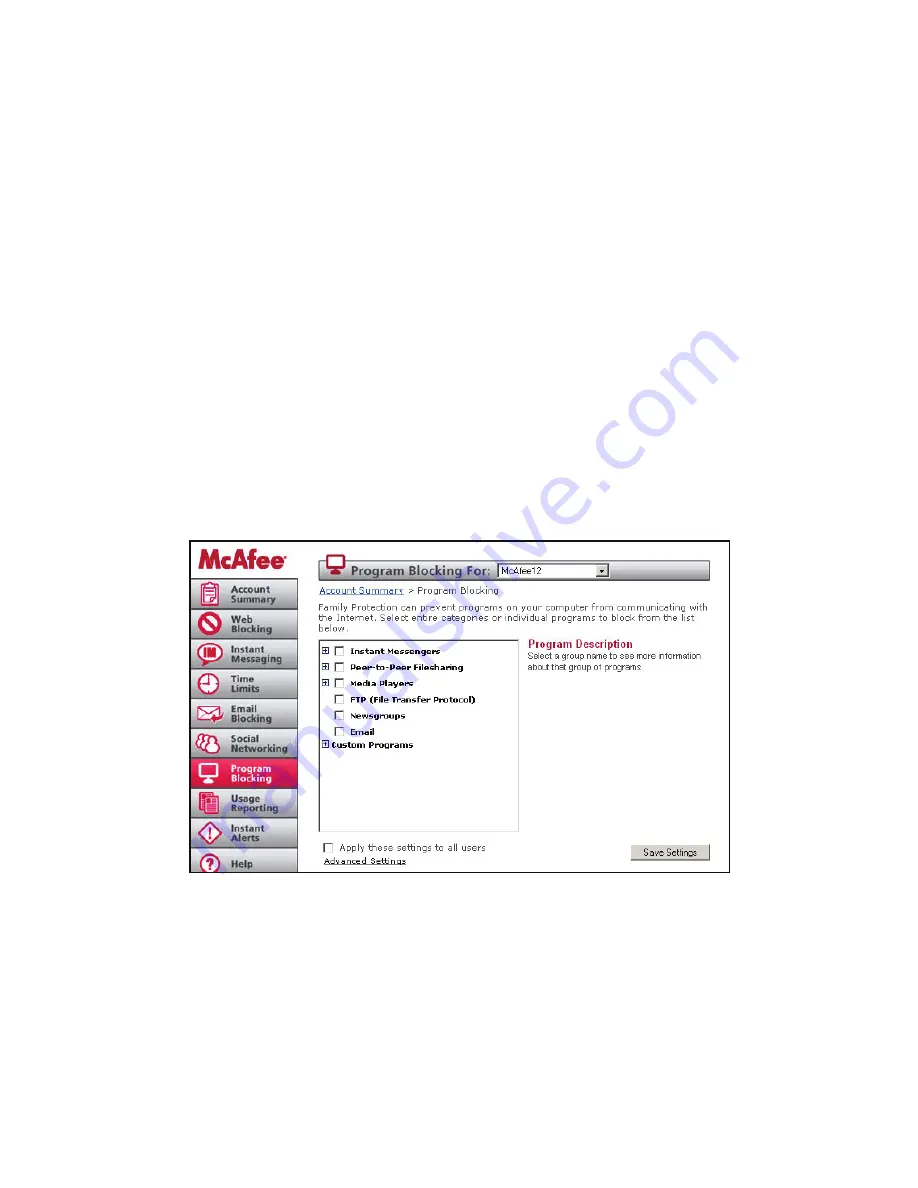
8
User Guide
McAfee Family Protection
McAfee Family Protection | Program Blocking
Program Blocking
Program Blocking allows you to select types of programs you want to block from communicating from your computer to
the Internet. Programs such as instant messengers, certain computer games, media players, newsgroups, email, FTP,
although widely used, can be potential vehicles for receiving inappropriate, illegal or even dangerous content over the
Internet. Using this feature allows you to manage your privacy and safety while ensuring that no illegal activity (like music
swapping) occurs.
Family Protection allows you to select entire categories to block or individual programs. If what you want to block is not
in the default list, you can add an application to block.
Program Descriptions
When you click each individual category in the list box, the “Information” section to the right of the list box changes out
with a brief description of each category.
Block Custom Programs
The Custom Programs section of the scroll down list shows programs from your own computer that you can block.
To add a new program to this list, right click the Family Protection Tray Icon and select “Block a Program.” You will see a
list of programs that are currently on your computer, which includes programs accessed by your computer. Highlight the
application you want to block and click, “Block” and the application will be added to your custom list of blocked programs.
McAfee Family Protection | Usage Reporting
Usage Reporting
Family Protection usage reporting is like having a report card on Internet activity at your fingertips. It logs a detailed
report on a user’s online activity including email addresses sent and received, websites visited, IM conversations and other
applications used online (based on your set preferences).
Choosing What Is Logged
To choose the user you want to log, use the top pull down bar “usage reporting for” and highlight the user. From there,
Family Protection allows you to choose what information is logged. Simply click the box of the online activity you want
recorded: website visits, instant messenger conversations, programs used online. To turn logging on or off, run your
cursor over the “status” button at top of the page and choose “on” or “off.” If logging is turned off no activity will be
recorded.










