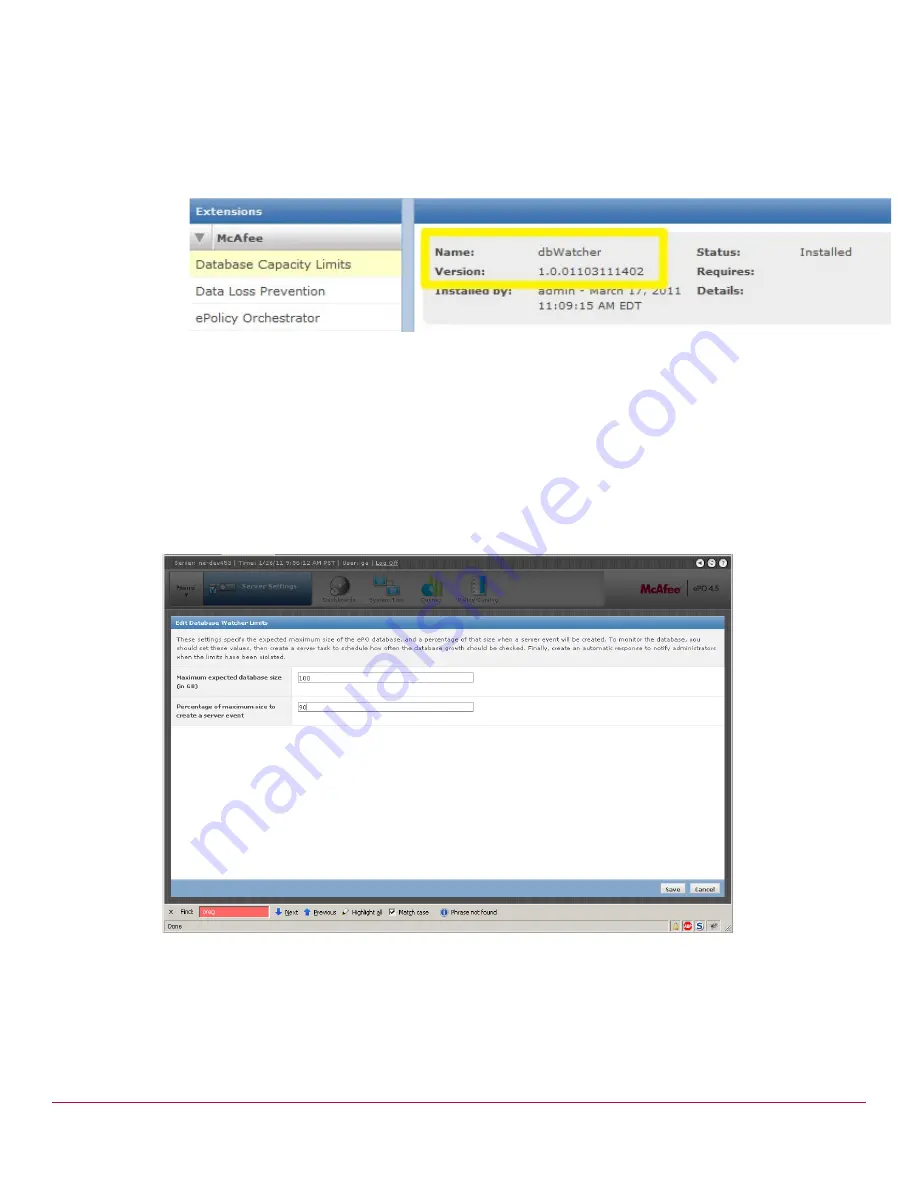
Installation Guidelines and Preparative Procedures
Install Database Capacity Monitor Extension
Operational User Guidance and Preparative Procedures Supplement for Common Criteria
11
3
Select Install Extension.
4
Follow the prompts to install the downloaded extension.
5
Once installed, verify that the version matches below:
Creating and generating responses for Database is a three-part sequence. These steps require
adjusting or reviewing database limits, setting up a server task and finally creating an Automatic
Response.
Step 1: Adjust or Review Database space requirements
The user can create a query for systems with less than, for example, 10GB free of system drive space.
The user can create a server task to mail the results of this query to a designated recipient. From the
server configuration, select the “Database watcher limits” category. Clicking edit will that use to
specify the maximum expected database and the percentage at which a server event will be triggered.
Step 2: Create a Server Task to generate the Event
To use the limits specified a user must create a server task to run the “Check Database Size” action
and set a schedule at which the limits will be queried.
1
New Server Task:















