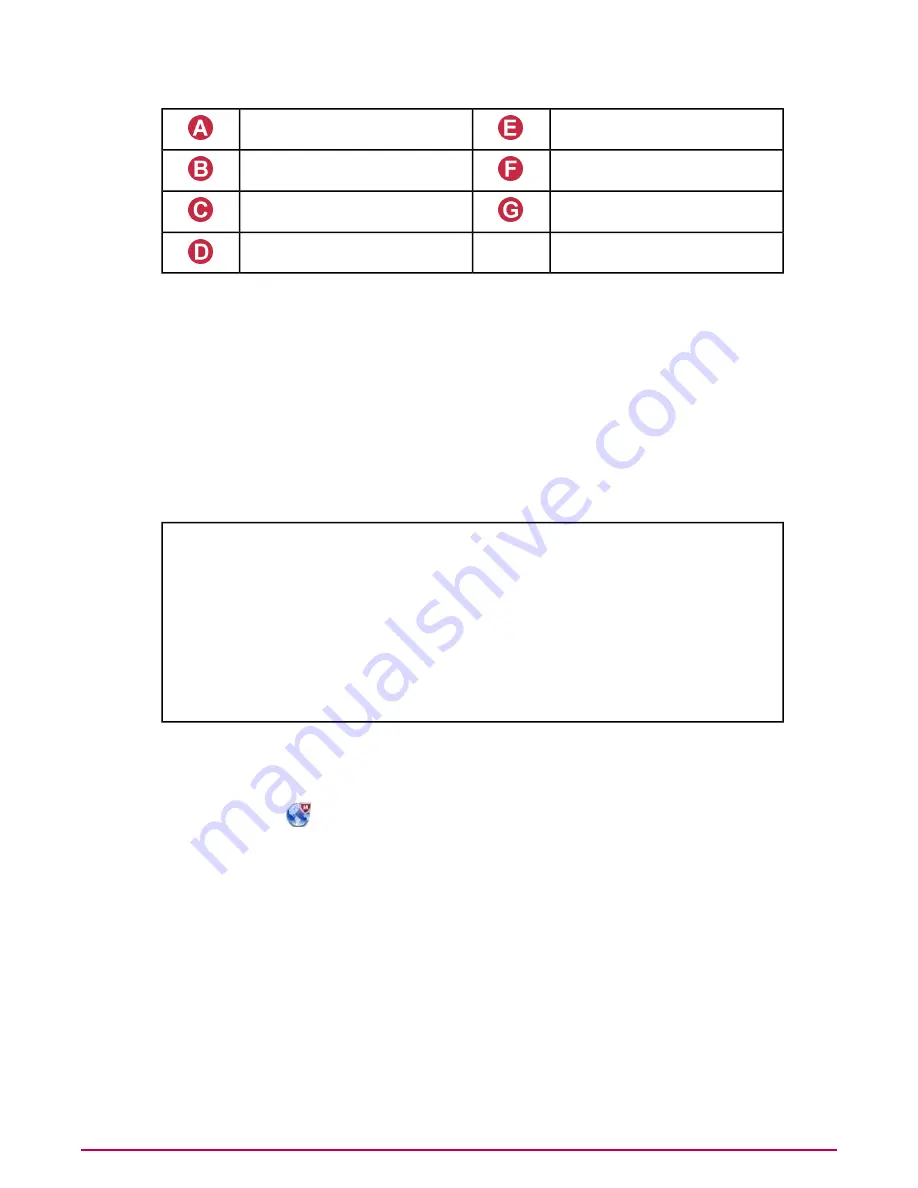
Support control buttons
Navigation bar
View control
User information bar
Content area
Section icons
Tab bar
Navigation bar
The navigation bar contains four areas: user information, section icons, tab bar, and support
controls.
User information bar
The left-hand side of the user information bar displays a list of currently logged on users (and
the server they’re logged on to), a Change Password button, and a Log Off button. On the
right-hand side of the bar, About the Appliance gives you appliance and package version
information. Resources provides instructions on how to submit a virus sample to McAfee correctly
and links to additional McAfee resources such as our Service Portal and the Virus Information
Library.
These links can be accessed from the user information bar.
Product and licensing information.
About
Contact and the following information:
Technical Support — Frequently asked questions on the
McAfee
website.
Resources
Submit a Sample — Instructions for submitting a virus sample to McAfee.
Virus Information Library — Links to the Virus information Library,
which describes every virus and other potentially unwanted programs that
McAfee detects and cleans.
Download SNMB files — Download files for SMI, MIB and HP
Openview.
Opens the Online Help.
Help Topics button
Section icons
There are five or six section icons depending on the software that you are using. Click an icon
to change the information in the content area and the tab bar.
Use the Web icon
, when displayed, to open the page for the web scanning software you
have installed. When you have McAfee Web Gateway installed, use this icon to open the McAfee
Web gateway interface directly in the content area.
Tab bar
The contents of the tab bar are controlled by the selected section icon. The selected tab dictates
what is displayed in the content area.
Support control buttons
The support control buttons are actions that apply to the content area. They are (from left to
right) Back and Help. Two additional buttons appear when you configure something that allows
you to apply or cancel your changes.
View control
The view control button turns an optional Status window on and off.
Content area
Connecting and configuring the appliance
Testing the Configuration
McAfee Email and Web Security Appliance 5.5 Installation Guide
40
Содержание Email and Web Security Appliance 5.5
Страница 1: ...McAfee Email and Web Security Appliance 5 5 Installation Guide...
Страница 58: ......
Страница 59: ......
Страница 60: ...700 2315A00...






























