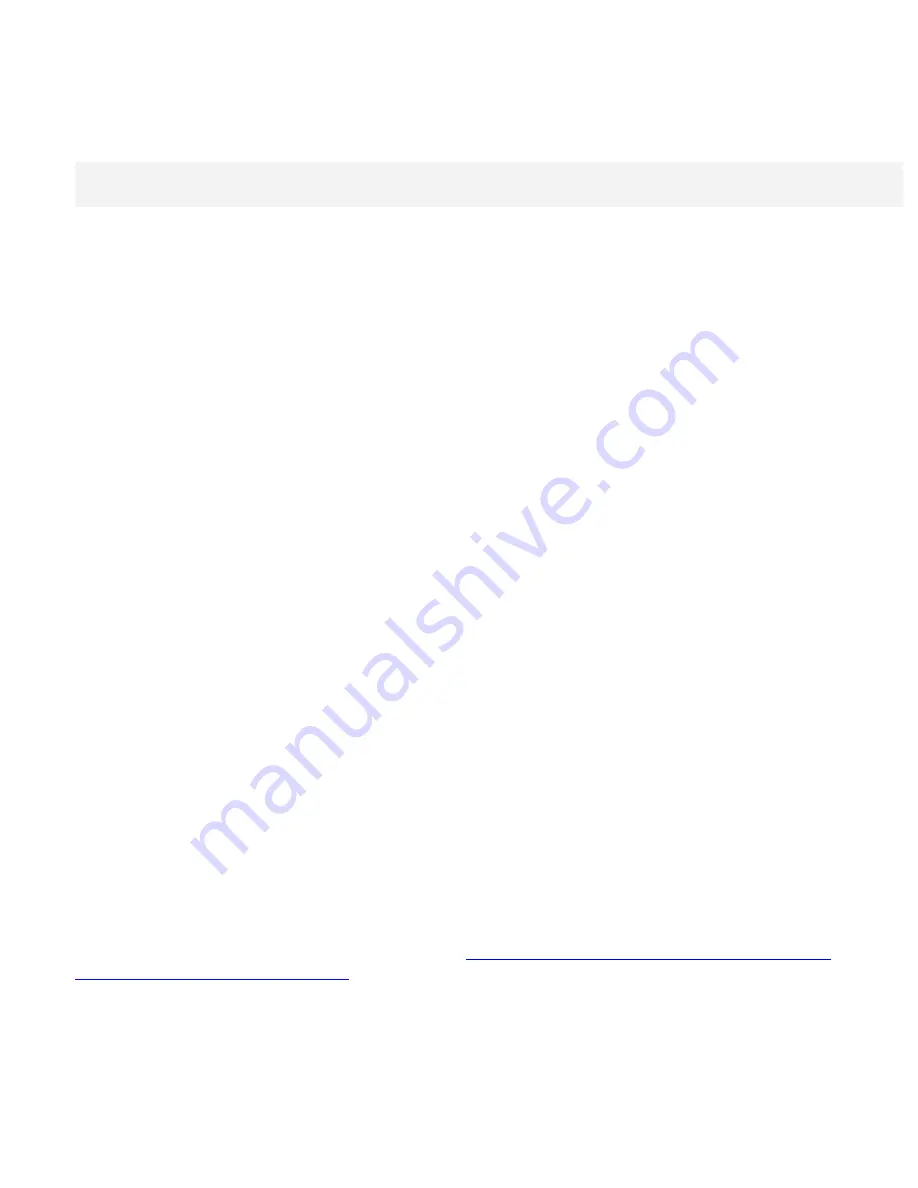
Release Notes for McAfee Agent 4.0.0 Patch 2 (Windows)
2. Install the agent extension:
a. In the ePolicy Orchestrator 4.0 console, click Configuration.
b. On the Extensions tab, click Install extension.
c. Browse to the location containing EPOAGENTMETA.zip, select it and click OK. The Install
Extensions summary page appears.
d. Click OK to complete the installation of the extension.
3. Check in the agent package to the ePolicy Orchestrator repository:
Note:
If installing on a computer running Common Management Agent 3.6, the package must be
checked in to the Current repository branch.
a. In the ePolicy Orchestrator 4.0 console, click Software.
b. Click Check In Package.
c. Browse to the location containing MA400P2WIN.zip, select it and click Next.
d. Ensure that Current is selected in the Branch field.
e. Click Save.
4. Create a deployment task or push the agent to client systems. If using the push method, follow
these steps:
a. In the ePolicy Orchestrator 4.0 console, click Systems.
b. Select the target systems or groups.
c. Click Deploy Agent.
d. Select the version of the agent to be deployed.
e. Type valid credentials in the Domain, User name, and Password fields.
f. Click OK.
Installing on Windows using third-party deployment methods
The agent extension must be installed on the ePolicy Orchestrator server before the agent is installed on
any clients.
Tip: This task requires the creation of an agent installation package, FramePkg.exe (see Step 4).
Installation of the package requires administrator rights.
1. Download the current agent extension, EPOAGENTMETA.zip, and the Patch 2 agent package,
MA400P2WIN.zip, to the system containing the ePolicy Orchestrator server.
2. Install the agent extension:
a. In the ePolicy Orchestrator 4.0 console, click Configuration.
b. On the Extensions tab, click Install extension.
c. Browse to the location containing EPOAGENTMETA.zip, select it and click OK. The Install
Extensions summary page appears.
d. Click OK to complete the installation of the extension.
3. Using the ePolicy Orchestrator 4.0 console, check in the agent package to the Current (default)
repository branch.
4. Create an installation package:
a. In the ePolicy Orchestrator 4.0 console, click Systems.
b. At the bottom of the System Tree, click New Systems.
c. Select Create and download the agent installation package.
d. Deselect Use Credentials.
e. Click OK. The Download file dialog box opens.
f. Select FramePkg.exe and save it to the desktop.
5. Note the location of the downloaded FramePkg.exe to identify it when using your third-party
deployment system. You can add parameters and switches as allowed by your deployment
system. For a list of available parameters, see
Installing, upgrading and uninstalling using
Windows command-line switches
.
Upgrading
This section provides instructions for upgrading the agent from versions 3.5.5 and 3.6 to McAfee Agent
4.0.
















