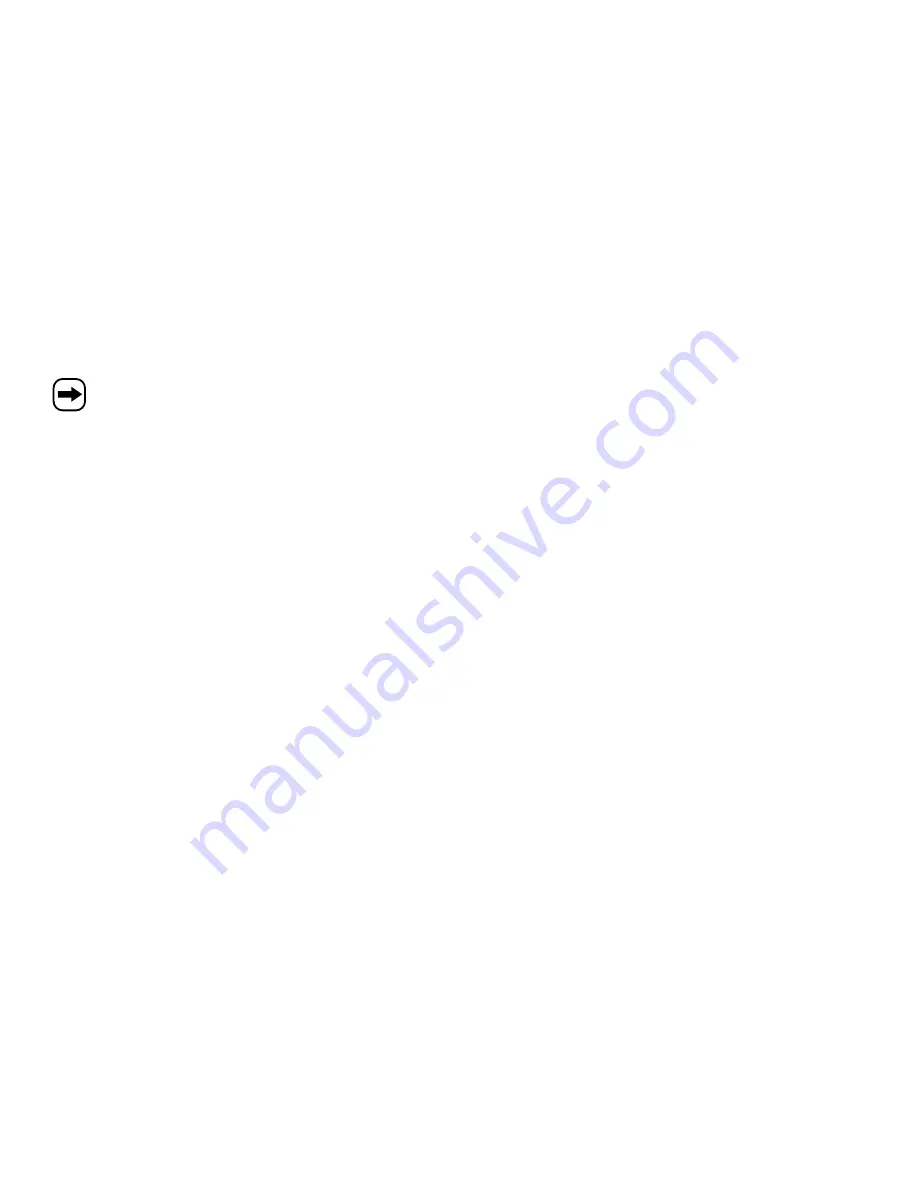
36
"COLOR" button
Serves to change the color or display of the entered text, e.g. green text, red text, etc.
For example, enter a text with the function "Q-PROG" and then confirm the button "COLOR" several times until the
desired color/display appears.
As regards Order No. 590998, the mode of representation may be chosen freely (e.g. inverse
text). The colour of the script, however, must always be “red”.
"FONT" button
Use this to change the text display of the entered text. Three different font widths are available (4x7, 5x7, 6x7). The
setting "5x7" is the normal text, "4x7" a space-saving font and "6x7" a fat font.
For example, enter a text with the function "Q-PROG" and then confirm the button "FONT" several times until the
desired font type appears.
c) Advanced programming
With the button "PROG", you perform the "normal" programming of one of the 26 pages (A to Z). This function gives
you a lot more design options than "Q-PROG".
Example for page programming:
• Press "PROG"
• Activate the page selection mode with the button "
z
" ("PAG A" is displayed)
• With the button "
x
" change to the page selection and select the desired page with the buttons "
y
" or "
z
". e.g.
page "C".
• Press "ENTER"
• Enter any text, e.g. "ABCDE"
• Press "ENTER"
• With the buttons "
y
" or "
z
", select the desired start effect (e.g. text flows in from top to button) or display effect (e.g.
blinking)
• Press "ENTER"
• With the buttons "
y
" or "
z
" select the desired closing effect (e.g. text fades out towards the bottom)
• Press "ENTER"
• Set the display duration with the buttons "
y
" or "
z
"
• Press "ENTER"
• Set the effect duration with the buttons "
y
" or "
z
" (e.g. how fast the text is supposed to scroll in from the top to the
bottom)
• Press "ENTER"; programming is finished now.
61
e) Fonctions spéciales
Effacer toutes les entrées et programmations (les données seront perdues !) :
• Appuyer sur la touche « FUNCT »
• Appuyer sur la touche «
z
», l'écran affiche « clear all Y? »
• Appuyer sur la touche « ENTER » pour effacer, ou sur la touche « ESC » pour annuler.
Définir l'ID de l'afficheur de texte défilant à DEL
Cette fonction permet de régler l'ID lorsque vous utilisez par ex. plusieurs afficheurs de texte défilant. Seulement
l'utilisation avec l'ordinateur requiert une modification des réglages de base pour que les données puissent être
transmises au bon afficheur de texte défilant à DEL.
• Appuyer sur la touche « FUNCT »
• Appuyer deux fois de suite sur la touche «
z
», l'écran affiche « ADD00 »
• Sélectionner le champ d'entrée par les touches «
w
» ou «
x
»
• Modifier la valeur du champ d'entrée sélectionné par les touches «
y
» ou «
z
»
• Appuyer sur la touche « ENTER » pour sauvegarder
• Appuyer sur la touche « ESC » pour retourner à l'affichage normal
Modifier la luminosité de l'écran
• Appuyer sur la touche « FUNCT »
• Appuyer trois fois de suite sur la touche «
z
», l'écran affiche « BR:A »
• Sélectionner le champ d'entrée par la touche «
x
»
• Régler la luminosité souhaitée par les touches «
y
» ou «
z
»
• Appuyer sur la touche « ENTER » pour sauvegarder
• Appuyer sur la touche « ESC » pour retourner à l'affichage normal
Réglage de la date et de l´heure
• Appuyer sur la touche « FUNCT »
• Appuyer quatre fois de suite sur la touche «
z
», l'écran affiche l'année, par ex. « YR:07 »
• Sélectionner le champ d'entrée de l'année par les touches «
w
» ou «
x
»
• Modifier la valeur du champ d'entrée sélectionné par les touches «
y
» ou «
z
»
• Appuyer sur la touche « ENTER »
• Sélectionner le champ d'entrée du mois par les touches «
w
» ou «
x
»
• Modifier la valeur du champ d'entrée sélectionné par les touches «
y
» ou «
z
»



























