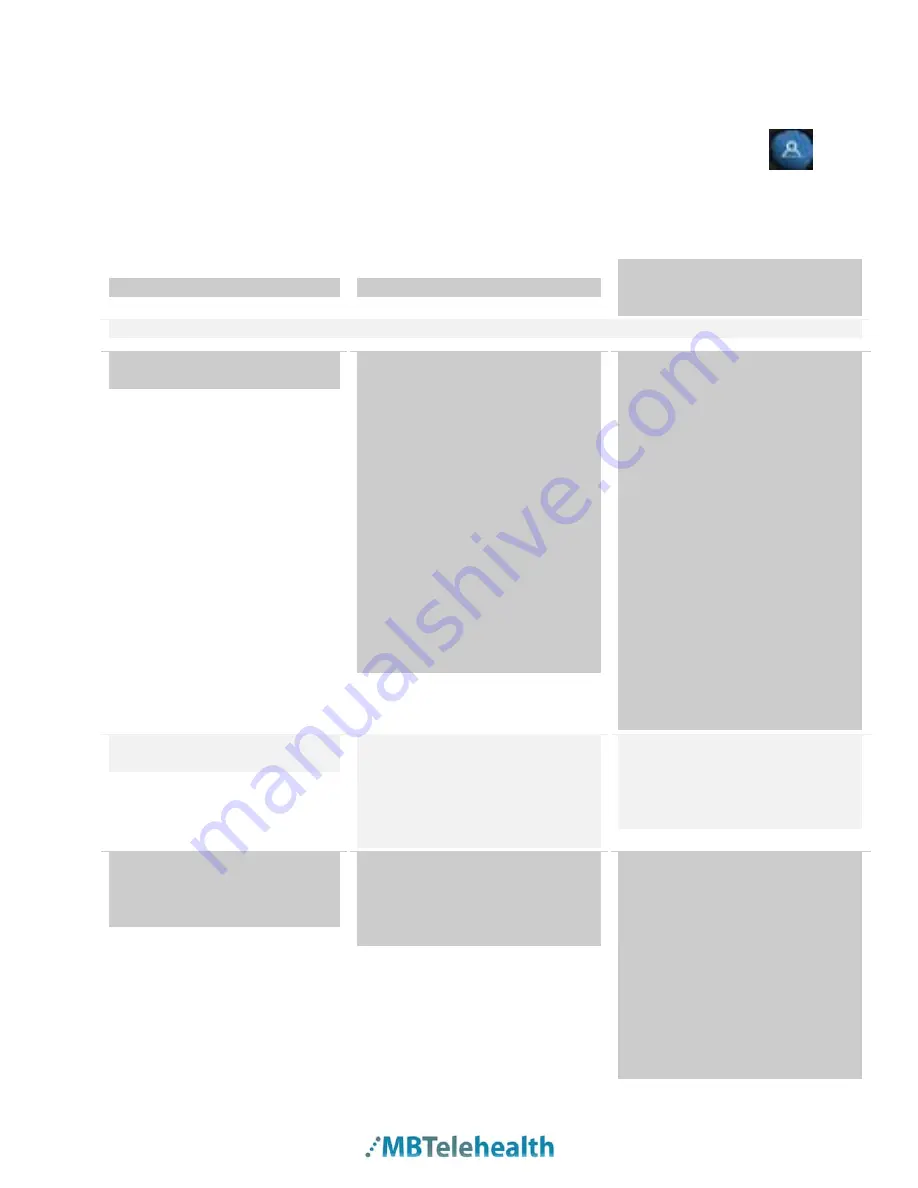
MBTelehealth – Polycom VSX 5000/7000 User Guide
2.
Toggle between the screen layout options using the
Up and down
arrow keys
3.
Once you have the screen layout you desire, press the
Far End
button again.
4.0
TROUBLESHOOTING
PROBLEM
EXPLANATION
SOLUTION
AUDIO
The microphone at the far end is
on mute.
The volume on the monitor at the
near site is too low or has
been turned off.
The table microphone at the far
end could be obstructed or
placed too far away from the
speaker(s).
The audio is not connected
properly. The inputs/outputs may
have been disconnected.
Ask the participant(s)/ speaker(s)
at the far end to turn the
microphone on.
Adjust the volume.
Check the microphone at the far
end or
place it closer to the speaker(s).
Check all of the connections
including the condition of the
wires.
Disconnect from the call and
then reconnect if it’s a point-to-
point connection. If it’s a multi-
point call, contact the helpdesk
and ask them to re-connect you.
The
audio is distorted
at the
The volume on the far end
Lower the volume on the monitor
far end.
monitor is too high.
at the near site.
The table microphone at the far
Move the table microphone
end may have been placed too
further away from the equipment.
close to the equipment.
You are hearing
echoes or
The far end site microphone is
Move the microphone further
distortion
at the far end site
situated too close to the monitor.
away from the monitor.
when participants are
speaking.
The volume is too high on the far
Lower the volume on the far end
end site monitor.
site monitor.
Page 11 of 14
Содержание Polycom VSX 5000
Страница 1: ...Polycom VSX 5000 7000 User Guide Prepared by MBTelehealth January 2007 Updated October 2012 ...
Страница 13: ...MBTelehealth Polycom VSX 5000 7000 User Guide 5 0 APPENDIX A QUICK SET UP Page 13 of 14 ...
Страница 14: ...MBTelehealth Polycom VSX 5000 7000 User Guide 6 0 APPENDIX B VIDEOCONFERENCING ETIQUETTE Page 14 of 14 ...














