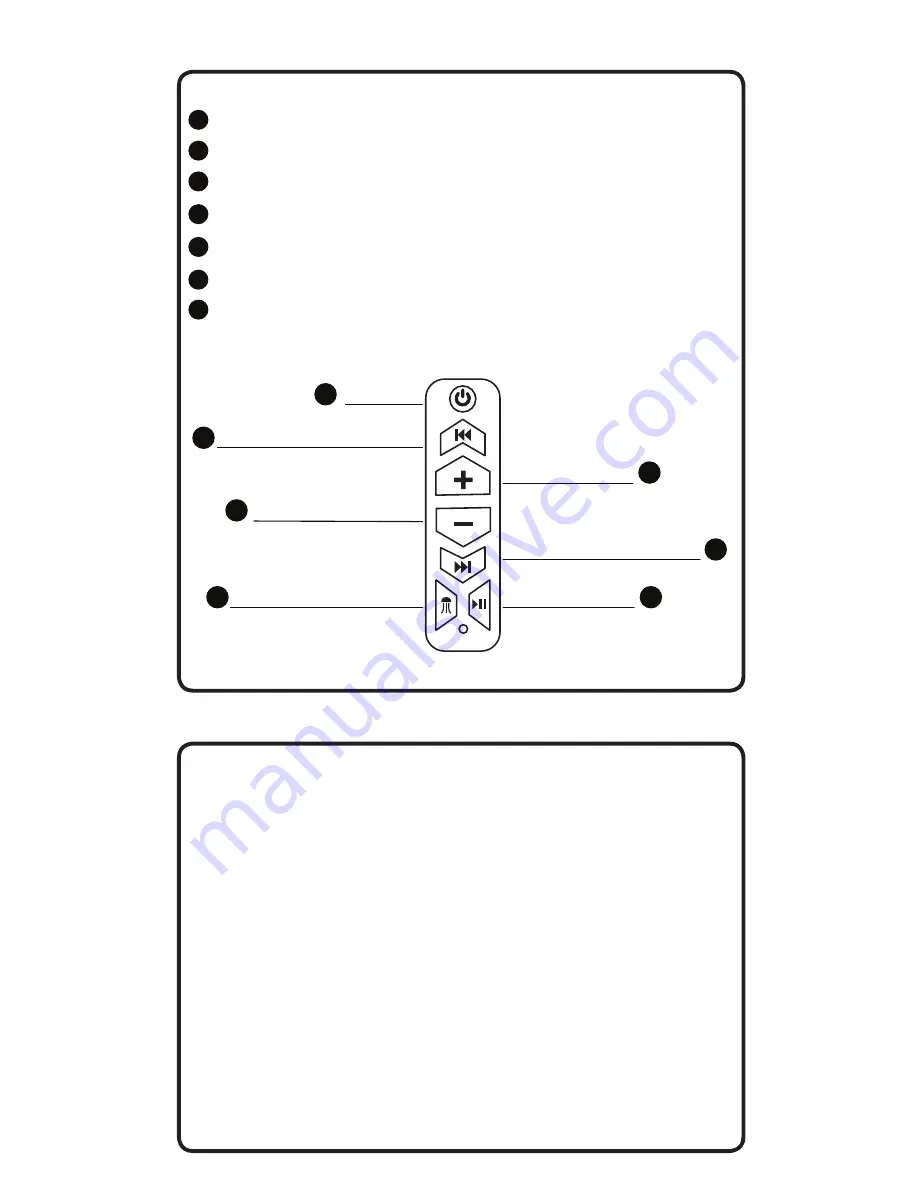
Power - Will turn the unit on or off / Five second hold/ quick push will switch inputs.
Track BACKWARDS - Press to restart the current track or to back up to previous tracks.
Volume UP - Each press will increase the volume.
Volume DOWN - Each press will decrease the volume.
Track FORWARD - Press to advance to the next track.
Map Light / Illumination - Turn on Map Light, cycle through illumination settings.
PLAY / PAUSE - Press once to pause. Press again to play.
During unit power up, the blue LED on the bottom of the control panel will blink
indicating that it is in Bluetooth search mode.
During this process “MB Quart” should show up in your list of Bluetooth devices when
the search has connected with your device. When the connection is made the blue LED
will change to a solid color.
Once a device has been paired, the unit will reconnect at power up to that device
when in range.
7RFRQQHFWWRDGLIIHUHQWGHYLFHWKH¿UVWGHYLFHZLOOQHHGWREHGLVFRQQHFWHG
When a phone call is received, the audio signal will mute but not disconnect.
To switch to 3.5mm press the power button quickly.
To switch back to BT press the power button again quickly.
Controls
Bluetooth Device Pairing
1
2
3
4
5
6
7
The pairing process can vary based on your particular device. Refer to the
operating instructions of your device. Below is the general process to connect.
Volume UP
Power
Track FORWARD
1
2
Track BACKWARDS
Volume DOWN
Play/Pause
Map Light/ Illumination
3
4
5
6
7


























