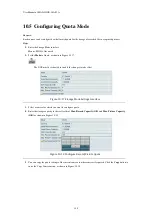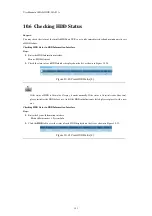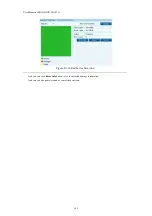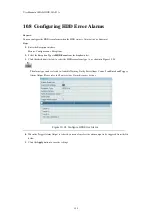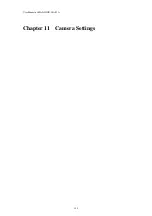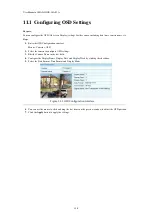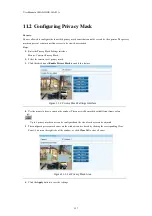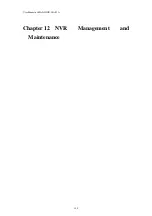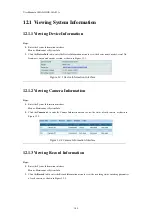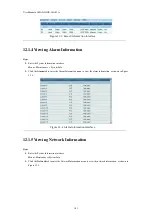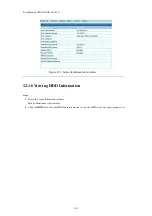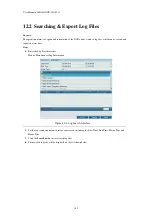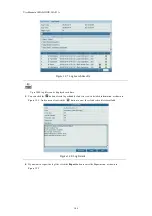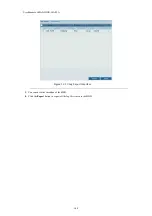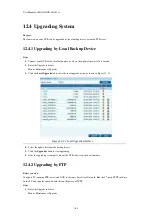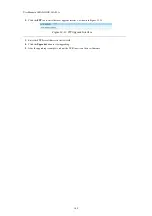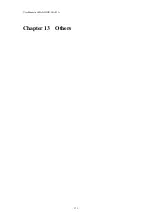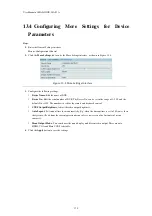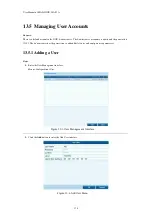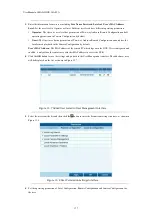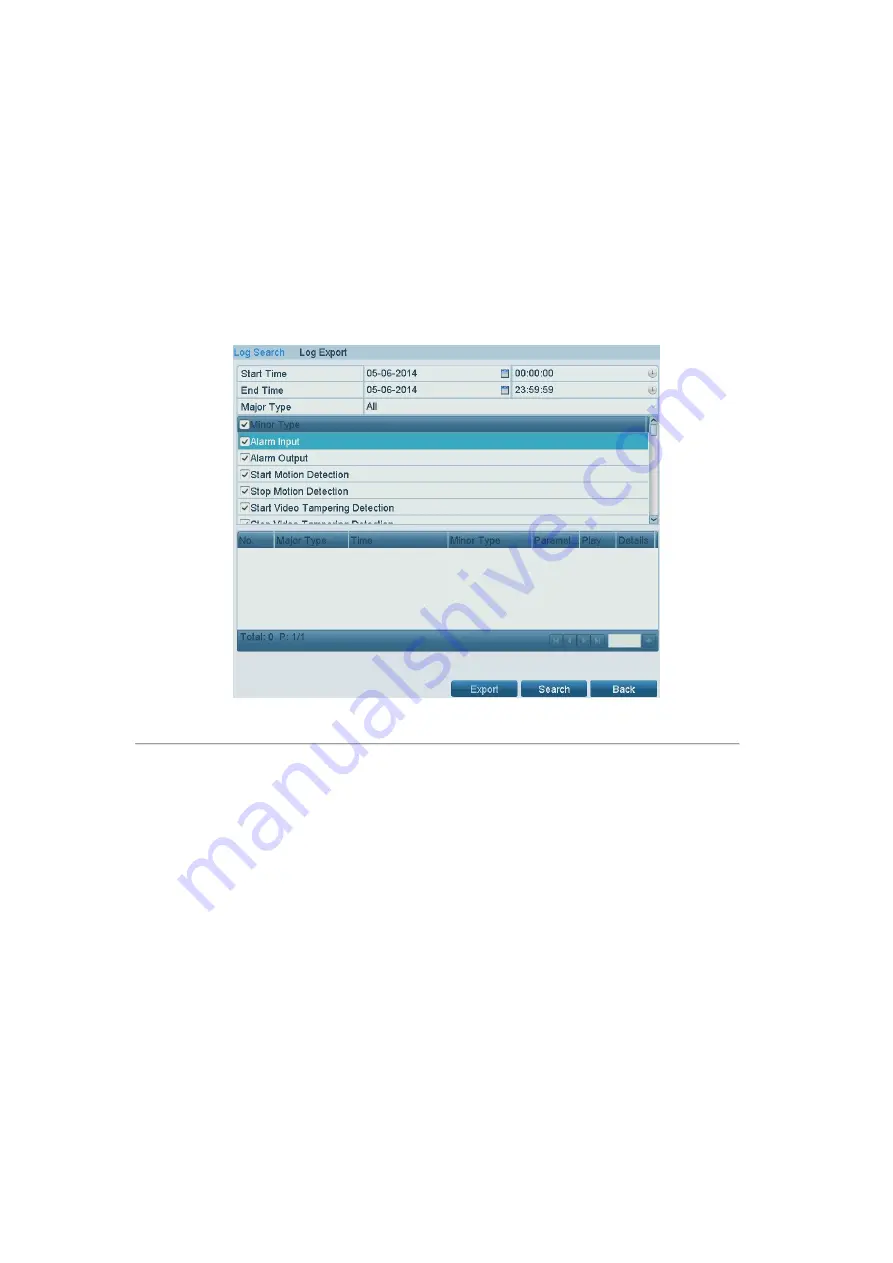
User Manual of MAZi INVR-16A/32A
163
12.2
Searching & Export Log Files
Purpose:
The operation, alarm, exception and information of the NVR can be stored in log files, which can be viewed and
exported at any time.
Steps:
1.
Enter the Log Search interface.
Menu >Maintenance>Log Information
Figure 12. 6
Log Search Interface
2.
Set the log search conditions to refine your search, including the Start Time, End Time, Major Type and
Minor Type.
3.
Click the
Search
button to start search log files.
4.
The matched log files will be displayed on the list shown below.
Содержание INVR-16A
Страница 1: ...INVR 16A INVR 32A Network Video Recorder User Manual v1 0...
Страница 11: ...User Manual of MAZi INVR 16A 32A 11 Chapter 1 Introduction...
Страница 20: ...User Manual of MAZi INVR 16A 32A 20 Chapter 2 Getting Started...
Страница 32: ...User Manual of MAZi INVR 16A 32A 32 Chapter 3 Live View...
Страница 42: ...User Manual of MAZi INVR 16A 32A 42 Chapter 4 PTZ Controls...
Страница 51: ...User Manual of MAZi INVR 16A 32A 51 Chapter 5 Record and Capture Settings...
Страница 69: ...User Manual of MAZi INVR 16A 32A 69 Chapter 6 Playback...
Страница 82: ...User Manual of MAZi INVR 16A 32A 82 Figure 6 21 Interface of External File Playback...
Страница 90: ...User Manual of MAZi INVR 16A 32A 90 Chapter 7 Backup...
Страница 108: ...User Manual of MAZi INVR 16A 32A 108 Chapter 8 Alarm Settings...
Страница 113: ...User Manual of MAZi INVR 16A 32A 113 Figure 8 8 Copy Settings of Alarm Input...
Страница 122: ...User Manual of MAZi INVR 16A 32A 122 Chapter 9 Network Settings...
Страница 140: ...User Manual of MAZi INVR 16A 32A 140 Chapter 10 HDD Management...
Страница 155: ...User Manual of MAZi INVR 16A 32A 155 Chapter 11 Camera Settings...
Страница 159: ...User Manual of MAZi INVR 16A 32A 159 Chapter 12 NVR Management and Maintenance...
Страница 171: ...User Manual of MAZi INVR 16A 32A 171 Chapter 13 Others...
Страница 181: ...User Manual of MAZi INVR 16A 32A 181 Appendix...