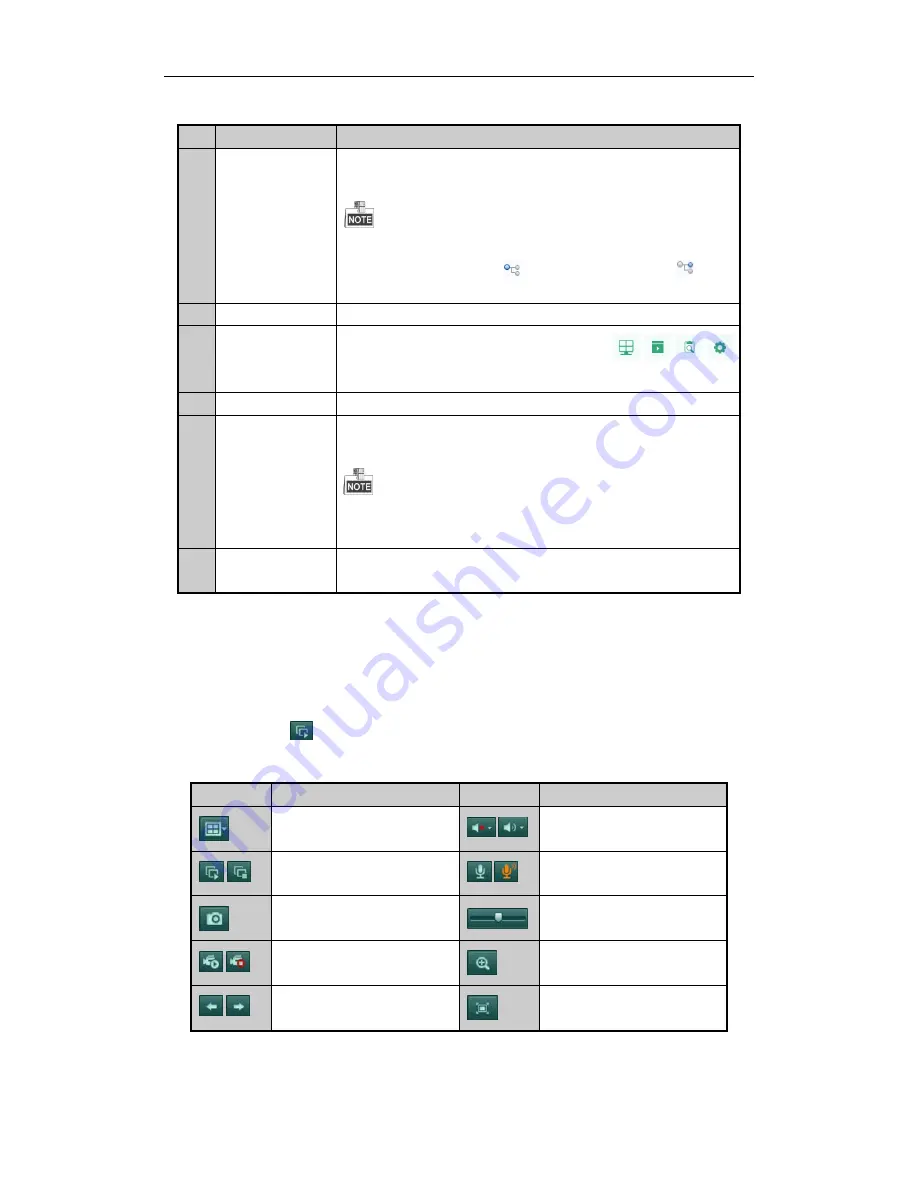
Quick Operation Guide of Digital Video Recorder
18
Interface Introduction
No.
Name
Description
1
Channel List
Displays the list of channels and the playing and recording status of each
channel.
The stream type for live view can be selected by clicking the icon
before the camera name:
stands for main stream and
stands
for sub-stream.
2
Live View Window
Displays the image of channel, and multi-window division is supported.
3
Menu Bar
Click icons to enter the task interface. The icon
respectively stands for Live View, Playback, Log, and Configuration.
4
Play Control Bar
Play control operations are supported.
5
PTZ Control
Pan, tilt, zoom operations are supported, as well as preset editing and
calling.
PTZ function can only be realized if the connected camera supports
PTZ control.
6
Video Parameters
Configuration
Brightness, contrast, saturation and hue of the image can be edited.
Start Live View
Steps:
1.
In the live view window, select a playing window by clicking the mouse.
2.
Double click a camera from the device list to start the live view.
3.
You can click the
button on the toolbar to start the live view of all cameras on the device list.
Refer to the following table for the description of buttons on the live view window:
Icon
Description
Icon
Description
Select the window-division mode
/
Open/Close audio
/
Start/Stop all live view
/
Start/Stop two-way Audio
Capture pictures in the live view
mode
Adjust volume
/
Start/Stop all recording
Enable/Disable digital zoom
/
Previous/Next page
Full screen























