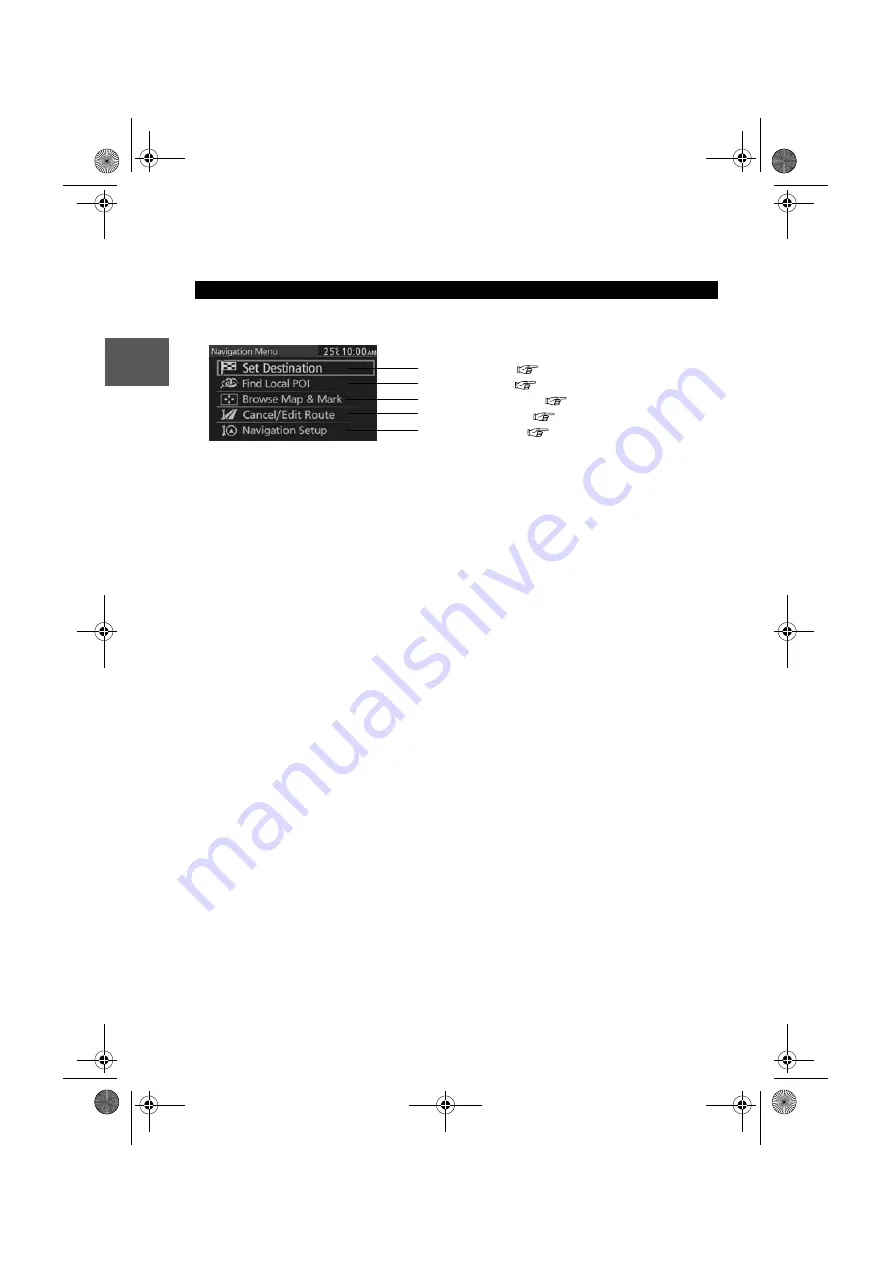
14
Routing
Ad
dress
Book
Getting Star
ted
Menu
The menu is displayed by pressing the Enter switch while the Map screen is
displayed.
Navigation Menu Screen
Set Destination (
page 22)
Find Local POI (
page 32)
Browse Map & Mark (
page 40)
Cancel/Edit Route (
page 34)
Navigation Setup (
page 15)
0#8687''DQQMࡍࠫ㧞㧜㧝㧝ᐕ㧥㧝㧤ᣣޓᣣᦐᣣޓඦ೨㧥ᤨ㧞㧝ಽ
Содержание 2012 CX-7
Страница 3: ...3 Before Use If necessary Rear View Monitor Memo 0 8 687 DQQM...
Страница 42: ...42 Before Use Getting started Getting started Editing Memo 0 8 687 DQQM...
Страница 48: ...48 Before Use Getting started Routing Routing If Necessary 0 8 687 DQQM...
Страница 49: ...49 Before Use Getting started Routing Routing If Necessary 0 8 687 DQQM...
Страница 50: ...50 Before Use Getting started Routing Routing If Necessary 0 8 687 DQQM...
Страница 51: ...51 Before Use Getting started Routing Routing If Necessary 0 8 687 DQQM...
Страница 52: ...52 Before Use Getting started Routing Routing If Necessary 0 8 687 DQQM...
Страница 53: ...53 Before Use Getting started Routing Routing If Necessary 0 8 687 DQQM...
Страница 54: ...54 Before Use Getting started Routing Routing If Necessary 0 8 687 DQQM...
Страница 55: ...55 Before Use Getting started Routing Routing If Necessary 0 8 687 DQQM...
Страница 56: ...56 Before Use Getting started Routing Routing If Necessary 0 8 687 DQQM...
Страница 57: ...57 Before Use Getting started Routing Routing If Necessary 0 8 687 DQQM...
Страница 58: ...0 8 687 DQQM...















































